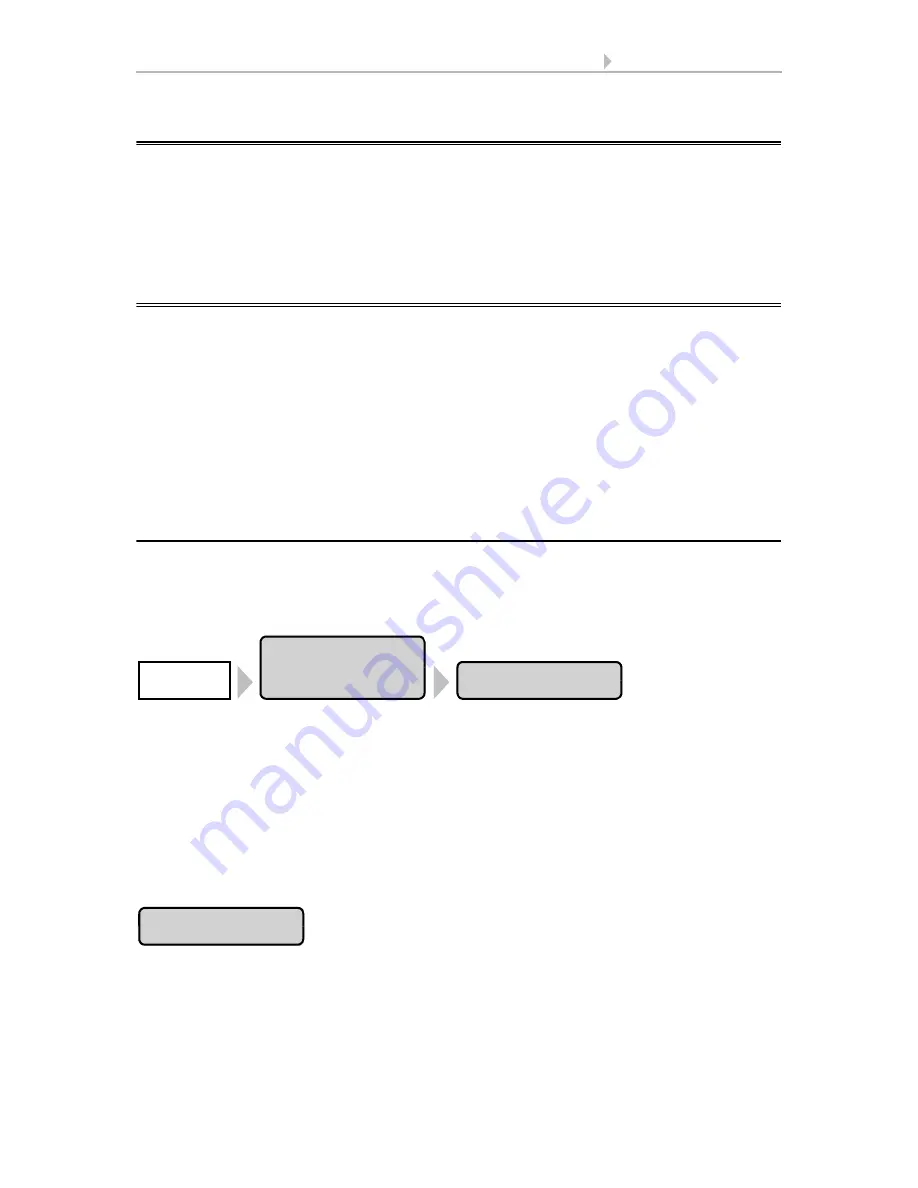
81
Basic Setting WS1000
Control System KNX WS1000 Color
• Status: 18.04.2016 • Errors excepted. Subject to technical changes.
6.1.
Procedure
After the professional installation and commissioning, the basic settings have to be
made in the ETS (chapter 8) and then in the control menu
System > Installation
(this
chapter).
8. Basic setzings in the ETS
6.2.
The “Installation” menu
In the menu area
System > Installation
you can adjust the following settings:
•
Set KNX communication (KNX Settings)
•
Create group buttons (Internal Buttons)
•
Set up wireless connections to devices (Radio Connections)
•
Select sensor for weather data display (Weather Display)
•
Set camera (only if a camera interface is installed)
•
Define the order in which the drives and devices will be shown, e. g. in the
manual menu (Channel Order)
6.2.1. Assign internal buttons (group buttons)
Several drives or devices can be operated at the same time in the Manual menu via a
collective group button (internal software button). Ten internal buttons are available.
The internal group button settings can be accessed by pressing the buttons:
You can now select individual buttons from the list and adjust their settings. So long
as no settings have been completed yet, the buttons will show (
Int. Button 1
), (
Int.
Button 2
) etc. If a button was already configured, the name or function will appear in-
stead.
Press the key of the button to be set. For each internal button the following settings can
be changed:
Button type
Press the
Reserve
button. A selection menu appears. Select
Int. Button
or leave “Re-
serve” if the button is not being used for the moment.
Confirm your selection with the
OK
button.
Installation
Int. Button
System
Reserve
Содержание 70191
Страница 6: ...5 Clarification of signs...
Страница 14: ...13 Description Control System KNX WS1000 Color Status 18 04 2016 Errors excepted Subject to technical changes...
Страница 80: ...79 Commissioning Control System KNX WS1000 Color Status 18 04 2016 Errors excepted Subject to technical changes...






























