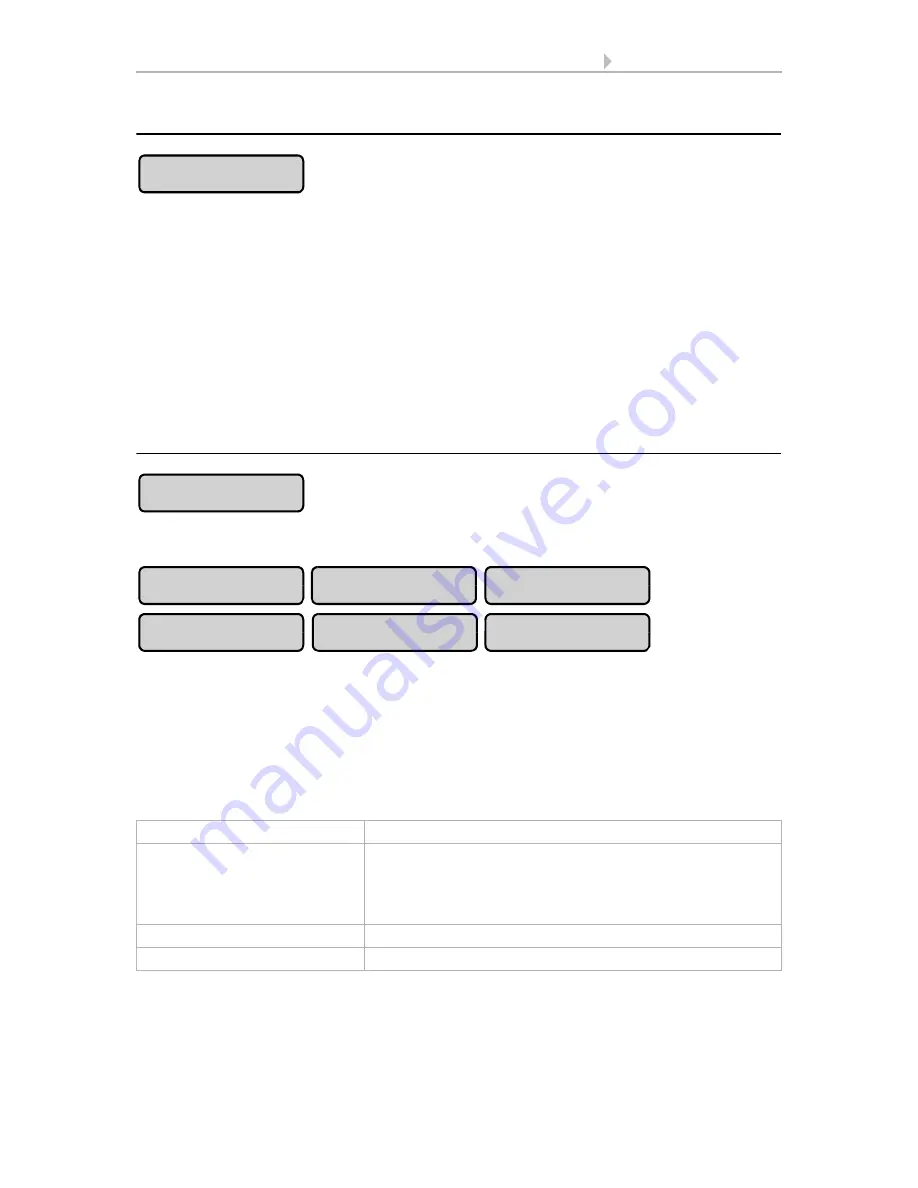
83
Basic Setting WS1000
Control System KNX WS1000 Color
• Status: 18.04.2016 • Errors excepted. Subject to technical changes.
Learn wireless connection
Press
Learn
to bring the control unit into learning readiness mode. Then follow the in-
structions for the respective wireless participant (press PROG key or switch power sup-
ply on).
For wireless components that are learned by switching on power, you can switch on
the supply for all devices at the same time. The components learn themselves one after
the other automatically. For wireless components that are learned by pressing the PRG
button, please repeat the learning procedure with all of them.
As soon as the wireless connection has been established, the control unit reports “De-
vice successfully learnt” and beeps. Press
to go back to the menu.
Status
Press
Status
to see which connections already exist.
You can now select, monitor and adjust the settings for the individual wireless partic-
ipants. If no adjustments have been made, the names of the wireless components are
the same as the names of the devices. Later the names given are shown on the buttons.
Different operational data will be shown for the devices:
WGTH-UP an WG AQS/TH indoor sensor
Radio module type
“WGTH“ display
Name
To change the name, press the button showing device
identification. Enter the required name in the box which
appears. Confirm your entry using the
OK
key.
2.4. Input keyboard for names and codes
Radio status
Radio status display
WGTH status
Display of serial number and version
Learn
Status
WGTH
Remo 8
RF Relay
RF MSG
WFL
WL305/610
Содержание 70191
Страница 6: ...5 Clarification of signs...
Страница 14: ...13 Description Control System KNX WS1000 Color Status 18 04 2016 Errors excepted Subject to technical changes...
Страница 80: ...79 Commissioning Control System KNX WS1000 Color Status 18 04 2016 Errors excepted Subject to technical changes...
















































