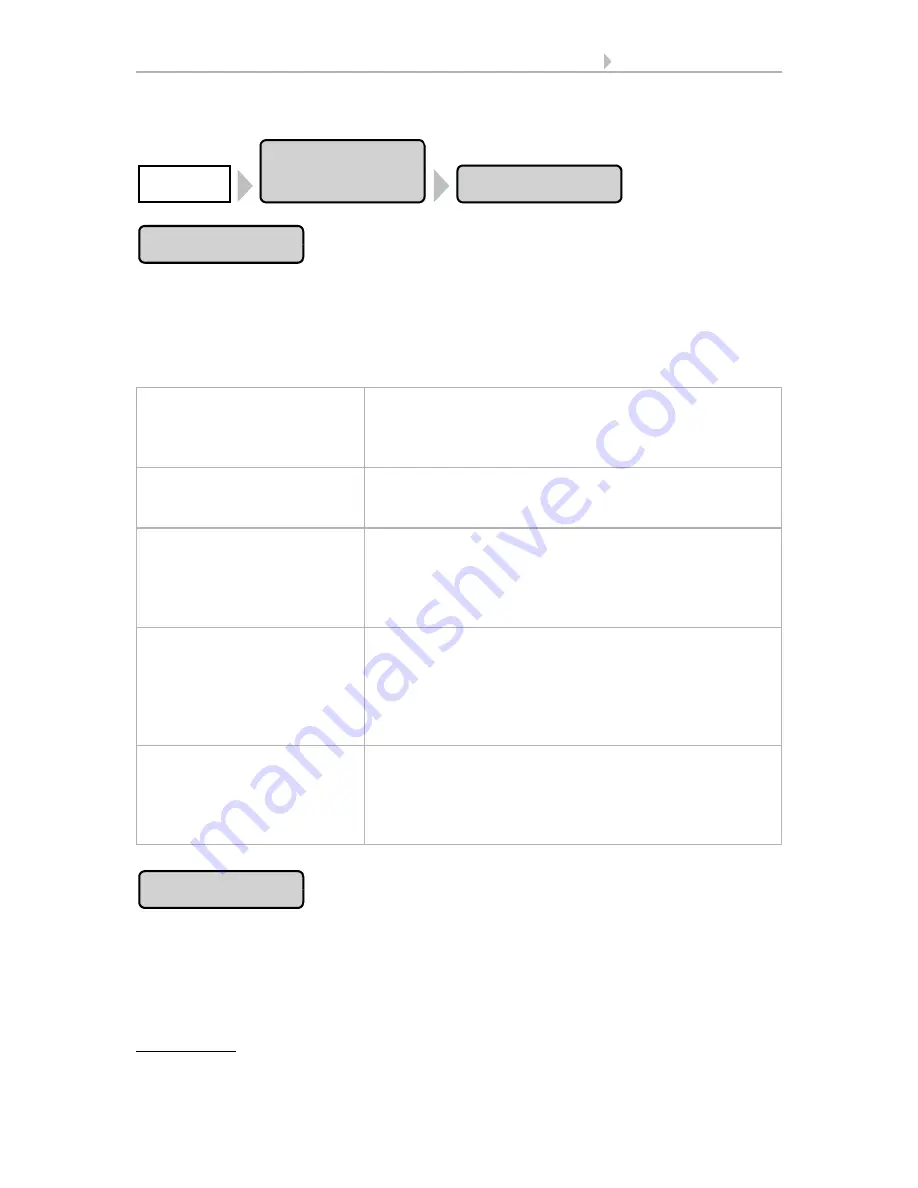
89
Basic Setting WS1000
Control System KNX WS1000 Color
• Status: 18.04.2016 • Errors excepted. Subject to technical changes.
In order to set up camera interface and inputs, press the buttons:
If you want to set both camera inputs, press the button with the name of the camera.
In the pre-settings, the cameras are called "Camera 1" and "Camera 2". You can change
the names in this menu.
You can perform the following settings on each camera:
Press the button if you want to de-activate the camera interface. This is only necessary
if the interface fails or is removed when the control system is running and an error
message is displayed ("Camera interface defect"). By de-activating the interface the er-
ror message is suppressed and the weather animation will be displayed normally
again.
De-activating: If the camera interface is to be turned off, select
Yes
.
Test pattern
Press
Show Picture
, in order to show the current cam-
era picture. If no camera is connected, nothing will be
displayed.
Confirm your entry by pressing
OK
.
Using the camera
Press the button in order to activate or deactivate this
camera. Select
Yes
or
No
.
Confirm your entry by pressing
OK
.
Name
Press the button with the device's designation (pre set-
ting: camera 1/2), in order to change the name. Enter
the desired name using the key pad that appears. Con-
firm your selection using
OK
.
2.4. Input keyboard for names and codes
Camera off after ...
(sec.)
Press the button with the numeric value in order to set
how long the camera's picture shall be displayed on the
weather data screen. After the pre-set time has expired,
the picture fades out. Enter the desired time (seconds)
using the keypad that appears.
Confirm your entry by pressing
OK
.
Multif. Input
Press the button
Assign
, in order to assign the camera
to a multifunction-input. The camera then comes on
automatically as soon as signal is picked up at this
input (e. g. motion detector). Several inputs can also be
selected. Confirm your entry by pressing
OK
.
Installation
Camera
System
Camera 1/2
Interface
Содержание 70191
Страница 6: ...5 Clarification of signs...
Страница 14: ...13 Description Control System KNX WS1000 Color Status 18 04 2016 Errors excepted Subject to technical changes...
Страница 80: ...79 Commissioning Control System KNX WS1000 Color Status 18 04 2016 Errors excepted Subject to technical changes...






























