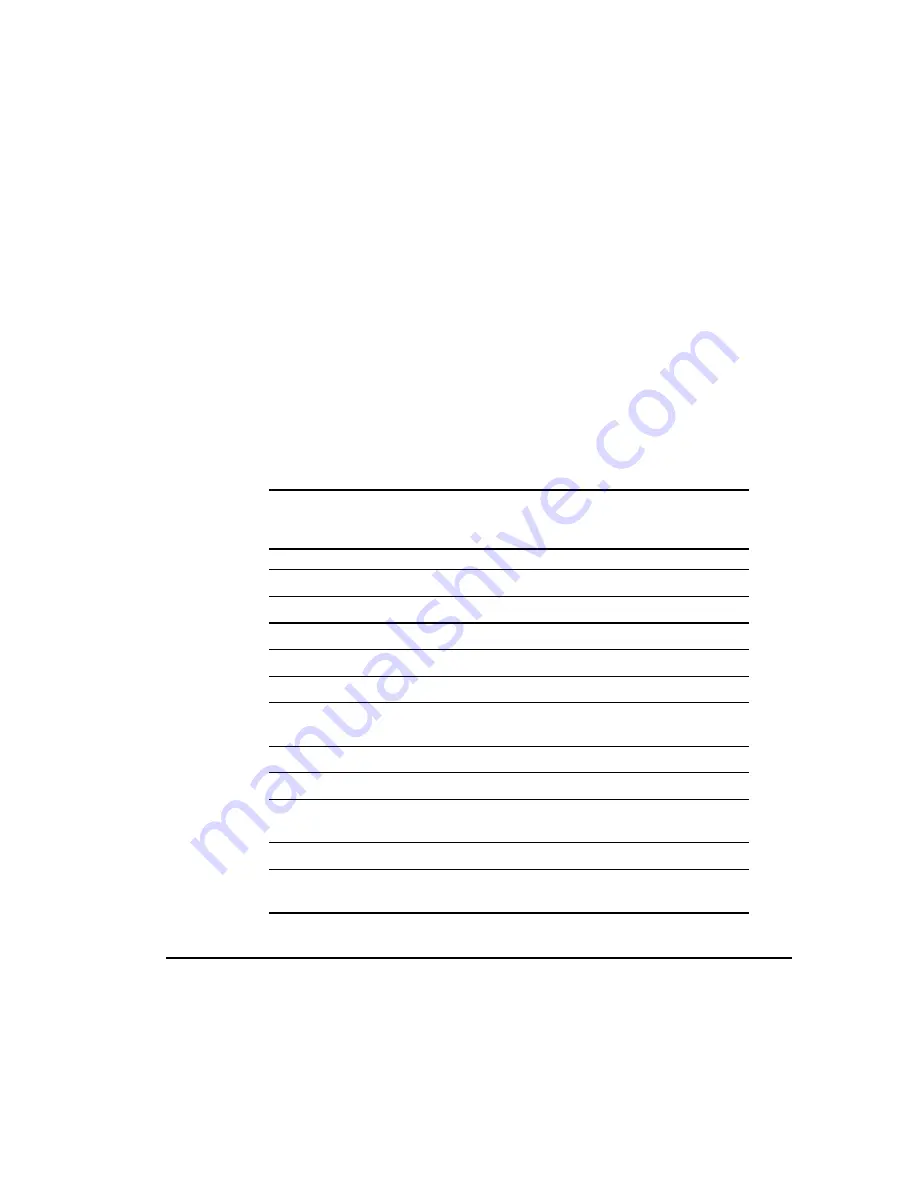
3-12
Server Operation
For use with Pentium II Xeon and Pentium III Xeon processor-based servers only
Writer: Sam Ogden Project: Compaq ProLiant 6000 Setup and Installation Guide Comments: 312237-003 (February 1999)
File Name: D-CH03.DOC Last Saved On: 2/22/99 8:46 AM
COMPAQ CONFIDENTIAL - NEED TO KNOW REQUIRED
If an amber light comes on, follow the proper troubleshooting procedures, find
the cause of the problem and correct it. One common mistake with failed hot-
plug drives in a fault-tolerant array is hot-plugging (removing the drive for a
few seconds and reseating the same drive) without correcting the cause of the
problem. This hot-plugging often causes the amber light to turn off, but does
not solve the problem that caused it to occur initially.
Usually the drive will need replacing, but in some situations, there could be a
problem with the drive cage, the SCSI cable, or the controller.
Server Access Panels
The Compaq ProLiant 6000 server chassis facilitates the installation of
hardware upgrades. Use the following table to determine how to access the
server components.
Table 3-6
Quick Reference List for Gaining Access to Server Components
To Gain Access To
:
You Will Need To:
ISA Modem Slot (Slot 1)
Remove top access panel
Standard Peripheral Board (Slot 2)
Remove top access panel
I/O board
Remove top access panel
Configuration switch settings
Remove top access panel
I/O Fan
Remove top access panel
Internal Processor Fan Assembly
(Fan 3)
Remove right side access panel
Processor (CPU) sockets
Remove right side access panel
Processor bus/core ratio switch
Remove right side access panel
Memory (DIMMs)
Remove right side access panel and memory
expansion board(s)
Hard drive cage(s)
Remove left side access panel
Removable media bays
Remove removable media frame and right side
access panel
















































