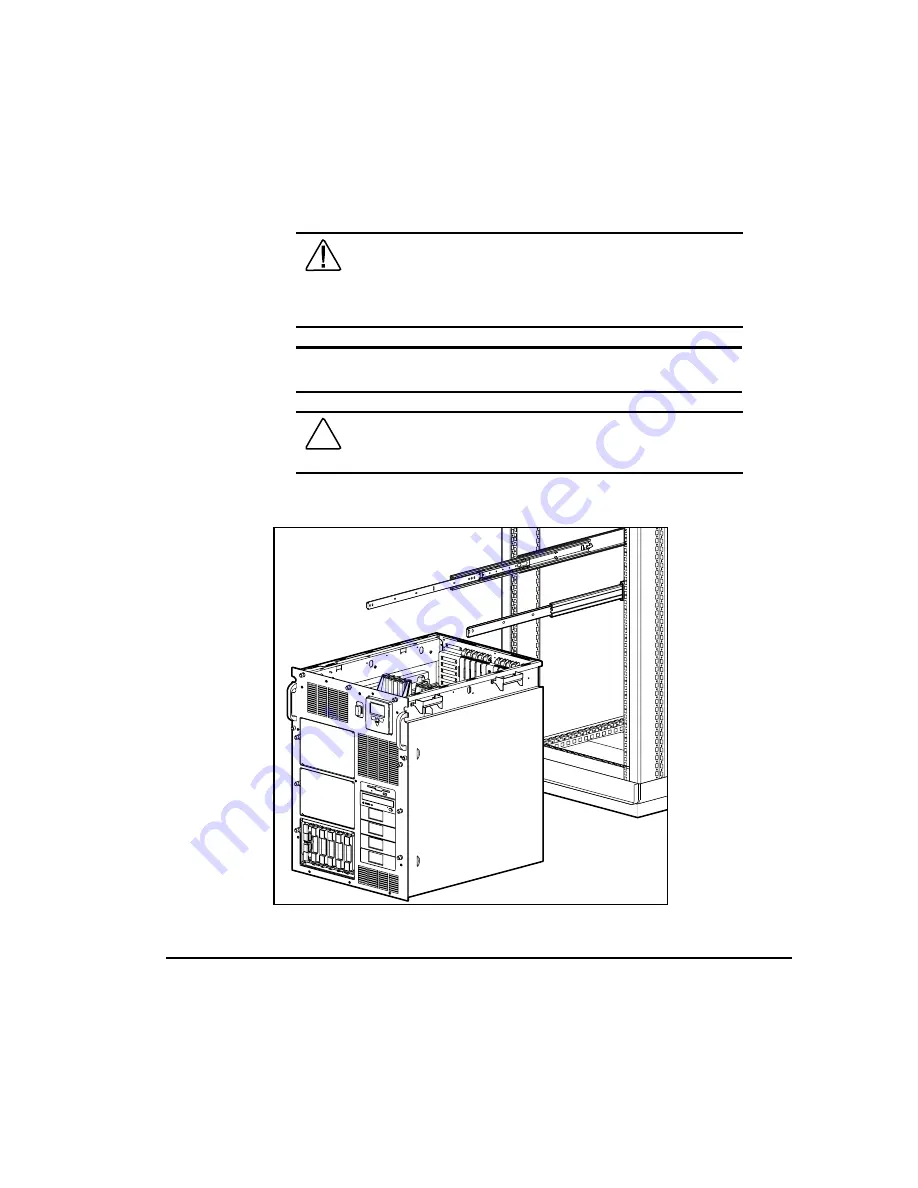
2-25
Compaq ProLiant 6000 Setup and Installation Guide
For use with Pentium II Xeon and Pentium III Xeon processor-based servers only
Writer: Sam Ogden Project: Compaq ProLiant 6000 Setup and Installation Guide Comments: 312237-003 (February 1999)
File Name: C-CH02.DOC Last Saved On: 2/4/99 1:18 PM
COMPAQ CONFIDENTIAL - NEED TO KNOW REQUIRED
Placing the Server in the Rack
WARNING:
To reduce the risk of personal injury or damage to
the equipment, a minimum of two people
MUST
lift the server
into the rack. If the unit is to be loaded above chest level, a third
person must assist in aligning the rails while the other two
support the unit.
IMPORTANT:
Compaq recommends that all power supplies and hot-plug
drives should be removed from the system before loading in onto the rails.
CAUTION:
If server hard drives were pre-configured, make sure
that hard drives and bays are labeled. This will ensure the hard
drives are reinstalled in the same location.
1.
Extend the slides fully.
Figure 2-16. Extending the slides
















































