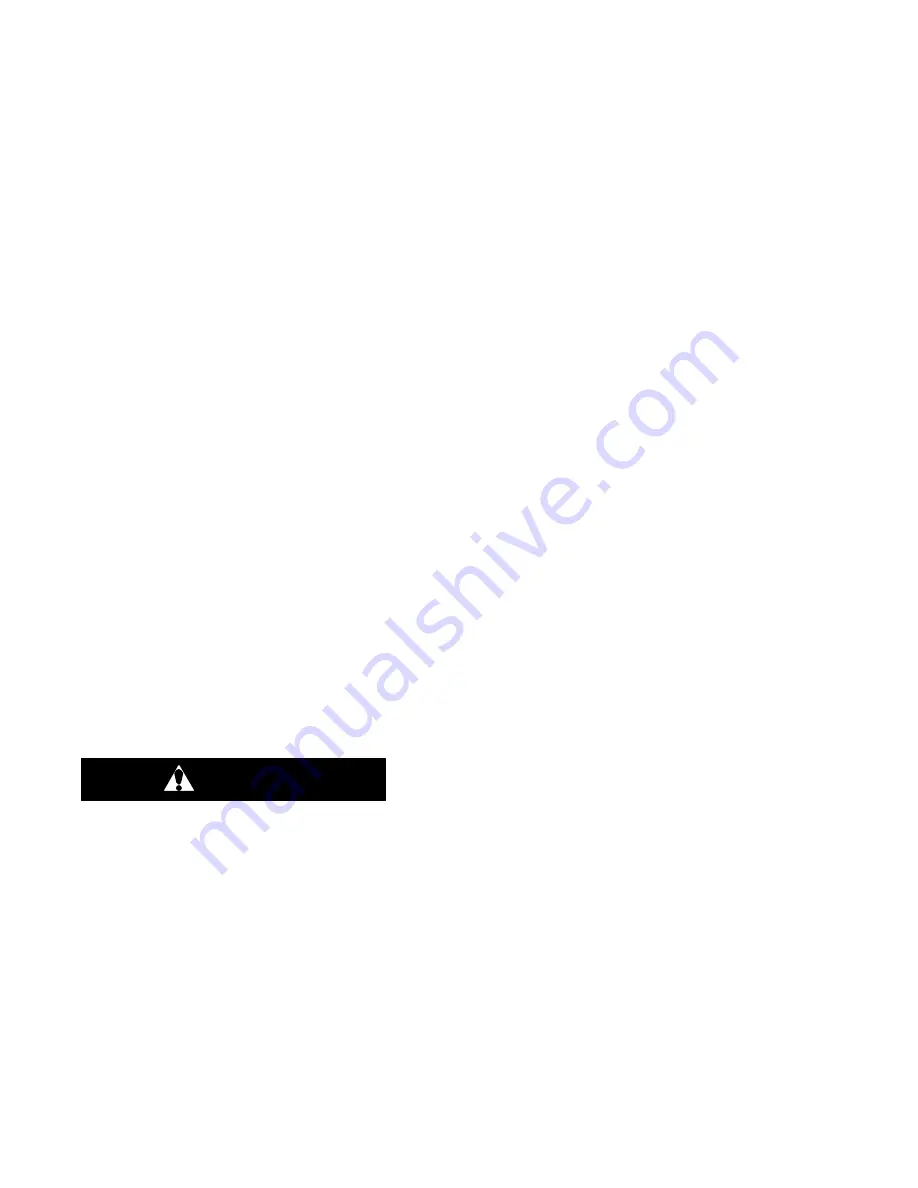
62-11389
5
−
10
5.7.3 Microprocessor Setup
a. Ensure that the replacement microprocessor is in
place, all wires connected and the negative battery
cable is reconnected.
b. Power up the microprocessor by toggling the Main
Power switch out of the OFF position. The micropro-
cessor will immediately go into the Configuration
mode.
c. Select the correct model family (Vector) and then
enter the correct model number by using the UP or
DOWN ARROW keys, scroll through the list until the
correct Model Number appears (verify by reading
the Model/Serial Plate on the unit). Press the = key to
enter the new model number.
d. Press the UP ARROW key again, and the Unit Serial
Number field will appear. Press the = key, then the
UP ARROW key. You will see a blinking cursor in the
field. Using the UP or DOWN ARROW key, scroll
through the Number/Letter list, until the first letter of
the serial number appears. Press the = key to enter
that letter and advance the cursor to the next place.
Repeat this process until the entire Unit Serial Num-
ber is entered. (i.e. MAL12345678).
e. Press the UP ARROW key again, and the ID field will
appear. Press the = key, then the UP ARROW key.
You will see a blinking cursor in the field. Using the
Up or DOWN ARROW key, scroll through the Num-
ber/Letter list, until the first letter / number of the ID
appears. Press the = key to enter that number / let-
ter, and advance the cursor to the next place. Repeat
this process until the entire ID number is entered. If
the cursor is still blinking in a blank space after you
are finished, slowly (wait 2-3 seconds between
presses) press the = key to leave blanks in the re-
maining spaces. When you reach the end, the mes-
sage “
↑↓
TO SCROLL, THEN = TO SELECT” will
display.
f. Now, press the DOWN ARROW key until “SET
TIME” appears. Press the = key then the UP
ARROW key to enter that menu.
CAUTION
When setting the microprocessor time, en-
sure that the clock you are using is accur-
ate. Also, some customers are located in
different time zones from the repair loca-
tion. If you know the owners desired loca-
tion time, enter that time. If you don’t, enter
the current time at your location.
g. When MONTH appears, press the = key, then the
UP ARROW key. The MessageCenter will begin to
flash, indicating that it is ready to accept changes.
Use the UP or DOWN ARROW key to scroll through
the number list until the correct number of the current
month appears. Press the = key to enter that number
for the month.
h. Press the UP ARROW key to go to Day.
i. Using the same key presses as in step g., continue to
enter the correct numerical value for the Day, Year,
Hour and Minute. Hours are displayed and entered
as a 24 hour clock. 0 to 12 is AM. 13 to 24 is PM.
j. When you are finished, the MessageCenter will dis-
play “PRESS = TO SAVE TIME CHANGES”.
NOTE
If you do not press the = key the time changes
you just made will not be saved.
k. Press the UP ARROW key to go to “SET NEW
HOURS”. Press the = key then the Up Arrow key to
enter that menu.
l. The first hour meter is Engine Protect Hours. Press
the = key to select this meter. The cursor will be blink-
ing on the ten-thousands place. Press the UP or
DOWN ARROW key to select the correct value, then
press the = key. If the correct number in any of the
locations is 0 (zero), just press the = key to enter 0 as
the value and move the cursor to the next place. For
example, if you are entering 567 hours, you will press
the = key twice to leave a 0 for the first two numbers,
then use the UP and DOWN ARROW key to scroll
through the numbers to enter the correct hours.
When the correct hours for Engine Protect Hours
has been entered, press the = key to advance to the
next hour meter. If an invalid number is entered, a
warning message will flash in the MessageCenter.
For example, you can not enter a higher number of
hours for Engine Protect than the number of Switch
On Hours.
NOTE
None of the “Total” hour meters are listed.
When the hours for all the hour meters are en-
tered, the microprocessor will add the correct
hours together and calculate the Total Engine
Hours, Total Standby Run Hours and Total
Switch On Hours. When the end of the list is
reached “PRESS = TO SAVE HOURS” will be
displayed. Pressing the = key will save the
hours, and return you to the configuration list.
If you do not press the = key, none of the time
hours or cycles you just entered will be saved.
Hour meters may be changed for 60 minutes
following the initial hour entry. If an error has
been made, be certain to correct it within the 60
minute time period. Following that time, the
hour meters will count the appropriate hours
because the unit switch is on and the unit is op-
erating, and no further manual changes will be
allowed.
NOTES
1. If a Configuration card will be used to setup
the remainder of the microprocessor
settings, proceed to Section 5.7.7 after the
settings are entered.






























