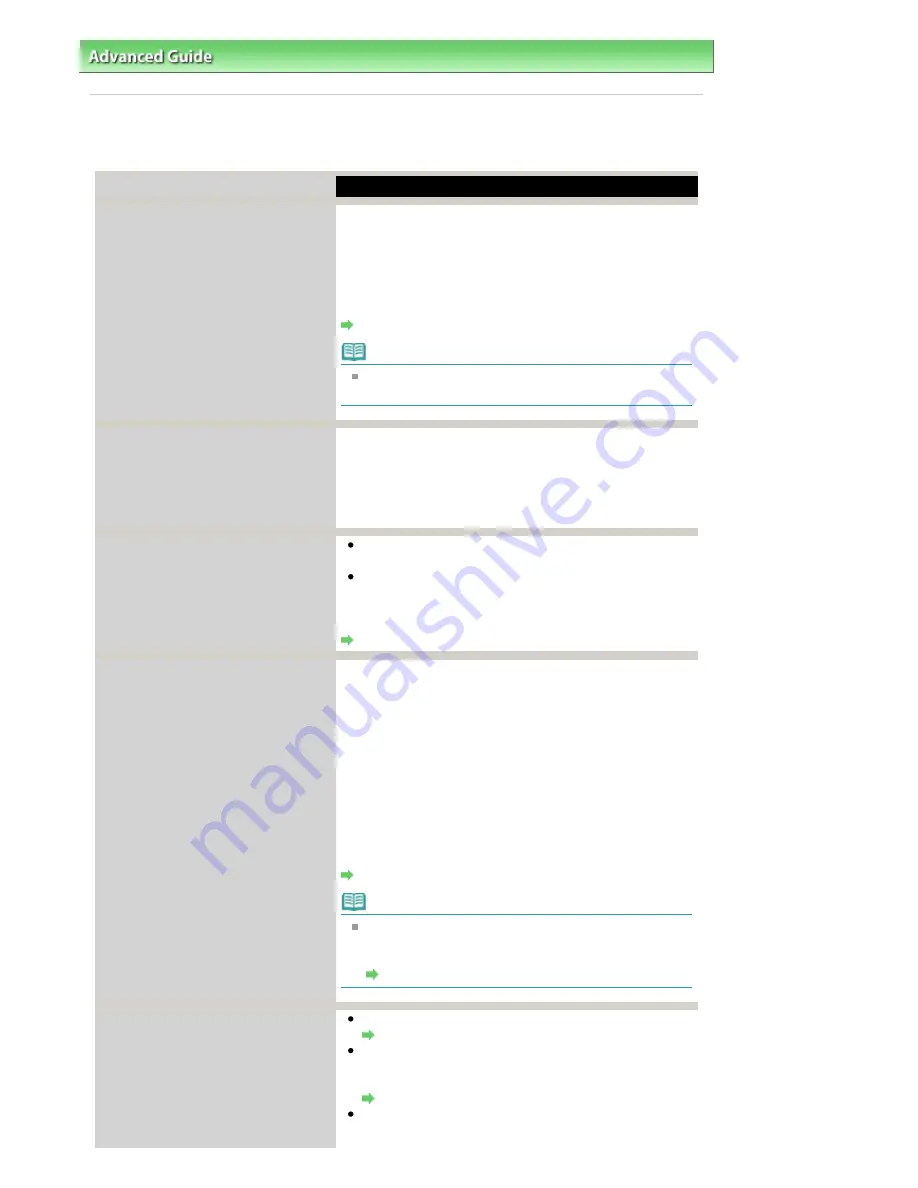
Advanced Guide
>
Troubleshooting
> An Error Message Is Displayed on the LCD
An Error Message Is Displayed on the LCD
If an error message is displayed on the LCD, take the corresponding action described below.
Message
Action
The following ink may have run out.
Replacing the ink tank is
recommended.
U041
If the lamp on the ink tank is flashing, ink may have run out.
Replacing the ink tank is recommended.
If printing is in progress and you want to continue printing,
press the
OK
button with the ink tank installed. Then printing
can continue. Replacing the ink tank is recommended after
the printing. The machine may be damaged if printing is
continued under the ink out condition.
Routine Maintenance
Note
If multiple ink lamps are flashing red, see
Routine
Maintenance
and check the status of each ink tank.
Print head is not installed.
Install the print head.
U051/
The type of print head is incorrect.
Install the correct print head.
U052
Follow the directions given in your setup sheet to install the
Print Head.
If the Print Head is already installed, remove the Print Head
once and then reinstall it.
If the error is not resolved, the Print Head may be damaged.
Contact your Canon service representative.
Some ink tanks are not installed in
place.
U072/
More than one ink tank of the following
color is installed.
U071
Some ink tanks are not installed in the correct position.
(The lamp on the ink tank flashes.)
More than one ink tanks of the same color are installed.
(The lamp on the ink tank flashes.)
Confirm that the ink tanks are installed in the appropriate
positions.
Routine Maintenance
The remaining level of the following ink
cannot be correctly detected.
Replace the ink tank.
U130
The remaining ink level cannot be correctly detected. (The
lamp on the ink tank flashes.)
Replace the ink tank and close the Scanning Unit (Cover).
Printing with an ink tank that was once empty may damage
the machine.
If you want to continue printing in this condition, you need to
release the function for detecting the remaining ink level.
Press and hold the
Stop
button for at least 5 seconds, and
then release it.
With this operation, releasing the function for detecting the
remaining ink level is memorized Please be advised that
Canon shall not be liable for any machine malfunction or
damage caused by refilled ink tanks.
Routine Maintenance
Note
If the function for detecting the remaining ink level is
disabled, the ink tank in gray is displayed on the LCD
when checking the current ink level.
Routine Maintenance
The following ink tank cannot be
recognized.
U043
U140
U150
The ink tank is not installed. Install the ink tank.
Routine Maintenance
The ink tank is not compatible with this machine. (The
lamp on the ink tank is off.)
Install an appropriate ink tank.
Routine Maintenance
An ink tank error has occurred. (The lamp on the ink tank
is off.)
Page 782 of 947 pages
An Error Message Is Displayed on the LCD
Содержание MP980 series
Страница 18: ...Page top Page 18 of 947 pages Printing Photos Saved on the Memory Card ...
Страница 29: ...Page top Page 29 of 947 pages Making Copies ...
Страница 62: ...Page top Page 62 of 947 pages Printing Documents Macintosh ...
Страница 68: ...Page top Page 68 of 947 pages Printing Photos Directly from Your Mobile Phone or Digital Camera ...
Страница 75: ...Page top Page 75 of 947 pages Loading Paper ...
Страница 100: ...Page top Page 100 of 947 pages When Printing Becomes Faint or Colors Are Incorrect ...
Страница 103: ...Page top Page 103 of 947 pages Examining the Nozzle Check Pattern ...
Страница 105: ...Page top Page 105 of 947 pages Cleaning the Print Head ...
Страница 107: ...Page top Page 107 of 947 pages Cleaning the Print Head Deeply ...
Страница 159: ...Page top Page 159 of 947 pages Selecting a Photo ...
Страница 161: ...Page top Page 161 of 947 pages Editing ...
Страница 163: ...Page top Page 163 of 947 pages Printing ...
Страница 240: ...Page top Page 240 of 947 pages Attaching Comments to Photos ...
Страница 244: ...See Help for details on each dialog box Page top Page 244 of 947 pages Setting Holidays ...
Страница 317: ...Page top Page 317 of 947 pages Setting Paper Dimensions Custom Size ...
Страница 332: ...Page top Page 332 of 947 pages Printing with ICC Profiles ...
Страница 441: ...8 Save the scanned images Saving Saving as PDF Files Page top Page 441 of 947 pages Scanning Film ...
Страница 468: ...Printing Photos Sending via E mail Editing Files Page top Page 468 of 947 pages Saving ...
Страница 520: ...taskbar and click Cancel Printing Page top Page 520 of 947 pages Print Document Dialog Box ...
Страница 670: ...2 Remove the 8 cm disc from the CD R Tray Page top Page 670 of 947 pages Attaching Removing the CD R Tray ...
Страница 746: ...Page top Page 746 of 947 pages Printing with Computers ...
Страница 780: ...Page top Page 780 of 947 pages If an Error Occurs ...
Страница 870: ...Page top Page 870 of 947 pages Before Printing on Art Paper ...
Страница 882: ...Before Installing the MP Drivers Page top Page 882 of 947 pages Installing the MP Drivers ...
















































