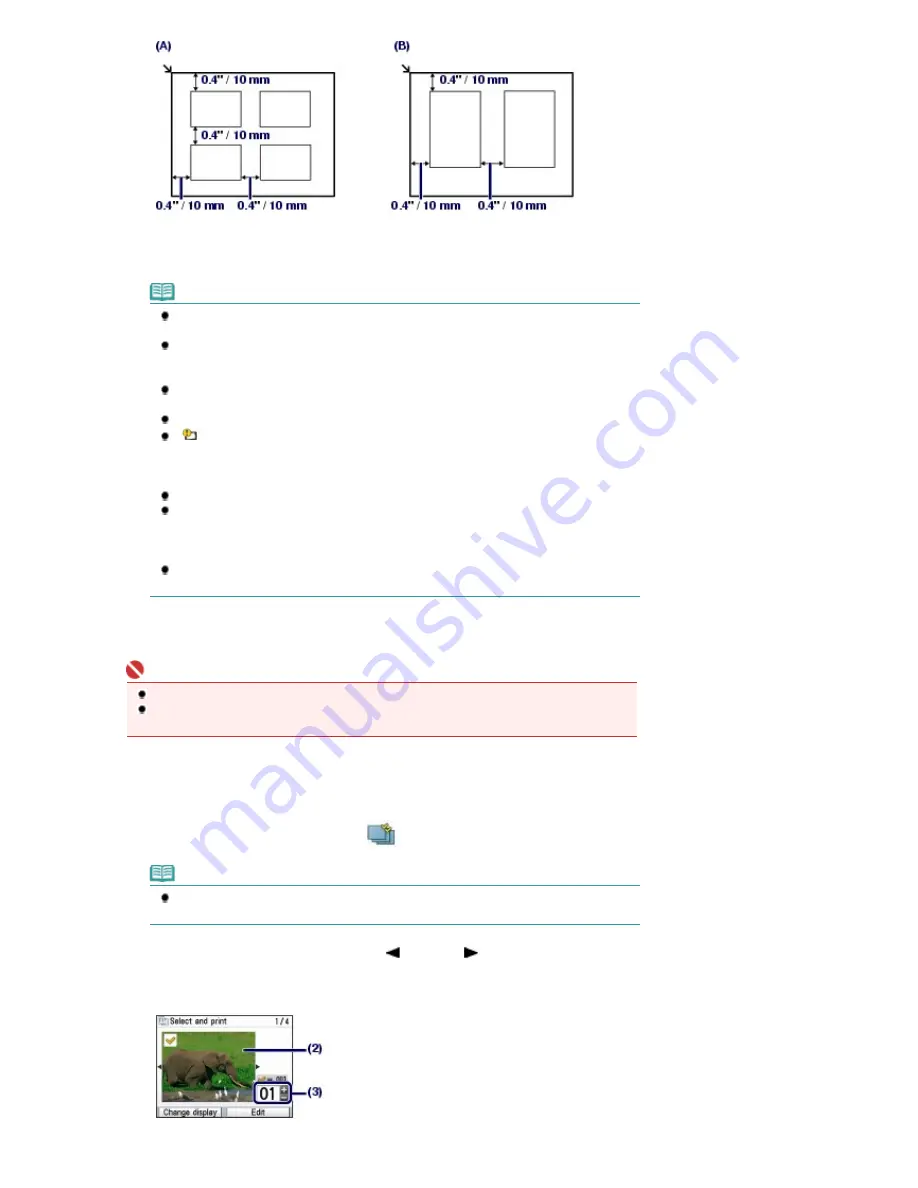
(A) To load four photos on the Platen Glass
(B) To load two photos on the Platen Glass
Note
Place the photo(s) at least 0.4 inches / 10 mm away from and in square with the edges of
the Platen Glass.
When loading two or more photos at the same time, place them at least 0.4 inches / 10 mm
apart from each other. If photos are placed closer, they may be scanned as a single
image.
The Skew Correction function automatically compensates for photos placed at an angle of
up to approximately 10 degrees.
Slanted photos with a long edge of 7.1 inches / 180 mm or more cannot be corrected.
If
appears on the preview screen, check the followings and reset the photos properly
to scan them again.
- The slant is not too large.
- The photos are not placed too close to the edge of the Platen Glass.
Photos smaller than approximately 1 inch / 25 mm square will not be scanned properly.
The types of photos listed below may not be scanned properly.
- Photos that are non-rectangular or irregular shaped (such as cut out photos)
- Photos that are entirely white
- Photos that have white surrounds
The borders of bordered photos may not be scanned properly. Crop photos if necessary.
Refer to the on-screen manual:
Advanced Guide
.
(3)
Close the Document Cover gently, and press the
OK
button.
The machine starts scanning.
Important
Do not stare at the light directly for an extended period of time when scanning photos.
The photos are rescanned before printing starts. Do not open the Document Cover or move the
loaded photos until printing is completed.
3.
Specify the number of copies.
(1)
Make sure that Select and print
is selected, and press the
OK
button.
Note
You can also select useful printing functions other than Select and print.
See
Using Various Functions
.
(2)
Use the
Easy-Scroll Wheel
or the
(Left) or
(Right) button to display a
photo to print.
(3)
Press the [
+
] or [
-
] button to specify the number of copies.
Page 33 of 947 pages
Reprinting Printed Photos
Содержание MP980 series
Страница 18: ...Page top Page 18 of 947 pages Printing Photos Saved on the Memory Card ...
Страница 29: ...Page top Page 29 of 947 pages Making Copies ...
Страница 62: ...Page top Page 62 of 947 pages Printing Documents Macintosh ...
Страница 68: ...Page top Page 68 of 947 pages Printing Photos Directly from Your Mobile Phone or Digital Camera ...
Страница 75: ...Page top Page 75 of 947 pages Loading Paper ...
Страница 100: ...Page top Page 100 of 947 pages When Printing Becomes Faint or Colors Are Incorrect ...
Страница 103: ...Page top Page 103 of 947 pages Examining the Nozzle Check Pattern ...
Страница 105: ...Page top Page 105 of 947 pages Cleaning the Print Head ...
Страница 107: ...Page top Page 107 of 947 pages Cleaning the Print Head Deeply ...
Страница 159: ...Page top Page 159 of 947 pages Selecting a Photo ...
Страница 161: ...Page top Page 161 of 947 pages Editing ...
Страница 163: ...Page top Page 163 of 947 pages Printing ...
Страница 240: ...Page top Page 240 of 947 pages Attaching Comments to Photos ...
Страница 244: ...See Help for details on each dialog box Page top Page 244 of 947 pages Setting Holidays ...
Страница 317: ...Page top Page 317 of 947 pages Setting Paper Dimensions Custom Size ...
Страница 332: ...Page top Page 332 of 947 pages Printing with ICC Profiles ...
Страница 441: ...8 Save the scanned images Saving Saving as PDF Files Page top Page 441 of 947 pages Scanning Film ...
Страница 468: ...Printing Photos Sending via E mail Editing Files Page top Page 468 of 947 pages Saving ...
Страница 520: ...taskbar and click Cancel Printing Page top Page 520 of 947 pages Print Document Dialog Box ...
Страница 670: ...2 Remove the 8 cm disc from the CD R Tray Page top Page 670 of 947 pages Attaching Removing the CD R Tray ...
Страница 746: ...Page top Page 746 of 947 pages Printing with Computers ...
Страница 780: ...Page top Page 780 of 947 pages If an Error Occurs ...
Страница 870: ...Page top Page 870 of 947 pages Before Printing on Art Paper ...
Страница 882: ...Before Installing the MP Drivers Page top Page 882 of 947 pages Installing the MP Drivers ...






























