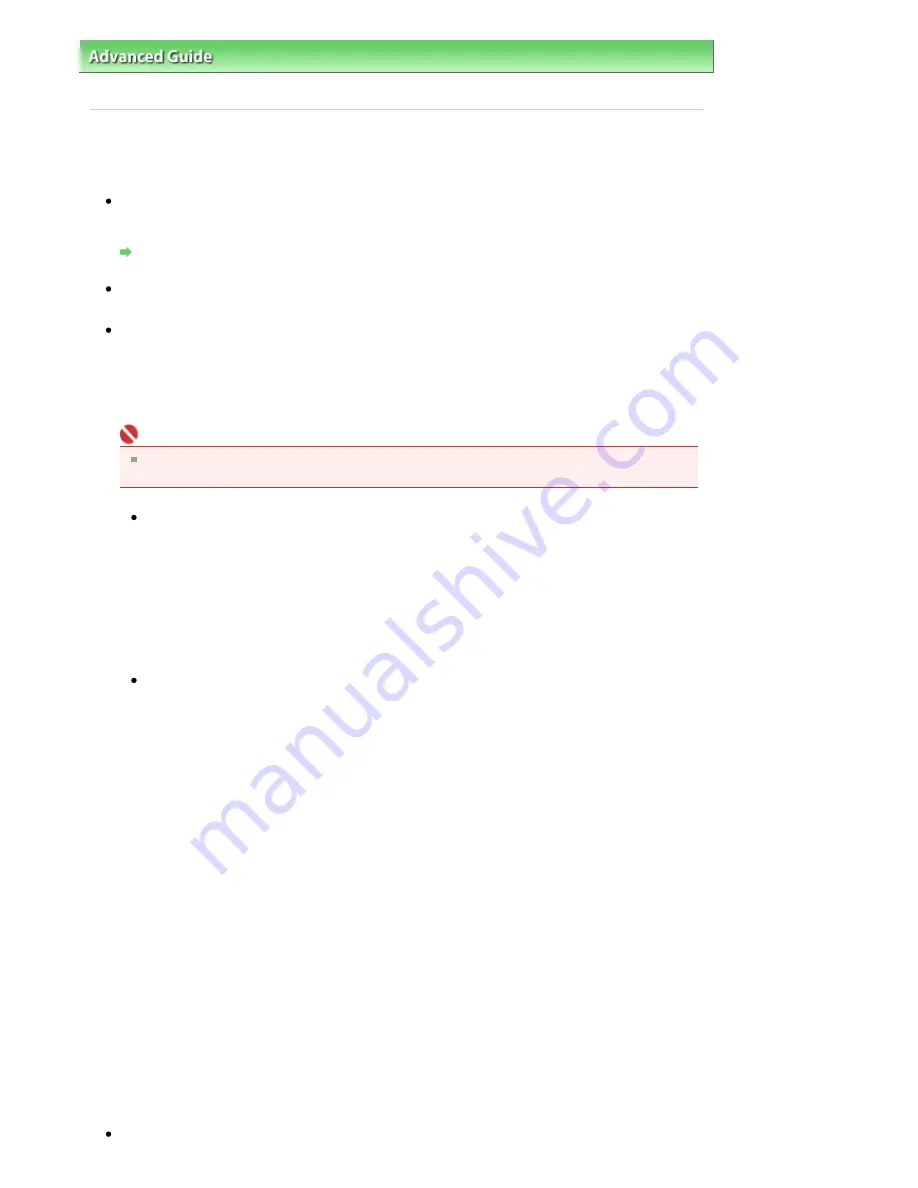
Advanced Guide
>
About Network Communication
>
Troubleshooting
> Cannot Access to the Card Slot Because of
Some Security Settings on the Computer
Cannot Access to the Card Slot Because of Some Security
Settings on the Computer
Check 1: Make sure that Read/write attribute in Device settings is set to
Writable from LAN PC.
Changing the Machine Settings on the LCD
Check 2: Make sure that the memory card is inserted in the Card Slot.
Check 3: Disable the Windows Firewall function, or open port 137:139
to allow communication with the machine following the procedure
below.
For information on other security software, refer to its instruction manual or manufacturer.
Important
If you disabled the firewall function, disconnect your network from the Internet. You can do this
by configuring your access point or router not to connect to the Internet or WAN.
To disable the Windows Firewall:
1.
Click Start > Control Panel > Security > Windows Firewall > Change
settings.
In Windows XP, click Start > Control Panel > Security Center > Windows Firewall.
2.
Select Off and click OK.
To open port 137:139:
1.
Click Start > Control Panel > Security > Windows Firewall > Change
settings.
In Windows XP, click Start > Control Panel > Security Center > Windows Firewall.
2.
Click the Exceptions tab, and click Add port.
3.
On the Add a Port dialog box, input the following information, and click OK.
Name: Input any name for the port.
Port number: Input "137".
Protocol: Select TCP.
4.
Repeat steps 2 and 3.
On the Add a Port dialog box, input the same information as you did in step 3 except for
selecting UDP in Protocol.
5.
Use the same procedure to open the other ports (138TCP, 138UDP,
139TCP, and 139UDP).
6.
Confirm that the port names are added on the Exceptions sheet, and click
OK.
Check 4: Change the workgroup name to "WORKGROUP" following the
Page 933 of 947 pages
Cannot Access to the Card Slot Because of Some Security Settings on the ...
Содержание MP980 series
Страница 18: ...Page top Page 18 of 947 pages Printing Photos Saved on the Memory Card ...
Страница 29: ...Page top Page 29 of 947 pages Making Copies ...
Страница 62: ...Page top Page 62 of 947 pages Printing Documents Macintosh ...
Страница 68: ...Page top Page 68 of 947 pages Printing Photos Directly from Your Mobile Phone or Digital Camera ...
Страница 75: ...Page top Page 75 of 947 pages Loading Paper ...
Страница 100: ...Page top Page 100 of 947 pages When Printing Becomes Faint or Colors Are Incorrect ...
Страница 103: ...Page top Page 103 of 947 pages Examining the Nozzle Check Pattern ...
Страница 105: ...Page top Page 105 of 947 pages Cleaning the Print Head ...
Страница 107: ...Page top Page 107 of 947 pages Cleaning the Print Head Deeply ...
Страница 159: ...Page top Page 159 of 947 pages Selecting a Photo ...
Страница 161: ...Page top Page 161 of 947 pages Editing ...
Страница 163: ...Page top Page 163 of 947 pages Printing ...
Страница 240: ...Page top Page 240 of 947 pages Attaching Comments to Photos ...
Страница 244: ...See Help for details on each dialog box Page top Page 244 of 947 pages Setting Holidays ...
Страница 317: ...Page top Page 317 of 947 pages Setting Paper Dimensions Custom Size ...
Страница 332: ...Page top Page 332 of 947 pages Printing with ICC Profiles ...
Страница 441: ...8 Save the scanned images Saving Saving as PDF Files Page top Page 441 of 947 pages Scanning Film ...
Страница 468: ...Printing Photos Sending via E mail Editing Files Page top Page 468 of 947 pages Saving ...
Страница 520: ...taskbar and click Cancel Printing Page top Page 520 of 947 pages Print Document Dialog Box ...
Страница 670: ...2 Remove the 8 cm disc from the CD R Tray Page top Page 670 of 947 pages Attaching Removing the CD R Tray ...
Страница 746: ...Page top Page 746 of 947 pages Printing with Computers ...
Страница 780: ...Page top Page 780 of 947 pages If an Error Occurs ...
Страница 870: ...Page top Page 870 of 947 pages Before Printing on Art Paper ...
Страница 882: ...Before Installing the MP Drivers Page top Page 882 of 947 pages Installing the MP Drivers ...















































