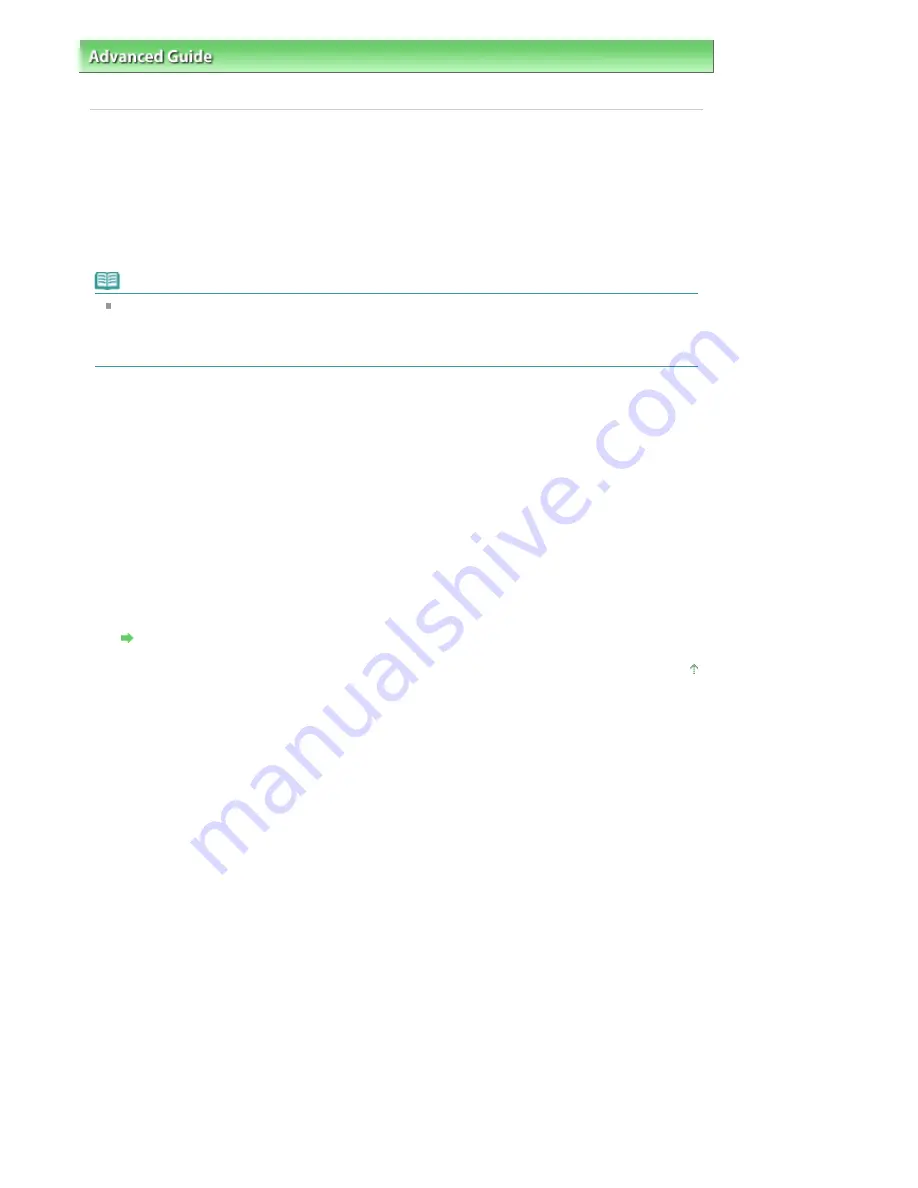
Advanced Guide
>
About Bluetooth Communication
>
Basic Procedure for Printing via Bluetooth Communication
> Printing
with Bluetooth Compliant Devices other than a Computer
Printing with Bluetooth Compliant Devices other than a
Computer
The LCD of the printer allows you to perform settings for printing using Bluetooth compliant devices other
than a computer.
When you print with one of these devices, also refer to your product's instruction manual.
When printing from a computer, see
Printing with Computers
.
Note
Mobile phones, PDAs and digital cameras supporting OPP (Object Push Profile) or BIP (Basic
Imaging Profile) can print photos.
Depending on your product, you may not perform printing even if your product supports the profiles
above. For details of profiles, refer to your product's instruction manual.
1.
Turn on the printer and load paper.
2.
Display the Mobile phone print settings or Mobile phone settings screen on the LCD
and set the media type and the paper size.
For information about how to display the Mobile phone print settings or Mobile phone settings
screen, refer to
Changing the Machine Settings on the LCD
.
3.
Start printing from the Bluetooth compliant device.
When you select the device name, select the initial value of the printer "Canon XXX-1" (where "XXX"
is your printer's name).
If you are required to input the passkey, input the initial value "0000".
You can change the device name of the printer or passkey on the Bluetooth settings screen on the
LCD.
Setting Bluetooth Printing
Page top
Page 747 of 947 pages
Printing with Bluetooth Compliant Devices other than a Computer
Содержание MP980 series
Страница 18: ...Page top Page 18 of 947 pages Printing Photos Saved on the Memory Card ...
Страница 29: ...Page top Page 29 of 947 pages Making Copies ...
Страница 62: ...Page top Page 62 of 947 pages Printing Documents Macintosh ...
Страница 68: ...Page top Page 68 of 947 pages Printing Photos Directly from Your Mobile Phone or Digital Camera ...
Страница 75: ...Page top Page 75 of 947 pages Loading Paper ...
Страница 100: ...Page top Page 100 of 947 pages When Printing Becomes Faint or Colors Are Incorrect ...
Страница 103: ...Page top Page 103 of 947 pages Examining the Nozzle Check Pattern ...
Страница 105: ...Page top Page 105 of 947 pages Cleaning the Print Head ...
Страница 107: ...Page top Page 107 of 947 pages Cleaning the Print Head Deeply ...
Страница 159: ...Page top Page 159 of 947 pages Selecting a Photo ...
Страница 161: ...Page top Page 161 of 947 pages Editing ...
Страница 163: ...Page top Page 163 of 947 pages Printing ...
Страница 240: ...Page top Page 240 of 947 pages Attaching Comments to Photos ...
Страница 244: ...See Help for details on each dialog box Page top Page 244 of 947 pages Setting Holidays ...
Страница 317: ...Page top Page 317 of 947 pages Setting Paper Dimensions Custom Size ...
Страница 332: ...Page top Page 332 of 947 pages Printing with ICC Profiles ...
Страница 441: ...8 Save the scanned images Saving Saving as PDF Files Page top Page 441 of 947 pages Scanning Film ...
Страница 468: ...Printing Photos Sending via E mail Editing Files Page top Page 468 of 947 pages Saving ...
Страница 520: ...taskbar and click Cancel Printing Page top Page 520 of 947 pages Print Document Dialog Box ...
Страница 670: ...2 Remove the 8 cm disc from the CD R Tray Page top Page 670 of 947 pages Attaching Removing the CD R Tray ...
Страница 746: ...Page top Page 746 of 947 pages Printing with Computers ...
Страница 780: ...Page top Page 780 of 947 pages If an Error Occurs ...
Страница 870: ...Page top Page 870 of 947 pages Before Printing on Art Paper ...
Страница 882: ...Before Installing the MP Drivers Page top Page 882 of 947 pages Installing the MP Drivers ...






























