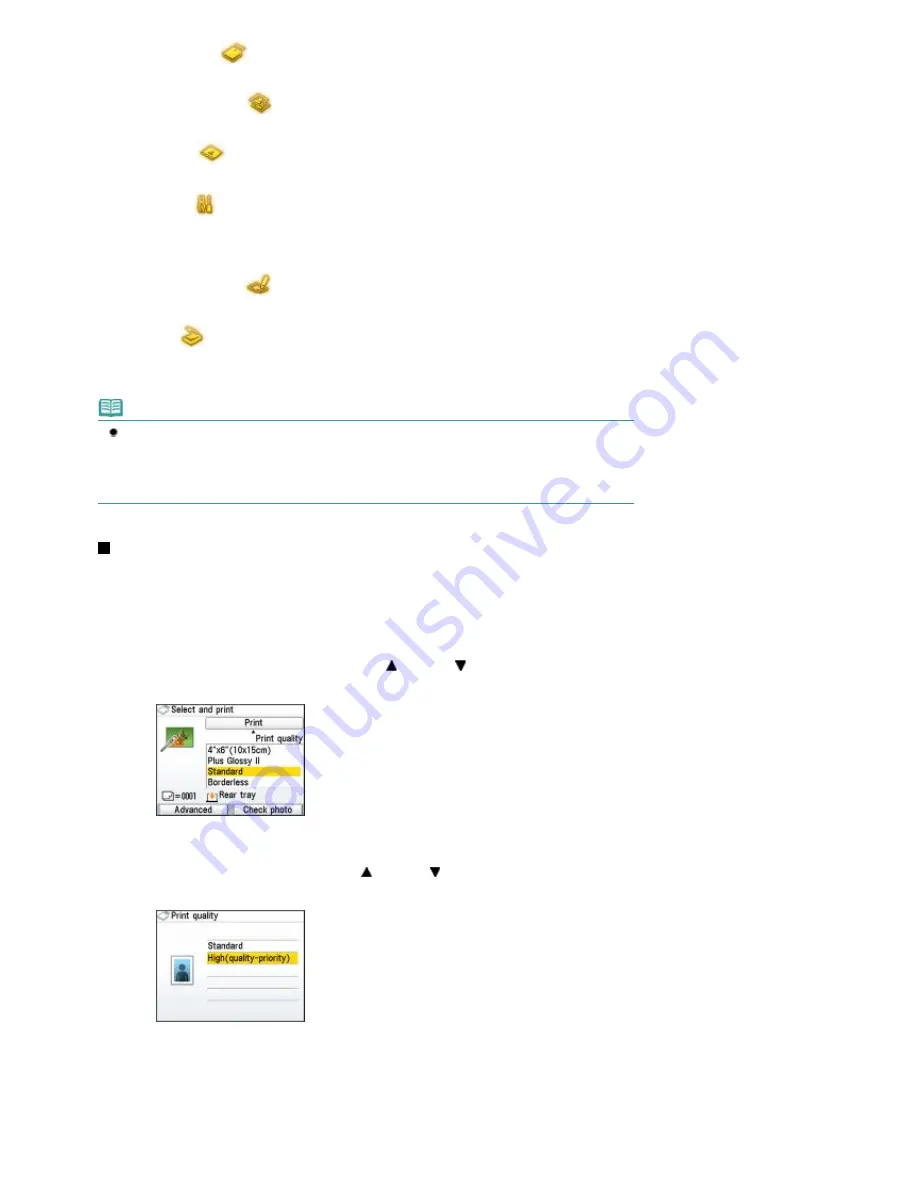
Memory card
:
camera.
See
Printing from a Memory Card
.
Easy photo reprint
:
You can scan printed photos and print them easily. You can
also specify the number of copies for each photo.
See
Printing Photos from Printed Photos or Film
.
Film print
:
You can scan the image data on the 35 mm film strips and
slides to print them.
See
Printing Photos from Printed Photos or Film
.
Settings
:
You can maintain the condition of the machine, change
settings of the machine, or print the notebook or graph paper.
See
When Printing Becomes Faint or Colors Are Incorrect
,
Cleaning the Paper Feed Roller
,
Machine Settings
or
Printing
the Notebook or Graph Paper
.
Photo index sheet
:
You can easily print photos on a memory card using the Photo
Index Sheet.
See
Using Photo Index Sheet to print
.
Scan
:
You can save scanned data on your computer, or on a
memory card or USB flash drive inserted into the machine,
using the Operation Panel.
See
Scanning
.
Note
If you insert a memory card while the
HOME
screen or any screen of the Copy, Easy photo reprint,
Film print, and Settings menus appears, the screen changes to the photo selection screen in Select
and print of the Memory card menu.
To select a function other than Select and print, press the
HOME
button and display the
HOME
screen.
Selecting Setting Items
The displayed screen varies depending on the menu you selected, but the operation is the same.
This section describes how to change the print quality, using the example of the print confirmation
screen in Select and print of the Memory card menu.
1.
Use the
Easy-Scroll Wheel
(B) or the (Up) or (Down) button (D) to select the
print quality, and press the
OK
button (C).
2.
Use the
Easy-Scroll Wheel
or the (Up) or
(Down) button to select another print
quality, and press the
OK
button.
The screen returns to the print confirmation screen in Select and print.
Page 10 of 947 pages
How to Navigate Menus on the LCD
Содержание MP980 series
Страница 18: ...Page top Page 18 of 947 pages Printing Photos Saved on the Memory Card ...
Страница 29: ...Page top Page 29 of 947 pages Making Copies ...
Страница 62: ...Page top Page 62 of 947 pages Printing Documents Macintosh ...
Страница 68: ...Page top Page 68 of 947 pages Printing Photos Directly from Your Mobile Phone or Digital Camera ...
Страница 75: ...Page top Page 75 of 947 pages Loading Paper ...
Страница 100: ...Page top Page 100 of 947 pages When Printing Becomes Faint or Colors Are Incorrect ...
Страница 103: ...Page top Page 103 of 947 pages Examining the Nozzle Check Pattern ...
Страница 105: ...Page top Page 105 of 947 pages Cleaning the Print Head ...
Страница 107: ...Page top Page 107 of 947 pages Cleaning the Print Head Deeply ...
Страница 159: ...Page top Page 159 of 947 pages Selecting a Photo ...
Страница 161: ...Page top Page 161 of 947 pages Editing ...
Страница 163: ...Page top Page 163 of 947 pages Printing ...
Страница 240: ...Page top Page 240 of 947 pages Attaching Comments to Photos ...
Страница 244: ...See Help for details on each dialog box Page top Page 244 of 947 pages Setting Holidays ...
Страница 317: ...Page top Page 317 of 947 pages Setting Paper Dimensions Custom Size ...
Страница 332: ...Page top Page 332 of 947 pages Printing with ICC Profiles ...
Страница 441: ...8 Save the scanned images Saving Saving as PDF Files Page top Page 441 of 947 pages Scanning Film ...
Страница 468: ...Printing Photos Sending via E mail Editing Files Page top Page 468 of 947 pages Saving ...
Страница 520: ...taskbar and click Cancel Printing Page top Page 520 of 947 pages Print Document Dialog Box ...
Страница 670: ...2 Remove the 8 cm disc from the CD R Tray Page top Page 670 of 947 pages Attaching Removing the CD R Tray ...
Страница 746: ...Page top Page 746 of 947 pages Printing with Computers ...
Страница 780: ...Page top Page 780 of 947 pages If an Error Occurs ...
Страница 870: ...Page top Page 870 of 947 pages Before Printing on Art Paper ...
Страница 882: ...Before Installing the MP Drivers Page top Page 882 of 947 pages Installing the MP Drivers ...

























