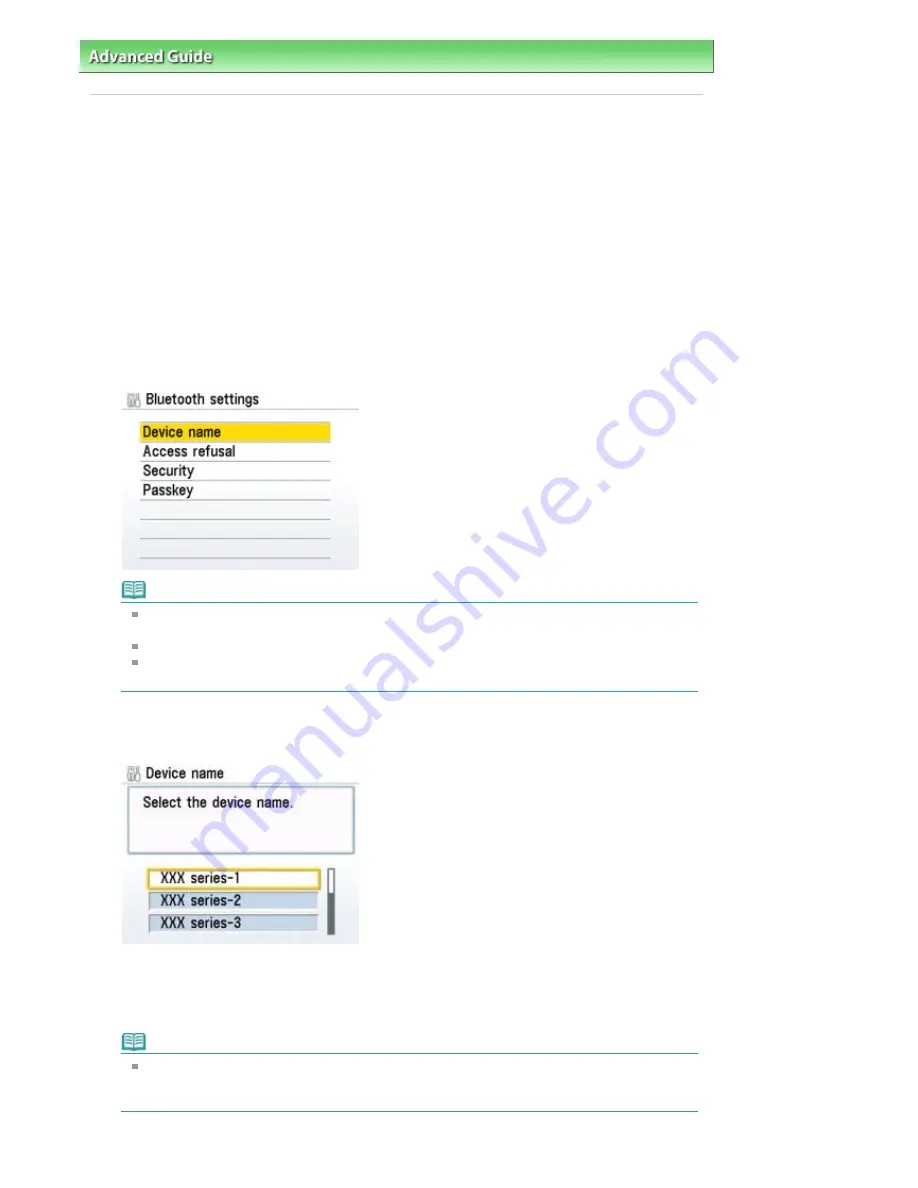
Advanced Guide
>
About Bluetooth Communication
>
Printing Data via Bluetooth Communication
> Setting the Printer
Setting the Printer
This section describes the procedures for checking the settings of the Bluetooth unit on the LCD of the
printer in preparation for Bluetooth printing.
The screens may differ depending on the printer you are using.
If you need more information about the Bluetooth settings, see
Setting Bluetooth Printing
.
1.
Make sure that the Bluetooth unit is attached and the printer is turned on.
For information about how to attach the Bluetooth unit, see
Attaching to and Removing from the
Printer
.
2.
Display the Bluetooth settings screen on the LCD.
For information about how to display the Bluetooth settings screen, refer to
Changing the Machine
Settings on the LCD
.
Note
If the Bluetooth settings screen is not displayed on the LCD, the Bluetooth unit may not be
attached correctly. Remove the Bluetooth unit from the printer and attach it once again.
For details, see
Attaching to and Removing from the Printer
.
If the Bluetooth settings screen still is not displayed, the Bluetooth unit may be faulty. In this
case, contact your Canon service representative.
3.
Select Device name.
The Device name screen is displayed.
4.
Check the device name.
The device name is necessary to register the printer as a Bluetooth device. Be sure to note the
device name.
Note
If multiple printer units with the same model name are connected to the system, assigning a
different device name to each printer is recommended for easy identification of the printer you
will use. See
Bluetooth Settings Screen
.
After checking the device name, press the
OK
button on the printer.
Page 737 of 947 pages
Setting the Printer
Содержание MP980 series
Страница 18: ...Page top Page 18 of 947 pages Printing Photos Saved on the Memory Card ...
Страница 29: ...Page top Page 29 of 947 pages Making Copies ...
Страница 62: ...Page top Page 62 of 947 pages Printing Documents Macintosh ...
Страница 68: ...Page top Page 68 of 947 pages Printing Photos Directly from Your Mobile Phone or Digital Camera ...
Страница 75: ...Page top Page 75 of 947 pages Loading Paper ...
Страница 100: ...Page top Page 100 of 947 pages When Printing Becomes Faint or Colors Are Incorrect ...
Страница 103: ...Page top Page 103 of 947 pages Examining the Nozzle Check Pattern ...
Страница 105: ...Page top Page 105 of 947 pages Cleaning the Print Head ...
Страница 107: ...Page top Page 107 of 947 pages Cleaning the Print Head Deeply ...
Страница 159: ...Page top Page 159 of 947 pages Selecting a Photo ...
Страница 161: ...Page top Page 161 of 947 pages Editing ...
Страница 163: ...Page top Page 163 of 947 pages Printing ...
Страница 240: ...Page top Page 240 of 947 pages Attaching Comments to Photos ...
Страница 244: ...See Help for details on each dialog box Page top Page 244 of 947 pages Setting Holidays ...
Страница 317: ...Page top Page 317 of 947 pages Setting Paper Dimensions Custom Size ...
Страница 332: ...Page top Page 332 of 947 pages Printing with ICC Profiles ...
Страница 441: ...8 Save the scanned images Saving Saving as PDF Files Page top Page 441 of 947 pages Scanning Film ...
Страница 468: ...Printing Photos Sending via E mail Editing Files Page top Page 468 of 947 pages Saving ...
Страница 520: ...taskbar and click Cancel Printing Page top Page 520 of 947 pages Print Document Dialog Box ...
Страница 670: ...2 Remove the 8 cm disc from the CD R Tray Page top Page 670 of 947 pages Attaching Removing the CD R Tray ...
Страница 746: ...Page top Page 746 of 947 pages Printing with Computers ...
Страница 780: ...Page top Page 780 of 947 pages If an Error Occurs ...
Страница 870: ...Page top Page 870 of 947 pages Before Printing on Art Paper ...
Страница 882: ...Before Installing the MP Drivers Page top Page 882 of 947 pages Installing the MP Drivers ...






























