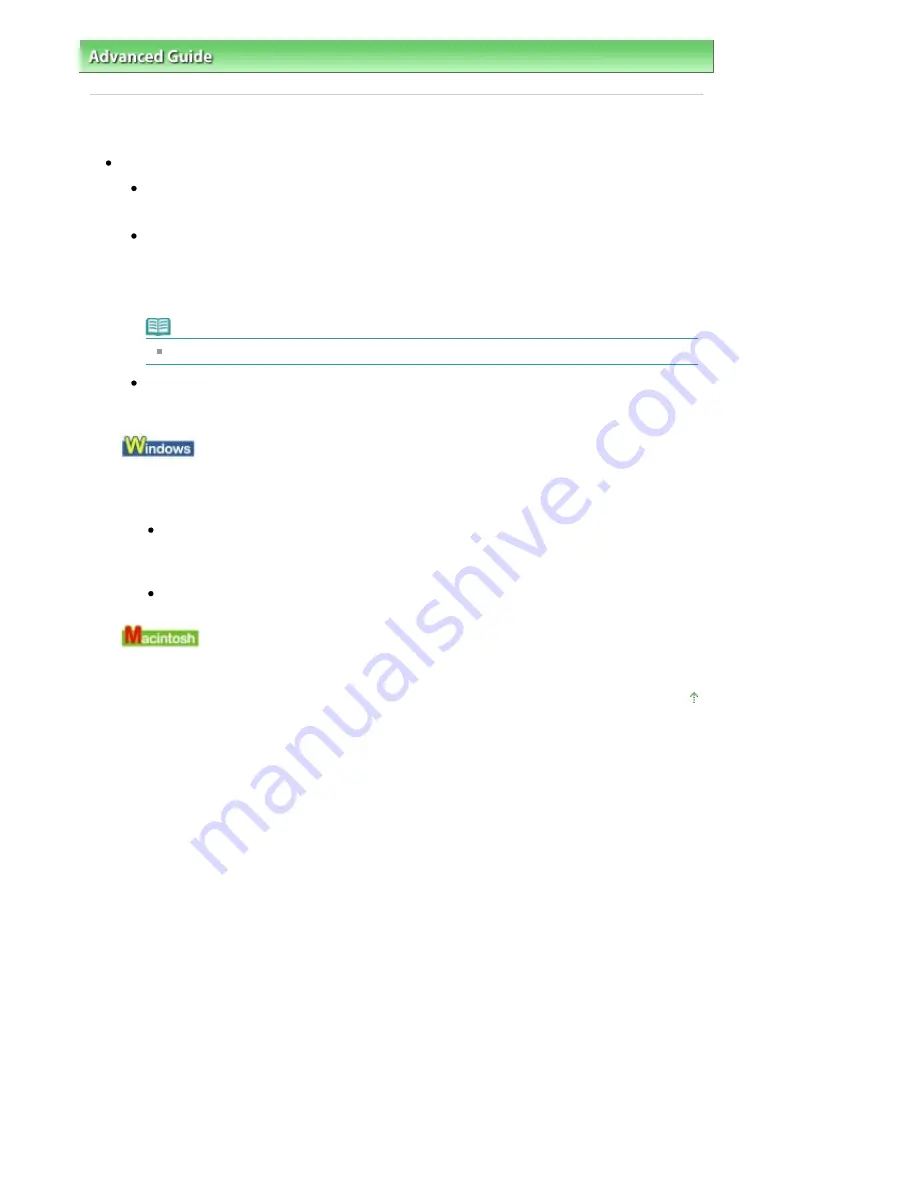
Advanced Guide
>
Troubleshooting
> Cannot Print Properly with Automatic Duplex Printing
Cannot Print Properly with Automatic Duplex Printing
Check: Is the paper size or media type appropriate?
Make sure that the actual size of the paper is suitable for automatic duplex printing.
The sizes of media suitable for automatic duplex printing are A4, Letter, A5, and 5" x 7".
Load paper of suitable size, then press the
OK
button on the machine.
Make sure that the Page Size or Paper Size setting matches the actual size of the paper with a
size suitable for automatic duplex printing.
First, check the Page Size setting in the application software you are printing from.
Then, check the Page Size setting on the Page Setup sheet in the printer properties dialog box
(Windows) or the Paper Size on the Page Setup dialog box (Macintosh).
Note
Duplex printing may not be available depending on the version of the application software.
Make sure that the type of loaded paper is suitable for automatic duplex printing on the Main
sheet (Windows) or the Quality & Media sheet on the Print dialog box (Macintosh).
To switch to manual duplex printing, follow the procedure below.
Open the printer properties dialog box, clear the Automatic check box on the Page Setup sheet, and
reprint.
When performing manual duplex printing, note the following.
If you are printing three or more pages of a document with manual duplex printing, one side
of all sheets of paper will be printed first. Turn over the paper and reload the paper in the
machine, and then the reverse side of all sheets of paper will be printed. Be careful not to
change the order of paper in the stack.
The procedure for reversing the paper varies depending on the staple side and printing
orientation. Follow the on-screen instructions.
Manual duplex printing is not available.
Page top
Page 825 of 947 pages
Cannot Print Properly with Automatic Duplex Printing
Содержание MP980 series
Страница 18: ...Page top Page 18 of 947 pages Printing Photos Saved on the Memory Card ...
Страница 29: ...Page top Page 29 of 947 pages Making Copies ...
Страница 62: ...Page top Page 62 of 947 pages Printing Documents Macintosh ...
Страница 68: ...Page top Page 68 of 947 pages Printing Photos Directly from Your Mobile Phone or Digital Camera ...
Страница 75: ...Page top Page 75 of 947 pages Loading Paper ...
Страница 100: ...Page top Page 100 of 947 pages When Printing Becomes Faint or Colors Are Incorrect ...
Страница 103: ...Page top Page 103 of 947 pages Examining the Nozzle Check Pattern ...
Страница 105: ...Page top Page 105 of 947 pages Cleaning the Print Head ...
Страница 107: ...Page top Page 107 of 947 pages Cleaning the Print Head Deeply ...
Страница 159: ...Page top Page 159 of 947 pages Selecting a Photo ...
Страница 161: ...Page top Page 161 of 947 pages Editing ...
Страница 163: ...Page top Page 163 of 947 pages Printing ...
Страница 240: ...Page top Page 240 of 947 pages Attaching Comments to Photos ...
Страница 244: ...See Help for details on each dialog box Page top Page 244 of 947 pages Setting Holidays ...
Страница 317: ...Page top Page 317 of 947 pages Setting Paper Dimensions Custom Size ...
Страница 332: ...Page top Page 332 of 947 pages Printing with ICC Profiles ...
Страница 441: ...8 Save the scanned images Saving Saving as PDF Files Page top Page 441 of 947 pages Scanning Film ...
Страница 468: ...Printing Photos Sending via E mail Editing Files Page top Page 468 of 947 pages Saving ...
Страница 520: ...taskbar and click Cancel Printing Page top Page 520 of 947 pages Print Document Dialog Box ...
Страница 670: ...2 Remove the 8 cm disc from the CD R Tray Page top Page 670 of 947 pages Attaching Removing the CD R Tray ...
Страница 746: ...Page top Page 746 of 947 pages Printing with Computers ...
Страница 780: ...Page top Page 780 of 947 pages If an Error Occurs ...
Страница 870: ...Page top Page 870 of 947 pages Before Printing on Art Paper ...
Страница 882: ...Before Installing the MP Drivers Page top Page 882 of 947 pages Installing the MP Drivers ...






























