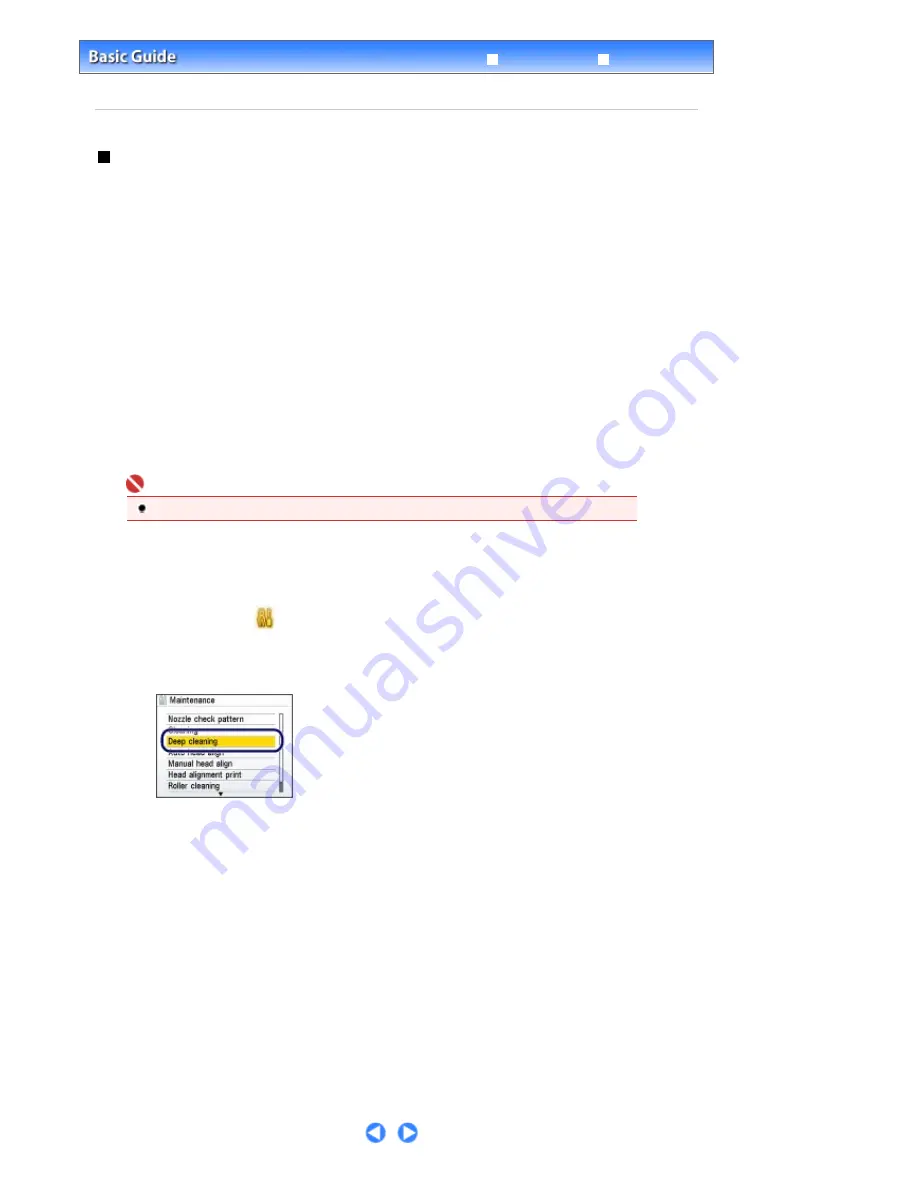
Advanced Guide
Troubleshooting
Contents
>
Routine Maintenance
>
When Printing Becomes Faint or Colors Are Incorrect
> Cleaning the Print Head
Deeply
Cleaning the Print Head Deeply
If print quality does not improve by the standard cleaning of the Print Head, clean the Print Head deeply.
Cleaning the Print Head deeply consumes more ink than the standard cleaning of the Print Head, so
clean the Print Head deeply only when necessary.
You need to prepare: a sheet of A4 or Letter-sized plain paper
1.
Make sure that the power is turned on.
2.
Make sure that one or more sheets of A4 or Letter-sized plain paper are loaded in
the Cassette.
3.
Open the Paper Output Tray gently, and open the Output Tray Extension.
Important
If the Inner Cover is open, close it.
4.
Clean the Print Head deeply.
(1)
Select Settings
on the
HOME
screen, and press the
OK
button.
(2)
Select Maintenance, and press the
OK
button.
(3)
Select Deep cleaning, and press the
OK
button.
(4)
Select Yes, and press the
OK
button.
The machine starts cleaning the Print Head deeply.
Do not perform any other operations until the machine completes the deep cleaning of the Print Head. This
takes about 2 minutes 30 seconds.
(5)
Select Yes, and press the
OK
button.
The nozzle check pattern will be printed.
5.
Check the nozzle check pattern.
See
Examining the Nozzle Check Pattern
.
If a particular color is not printed properly, replace the ink tank of that color.
See
Replacing an Ink Tank
.
If the problem is not resolved, turn off the power and clean the Print Head deeply again after 24 hours.
If the problem is still not resolved, the Print Head may be damaged. Contact your Canon service representative.
Page 106 of 947 pages
Cleaning the Print Head Deeply
Содержание MP980 series
Страница 18: ...Page top Page 18 of 947 pages Printing Photos Saved on the Memory Card ...
Страница 29: ...Page top Page 29 of 947 pages Making Copies ...
Страница 62: ...Page top Page 62 of 947 pages Printing Documents Macintosh ...
Страница 68: ...Page top Page 68 of 947 pages Printing Photos Directly from Your Mobile Phone or Digital Camera ...
Страница 75: ...Page top Page 75 of 947 pages Loading Paper ...
Страница 100: ...Page top Page 100 of 947 pages When Printing Becomes Faint or Colors Are Incorrect ...
Страница 103: ...Page top Page 103 of 947 pages Examining the Nozzle Check Pattern ...
Страница 105: ...Page top Page 105 of 947 pages Cleaning the Print Head ...
Страница 107: ...Page top Page 107 of 947 pages Cleaning the Print Head Deeply ...
Страница 159: ...Page top Page 159 of 947 pages Selecting a Photo ...
Страница 161: ...Page top Page 161 of 947 pages Editing ...
Страница 163: ...Page top Page 163 of 947 pages Printing ...
Страница 240: ...Page top Page 240 of 947 pages Attaching Comments to Photos ...
Страница 244: ...See Help for details on each dialog box Page top Page 244 of 947 pages Setting Holidays ...
Страница 317: ...Page top Page 317 of 947 pages Setting Paper Dimensions Custom Size ...
Страница 332: ...Page top Page 332 of 947 pages Printing with ICC Profiles ...
Страница 441: ...8 Save the scanned images Saving Saving as PDF Files Page top Page 441 of 947 pages Scanning Film ...
Страница 468: ...Printing Photos Sending via E mail Editing Files Page top Page 468 of 947 pages Saving ...
Страница 520: ...taskbar and click Cancel Printing Page top Page 520 of 947 pages Print Document Dialog Box ...
Страница 670: ...2 Remove the 8 cm disc from the CD R Tray Page top Page 670 of 947 pages Attaching Removing the CD R Tray ...
Страница 746: ...Page top Page 746 of 947 pages Printing with Computers ...
Страница 780: ...Page top Page 780 of 947 pages If an Error Occurs ...
Страница 870: ...Page top Page 870 of 947 pages Before Printing on Art Paper ...
Страница 882: ...Before Installing the MP Drivers Page top Page 882 of 947 pages Installing the MP Drivers ...






























