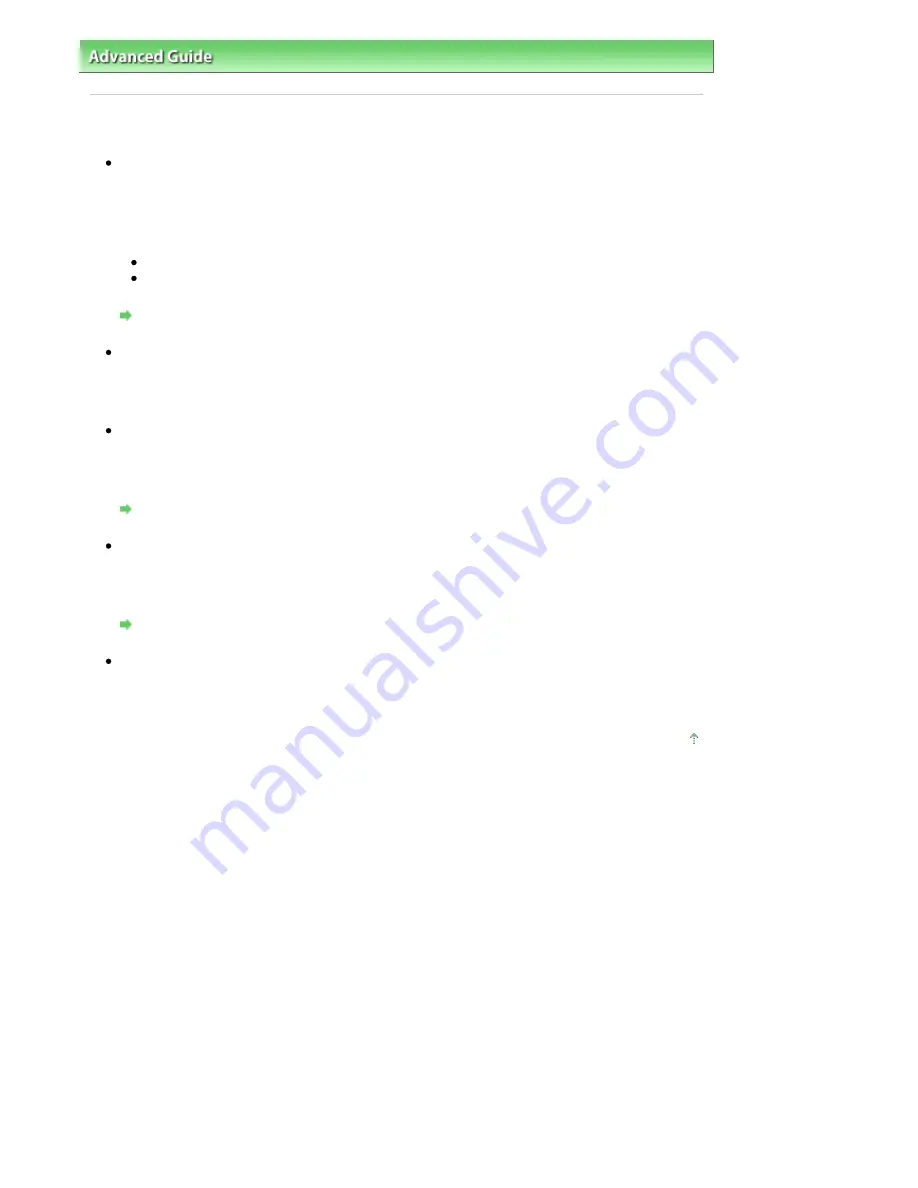
Advanced Guide
>
About Network Communication
>
Troubleshooting
> Cannot Use the Card Slot
Cannot Use the Card Slot
Check 1: Is the icon of the Card Slot displayed?
To use the Card Slot over network, you have to mount the Card Slot as the network drive of the
computer.
The canon_memory (\\xxxxxxxxxxxx) (or canon_memory on `xxxxxxxxxxxx') icon with the mapped drive
letter appears on Computer (or My Computer).
"xxxxxxxxxxxx" is a string of 12 alphanumeric characters.
The icon name may vary depending on the language version of Windows you are using.
If the icon is not displayed, mount the Card Slot.
Mounting the Card Slot as the Network Drive
Check 2: Is the memory card inserted in the Card Slot?
Make sure that a memory card is inserted in the Card Slot. If it is not inserted, insert it.
For information on how to insert a memory card, refer to
Printing from a Memory Card
.
Check 3: Is Read/write attribute set to Writable from USB PC?
When Read/write attribute in Device settings is set to Writable from USB PC, you cannot access the
memory card over network. Set Read/write attribute to Writable from LAN PC to write data to the
memory card over network.
Changing the Machine Settings on the LCD
Check 4: Is Read/write attribute set to Not writable from PC?
When Read/write attribute in Device settings is set to Not writable from PC, you can read data on the
memory card, but cannot write data to it. To write data to the memory card in the Card Slot over
network, set Read/write attribute to Writable from LAN PC.
Changing the Machine Settings on the LCD
Check 5: Is another computer writing data to the memory card?
While one computer is writing a file into the memory card, other computers cannot access the same
file. Wait for a while, then try again.
Page top
Page 931 of 947 pages
Cannot Use the Card Slot
Содержание MP980 series
Страница 18: ...Page top Page 18 of 947 pages Printing Photos Saved on the Memory Card ...
Страница 29: ...Page top Page 29 of 947 pages Making Copies ...
Страница 62: ...Page top Page 62 of 947 pages Printing Documents Macintosh ...
Страница 68: ...Page top Page 68 of 947 pages Printing Photos Directly from Your Mobile Phone or Digital Camera ...
Страница 75: ...Page top Page 75 of 947 pages Loading Paper ...
Страница 100: ...Page top Page 100 of 947 pages When Printing Becomes Faint or Colors Are Incorrect ...
Страница 103: ...Page top Page 103 of 947 pages Examining the Nozzle Check Pattern ...
Страница 105: ...Page top Page 105 of 947 pages Cleaning the Print Head ...
Страница 107: ...Page top Page 107 of 947 pages Cleaning the Print Head Deeply ...
Страница 159: ...Page top Page 159 of 947 pages Selecting a Photo ...
Страница 161: ...Page top Page 161 of 947 pages Editing ...
Страница 163: ...Page top Page 163 of 947 pages Printing ...
Страница 240: ...Page top Page 240 of 947 pages Attaching Comments to Photos ...
Страница 244: ...See Help for details on each dialog box Page top Page 244 of 947 pages Setting Holidays ...
Страница 317: ...Page top Page 317 of 947 pages Setting Paper Dimensions Custom Size ...
Страница 332: ...Page top Page 332 of 947 pages Printing with ICC Profiles ...
Страница 441: ...8 Save the scanned images Saving Saving as PDF Files Page top Page 441 of 947 pages Scanning Film ...
Страница 468: ...Printing Photos Sending via E mail Editing Files Page top Page 468 of 947 pages Saving ...
Страница 520: ...taskbar and click Cancel Printing Page top Page 520 of 947 pages Print Document Dialog Box ...
Страница 670: ...2 Remove the 8 cm disc from the CD R Tray Page top Page 670 of 947 pages Attaching Removing the CD R Tray ...
Страница 746: ...Page top Page 746 of 947 pages Printing with Computers ...
Страница 780: ...Page top Page 780 of 947 pages If an Error Occurs ...
Страница 870: ...Page top Page 870 of 947 pages Before Printing on Art Paper ...
Страница 882: ...Before Installing the MP Drivers Page top Page 882 of 947 pages Installing the MP Drivers ...
















































