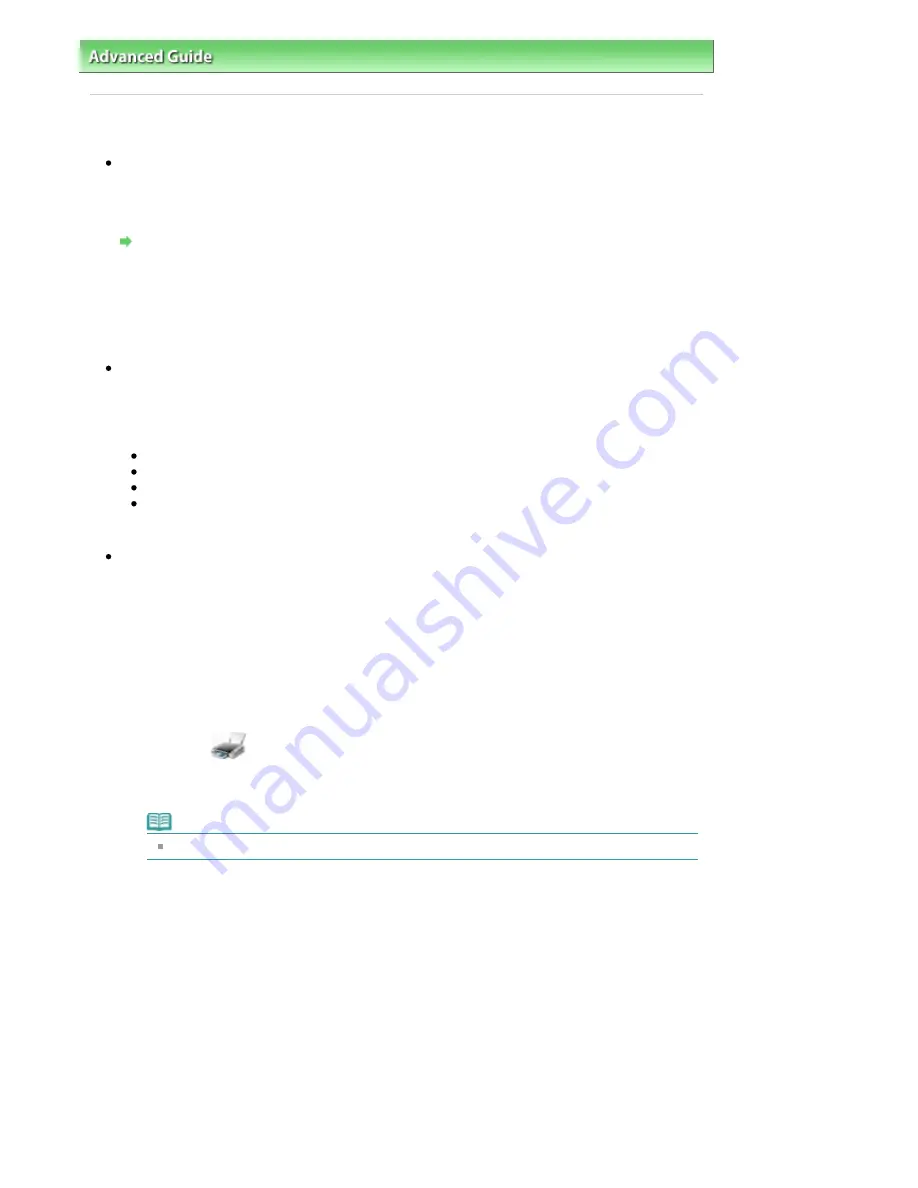
Advanced Guide
>
About Bluetooth Communication
>
Troubleshooting
> Printing Does Not Start
Printing Does Not Start
Check 1: Is Bluetooth unit ready for use?
Make sure that the Bluetooth settings screen can be displayed on the LCD of the printer. If the
screen cannot be displayed, Bluetooth communication is disabled. Remove the Bluetooth unit from
the printer and attach it once again.
Attaching to and Removing from the Printer
Make sure that the Bluetooth settings screen can be displayed on the LCD of the printer, and try to
print again.
If the Bluetooth settings screen still is not displayed after you remove the Bluetooth unit from the
printer and attach it again, the Bluetooth unit may be faulty. In this case, contact your Canon service
representative.
Check 2: Is there a problem with the location of the printer or is the
distance between the printer and computer too great?
The maximum communication distance between the printer and a computer is about 33 ft./10 m, but
it varies depending on the following conditions:
Presence of obstacles between the communication equipment and radio wave conditions
Location where magnetic fields, static electricity, or radio interference occurs
Type of software and operating system used
Receiver sensitivity and antenna performance of the communication equipment
Change the printer installation place or move the printer closer to the computer.
Check 3: Is the printer to be used selected correctly?
Follow the procedure described below to select the printer to which the Bluetooth unit is attached.
1.
Log into a user account with the administrator privilege.
2.
Click Control Panel, then Printers under Hardware and Sound.
When using non-Vista Windows, click Control Panel, then Printers and Faxes under Printers
and Other Hardware.
3.
Click the
icon of the printer to be used for printing via Bluetooth
communication.
By default, the icon name is Canon XXX Printer (Copy X).
Note
"X" is a device name or a digit. The number of digits may differ depending on the printer.
4.
Select Properties from the Organize (File in non-Vista Windows) menu.
5.
Click the Ports tab and select an applicable printer from Port.
It may vary depending on how you authenticate the printer.
When authenticating the printer as a Bluetooth device in Control Panel
BTHnnn (Canon XXX Printer (Copy X)) ("n" is a digit).
When authenticating the printer as a Bluetooth device using Bluetooth Settings built in the
computer
TBPnnn (Canon XXX Printer (Copy X)) ("n" is a digit)
For more information about how to register the printer, see
Register the printer as a Bluetooth
device using Bluetooth Devices.
in
Preparation
.
6.
Click OK.
Page 755 of 947 pages
Printing Does Not Start
Содержание MP980 series
Страница 18: ...Page top Page 18 of 947 pages Printing Photos Saved on the Memory Card ...
Страница 29: ...Page top Page 29 of 947 pages Making Copies ...
Страница 62: ...Page top Page 62 of 947 pages Printing Documents Macintosh ...
Страница 68: ...Page top Page 68 of 947 pages Printing Photos Directly from Your Mobile Phone or Digital Camera ...
Страница 75: ...Page top Page 75 of 947 pages Loading Paper ...
Страница 100: ...Page top Page 100 of 947 pages When Printing Becomes Faint or Colors Are Incorrect ...
Страница 103: ...Page top Page 103 of 947 pages Examining the Nozzle Check Pattern ...
Страница 105: ...Page top Page 105 of 947 pages Cleaning the Print Head ...
Страница 107: ...Page top Page 107 of 947 pages Cleaning the Print Head Deeply ...
Страница 159: ...Page top Page 159 of 947 pages Selecting a Photo ...
Страница 161: ...Page top Page 161 of 947 pages Editing ...
Страница 163: ...Page top Page 163 of 947 pages Printing ...
Страница 240: ...Page top Page 240 of 947 pages Attaching Comments to Photos ...
Страница 244: ...See Help for details on each dialog box Page top Page 244 of 947 pages Setting Holidays ...
Страница 317: ...Page top Page 317 of 947 pages Setting Paper Dimensions Custom Size ...
Страница 332: ...Page top Page 332 of 947 pages Printing with ICC Profiles ...
Страница 441: ...8 Save the scanned images Saving Saving as PDF Files Page top Page 441 of 947 pages Scanning Film ...
Страница 468: ...Printing Photos Sending via E mail Editing Files Page top Page 468 of 947 pages Saving ...
Страница 520: ...taskbar and click Cancel Printing Page top Page 520 of 947 pages Print Document Dialog Box ...
Страница 670: ...2 Remove the 8 cm disc from the CD R Tray Page top Page 670 of 947 pages Attaching Removing the CD R Tray ...
Страница 746: ...Page top Page 746 of 947 pages Printing with Computers ...
Страница 780: ...Page top Page 780 of 947 pages If an Error Occurs ...
Страница 870: ...Page top Page 870 of 947 pages Before Printing on Art Paper ...
Страница 882: ...Before Installing the MP Drivers Page top Page 882 of 947 pages Installing the MP Drivers ...






























