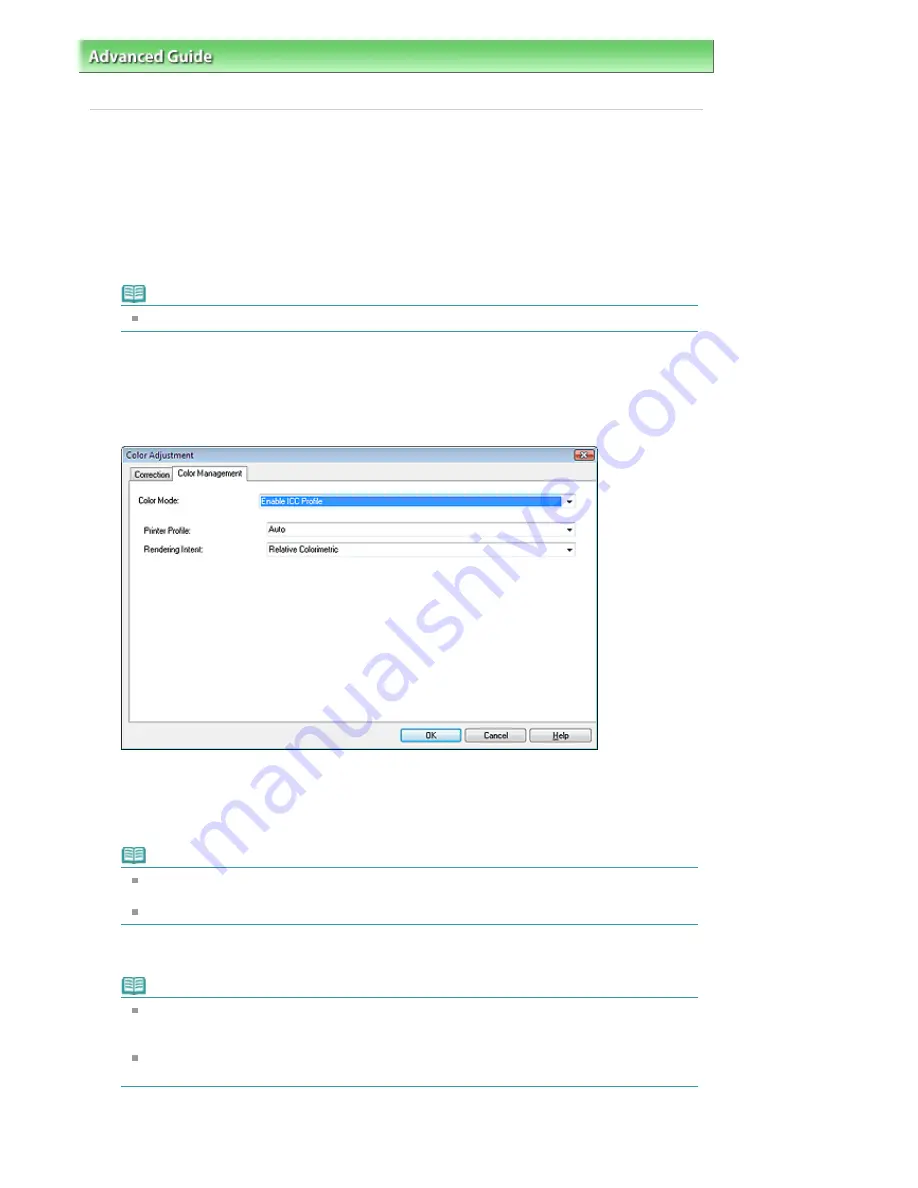
Advanced Guide
>
Printing from a Computer
>
Printing with the Bundled Application Software
>
Printing Beautiful Photos
> Printing with ICC Profiles (Adobe RGB, sRGB)
Printing with ICC Profiles (Adobe RGB, sRGB)
By specifying an ICC profile, you can print an image captured in Adobe RGB or sRGB mode by utilizing its
original color space, or print in colors that are close to those corrected with Adobe Photoshop or Digital
Photo Professional.
1.
Start Easy-PhotoPrint Pro and select the photo you want to print.
The photo appears in the bottom right area of the screen.
Note
See "
Selecting a Photo
" for details on how to select photos.
2.
In the Printer Settings window, click Color Adjustment....
The Color Adjustment dialog box appears.
3.
Click the Color Management tab.
4.
Select Enable ICC Profile for Color Mode.
5.
Select Auto for Printer Profile.
Note
For Auto, the most suitable profile is selected automatically based on the selected printer,
paper and print quality.
You can also select a specific ICC profile.
6.
Select the desired matching method from Rendering Intent.
Note
Relative Colorimetric: Converts the image to the printer color space in a way that the source
colors within the color gamut of the target space are reproduced to the nearest level. Select this
when you want to print in colors that are close to the original image.
Perceptual: Reproduces the image focusing on the use of popular color tones by using Canon
Digital Photo Color. Select this when you want to print the photo in popular color tones.
7.
Click OK.
Page 249 of 947 pages
Printing with ICC Profiles (Adobe RGB, sRGB)
Содержание MP980 series
Страница 18: ...Page top Page 18 of 947 pages Printing Photos Saved on the Memory Card ...
Страница 29: ...Page top Page 29 of 947 pages Making Copies ...
Страница 62: ...Page top Page 62 of 947 pages Printing Documents Macintosh ...
Страница 68: ...Page top Page 68 of 947 pages Printing Photos Directly from Your Mobile Phone or Digital Camera ...
Страница 75: ...Page top Page 75 of 947 pages Loading Paper ...
Страница 100: ...Page top Page 100 of 947 pages When Printing Becomes Faint or Colors Are Incorrect ...
Страница 103: ...Page top Page 103 of 947 pages Examining the Nozzle Check Pattern ...
Страница 105: ...Page top Page 105 of 947 pages Cleaning the Print Head ...
Страница 107: ...Page top Page 107 of 947 pages Cleaning the Print Head Deeply ...
Страница 159: ...Page top Page 159 of 947 pages Selecting a Photo ...
Страница 161: ...Page top Page 161 of 947 pages Editing ...
Страница 163: ...Page top Page 163 of 947 pages Printing ...
Страница 240: ...Page top Page 240 of 947 pages Attaching Comments to Photos ...
Страница 244: ...See Help for details on each dialog box Page top Page 244 of 947 pages Setting Holidays ...
Страница 317: ...Page top Page 317 of 947 pages Setting Paper Dimensions Custom Size ...
Страница 332: ...Page top Page 332 of 947 pages Printing with ICC Profiles ...
Страница 441: ...8 Save the scanned images Saving Saving as PDF Files Page top Page 441 of 947 pages Scanning Film ...
Страница 468: ...Printing Photos Sending via E mail Editing Files Page top Page 468 of 947 pages Saving ...
Страница 520: ...taskbar and click Cancel Printing Page top Page 520 of 947 pages Print Document Dialog Box ...
Страница 670: ...2 Remove the 8 cm disc from the CD R Tray Page top Page 670 of 947 pages Attaching Removing the CD R Tray ...
Страница 746: ...Page top Page 746 of 947 pages Printing with Computers ...
Страница 780: ...Page top Page 780 of 947 pages If an Error Occurs ...
Страница 870: ...Page top Page 870 of 947 pages Before Printing on Art Paper ...
Страница 882: ...Before Installing the MP Drivers Page top Page 882 of 947 pages Installing the MP Drivers ...






























