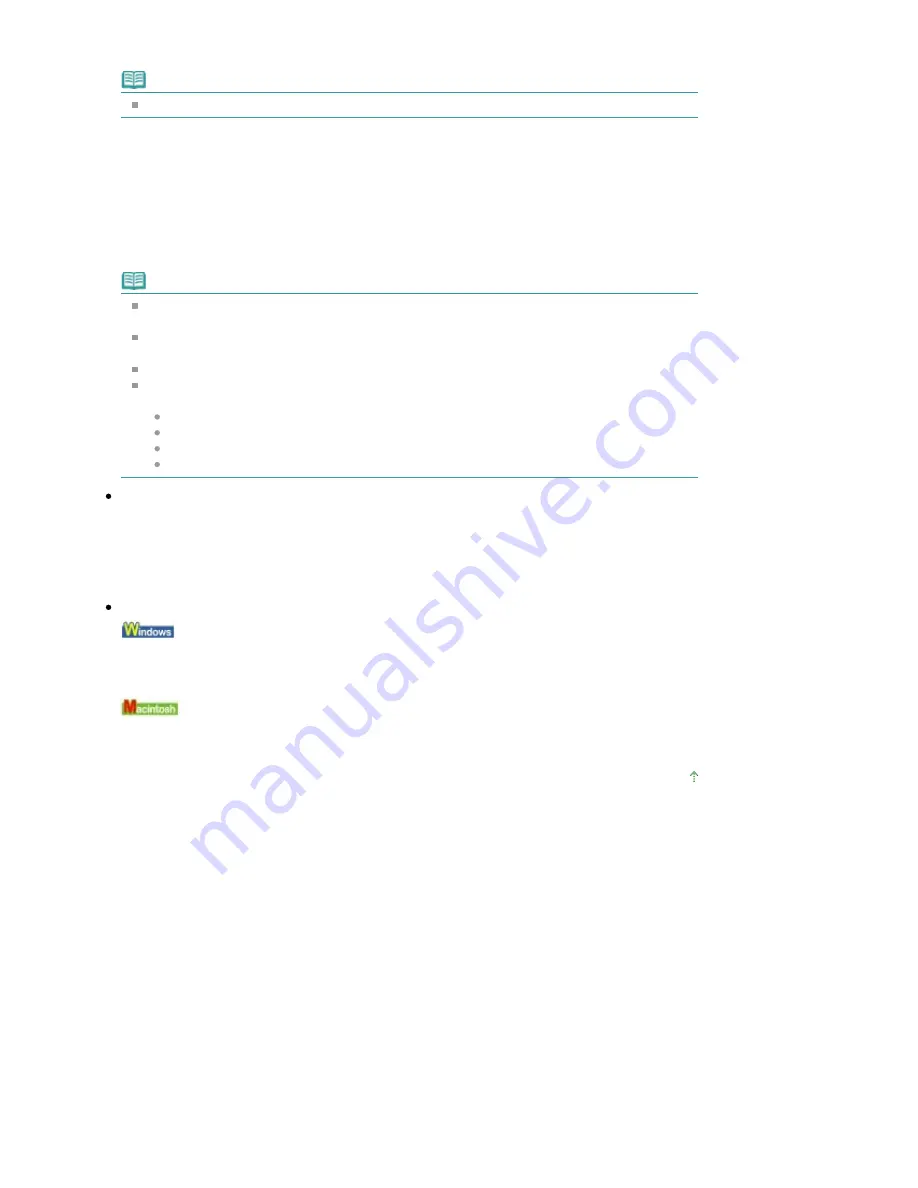
7.
Load the original on the Platen Glass following the instruction on the LCD.
Note
Refer to
Loading Paper / Originals
for how to load the original on the Platen Glass.
8.
Press the
Color
button for color scanning, or the
Black
button for black & white
scanning.
When Preview ON is selected, press the OK button after the preview screen is displayed on the
LCD.
The machine starts scanning and scanned data is saved either on the USB flash drive or the
memory card, which you select as the media for saving scanned data.
Remove the original on the Platen Glass after scanning is complete.
Note
You can scan images continuously only when selecting PDF. Continue scanning following the
confirmation screen. You can save up to 100 pages of images in one PDF file.
If the USB flash drive or the memory card becomes full while scanning images is in progress,
only the images already scanned can be saved.
You can save up to 2000 files of scanned data in both JPEG and PDF Data format.
The folder and file name of scanned data saved on the USB flash drive or the memory card is
as follows:
Folder name: (file extension: PDF): CANON_SC\DOCUMENT\0001
Folder name: (file extension: JPG): CANON_SC\IMAGE\0001
File name: Running numbers, starting from SCN_0001
File date: 01/01/2008
Importing the Scanned Data Saved on the Memory Card to the Computer
When you import the scanned data saved on the memory card to the computer, import the data after
performing either of the operations below:
-Turning the machine off, then turn it back on.
-Removing the memory card, then reinsert it into the Card Slot.
You can optimize or print the scanned data saved on the memory card using MP Navigator EX. For
details, refer to
Importing Images Saved on a Memory Card
.
Importing the Scanned Data Saved on the USB Flash Drive to the Computer
You can import the scanned data saved on the USB flash drive to the computer.
After scanning the data, connect the USB flash drive to the computer, then import the data using
Windows Explorer.
You can import the scanned data saved on the USB flash drive to the computer.
After scanning the data, connect the USB flash drive to the computer, then import the data.
Page top
Page 418 of 947 pages
Saving Scanned Data on the USB Flash Drive/Memory Card Using the Ope...
Содержание MP980 series
Страница 18: ...Page top Page 18 of 947 pages Printing Photos Saved on the Memory Card ...
Страница 29: ...Page top Page 29 of 947 pages Making Copies ...
Страница 62: ...Page top Page 62 of 947 pages Printing Documents Macintosh ...
Страница 68: ...Page top Page 68 of 947 pages Printing Photos Directly from Your Mobile Phone or Digital Camera ...
Страница 75: ...Page top Page 75 of 947 pages Loading Paper ...
Страница 100: ...Page top Page 100 of 947 pages When Printing Becomes Faint or Colors Are Incorrect ...
Страница 103: ...Page top Page 103 of 947 pages Examining the Nozzle Check Pattern ...
Страница 105: ...Page top Page 105 of 947 pages Cleaning the Print Head ...
Страница 107: ...Page top Page 107 of 947 pages Cleaning the Print Head Deeply ...
Страница 159: ...Page top Page 159 of 947 pages Selecting a Photo ...
Страница 161: ...Page top Page 161 of 947 pages Editing ...
Страница 163: ...Page top Page 163 of 947 pages Printing ...
Страница 240: ...Page top Page 240 of 947 pages Attaching Comments to Photos ...
Страница 244: ...See Help for details on each dialog box Page top Page 244 of 947 pages Setting Holidays ...
Страница 317: ...Page top Page 317 of 947 pages Setting Paper Dimensions Custom Size ...
Страница 332: ...Page top Page 332 of 947 pages Printing with ICC Profiles ...
Страница 441: ...8 Save the scanned images Saving Saving as PDF Files Page top Page 441 of 947 pages Scanning Film ...
Страница 468: ...Printing Photos Sending via E mail Editing Files Page top Page 468 of 947 pages Saving ...
Страница 520: ...taskbar and click Cancel Printing Page top Page 520 of 947 pages Print Document Dialog Box ...
Страница 670: ...2 Remove the 8 cm disc from the CD R Tray Page top Page 670 of 947 pages Attaching Removing the CD R Tray ...
Страница 746: ...Page top Page 746 of 947 pages Printing with Computers ...
Страница 780: ...Page top Page 780 of 947 pages If an Error Occurs ...
Страница 870: ...Page top Page 870 of 947 pages Before Printing on Art Paper ...
Страница 882: ...Before Installing the MP Drivers Page top Page 882 of 947 pages Installing the MP Drivers ...






























