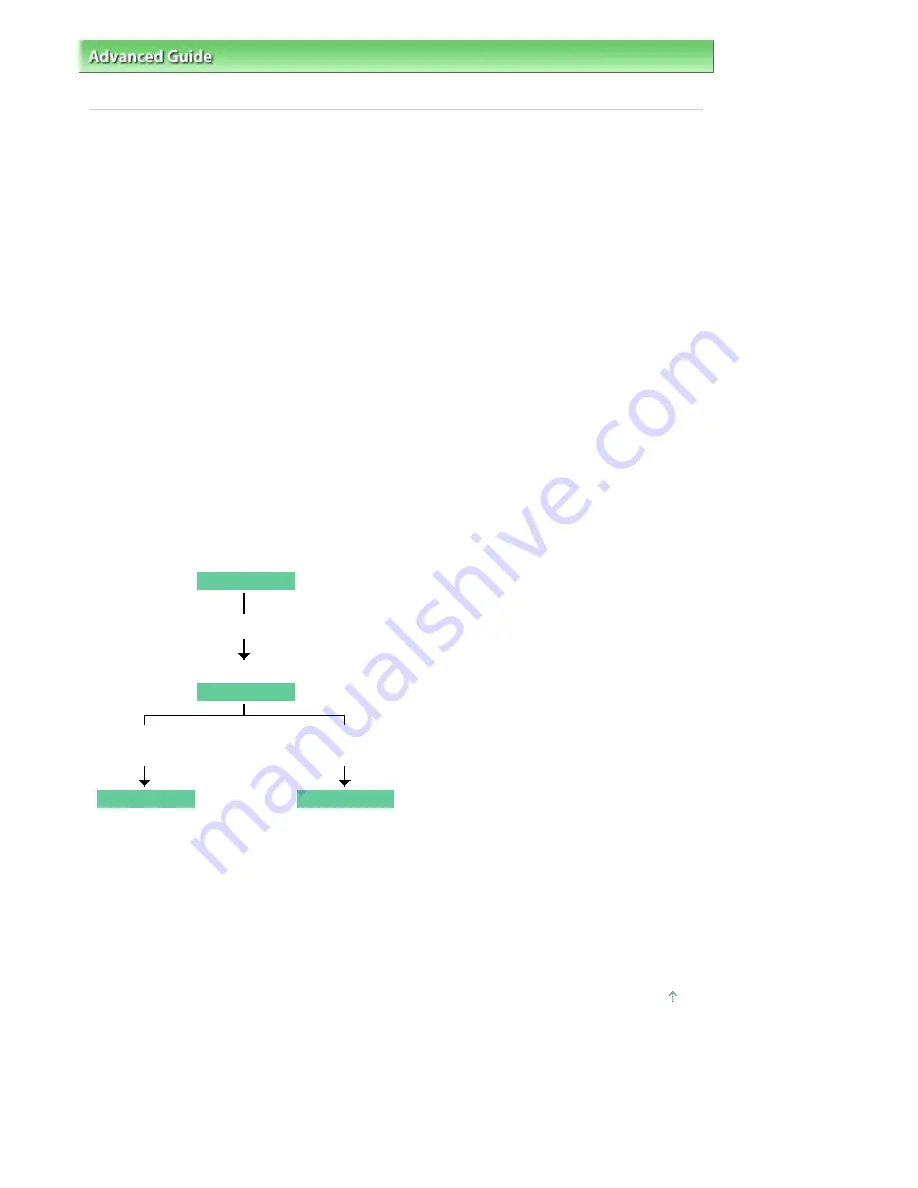
Advanced Guide
>
Scanning
>
Scanning with Other Application Software
>
Appendix: Useful Information on Scanning
>
Color Matching
Color Matching
Each device (scanner, digital camera, monitor, printer, etc.) supports different colors. Color Matching
allows you to manage device-dependent colors by using a common color space.
Printing scanned digital photos involves the following processes.
(1) Scan the photo.
(2) Check the photo and its colors on a computer monitor.
(3) Print it on a printer.
Colors scanned with a scanner, colors that can be displayed on a monitor and colors that can be printed
using a printer cannot be reproduced in the same colors when displayed/printed on other devices, due to
differences between color spaces supported by each device.
The concept of "color matching" was created to uniformly manage device-dependent colors by using a
common color space.
An ICC profile (input/output profile) is required to convert device-dependent colors to a common color
space.
By performing Color Matching using ICC profiles, you can bring out the image's color space within the
color gamut that can be reproduced on a printer.
Adjust the color spaces as shown below to match the colors between the original document, image
displayed on a monitor and printed image.
Example: When sRGB is selected as the output profile (target)
Input Profile (Source)
Scanner
ScanGear (Scanner Driver)
Output Profile (Target)
sRGB
OS
Application
Application
Printer Driver
Monitor
Printer
In ScanGear (scanner driver), set the input profile (source) to sRGB. The image's color space is
converted from the scanner's color space to sRGB.
To display the image on a monitor in sRGB, specify sRGB in the following settings: ScanGear's output
profile (target) setting; the operating system's monitor settings; and the application's working space
setting.
To print the image in sRGB, specify sRGB in the following settings: ScanGear's output profile (target)
setting; the application's print settings; and the printer driver's settings.
The colors scanned with a scanner, colors displayed on a monitor and printed colors are matched by
unifying the color spaces to sRGB.
Page top
Page 653 of 947 pages
Color Matching
Содержание MP980 series
Страница 18: ...Page top Page 18 of 947 pages Printing Photos Saved on the Memory Card ...
Страница 29: ...Page top Page 29 of 947 pages Making Copies ...
Страница 62: ...Page top Page 62 of 947 pages Printing Documents Macintosh ...
Страница 68: ...Page top Page 68 of 947 pages Printing Photos Directly from Your Mobile Phone or Digital Camera ...
Страница 75: ...Page top Page 75 of 947 pages Loading Paper ...
Страница 100: ...Page top Page 100 of 947 pages When Printing Becomes Faint or Colors Are Incorrect ...
Страница 103: ...Page top Page 103 of 947 pages Examining the Nozzle Check Pattern ...
Страница 105: ...Page top Page 105 of 947 pages Cleaning the Print Head ...
Страница 107: ...Page top Page 107 of 947 pages Cleaning the Print Head Deeply ...
Страница 159: ...Page top Page 159 of 947 pages Selecting a Photo ...
Страница 161: ...Page top Page 161 of 947 pages Editing ...
Страница 163: ...Page top Page 163 of 947 pages Printing ...
Страница 240: ...Page top Page 240 of 947 pages Attaching Comments to Photos ...
Страница 244: ...See Help for details on each dialog box Page top Page 244 of 947 pages Setting Holidays ...
Страница 317: ...Page top Page 317 of 947 pages Setting Paper Dimensions Custom Size ...
Страница 332: ...Page top Page 332 of 947 pages Printing with ICC Profiles ...
Страница 441: ...8 Save the scanned images Saving Saving as PDF Files Page top Page 441 of 947 pages Scanning Film ...
Страница 468: ...Printing Photos Sending via E mail Editing Files Page top Page 468 of 947 pages Saving ...
Страница 520: ...taskbar and click Cancel Printing Page top Page 520 of 947 pages Print Document Dialog Box ...
Страница 670: ...2 Remove the 8 cm disc from the CD R Tray Page top Page 670 of 947 pages Attaching Removing the CD R Tray ...
Страница 746: ...Page top Page 746 of 947 pages Printing with Computers ...
Страница 780: ...Page top Page 780 of 947 pages If an Error Occurs ...
Страница 870: ...Page top Page 870 of 947 pages Before Printing on Art Paper ...
Страница 882: ...Before Installing the MP Drivers Page top Page 882 of 947 pages Installing the MP Drivers ...
















































