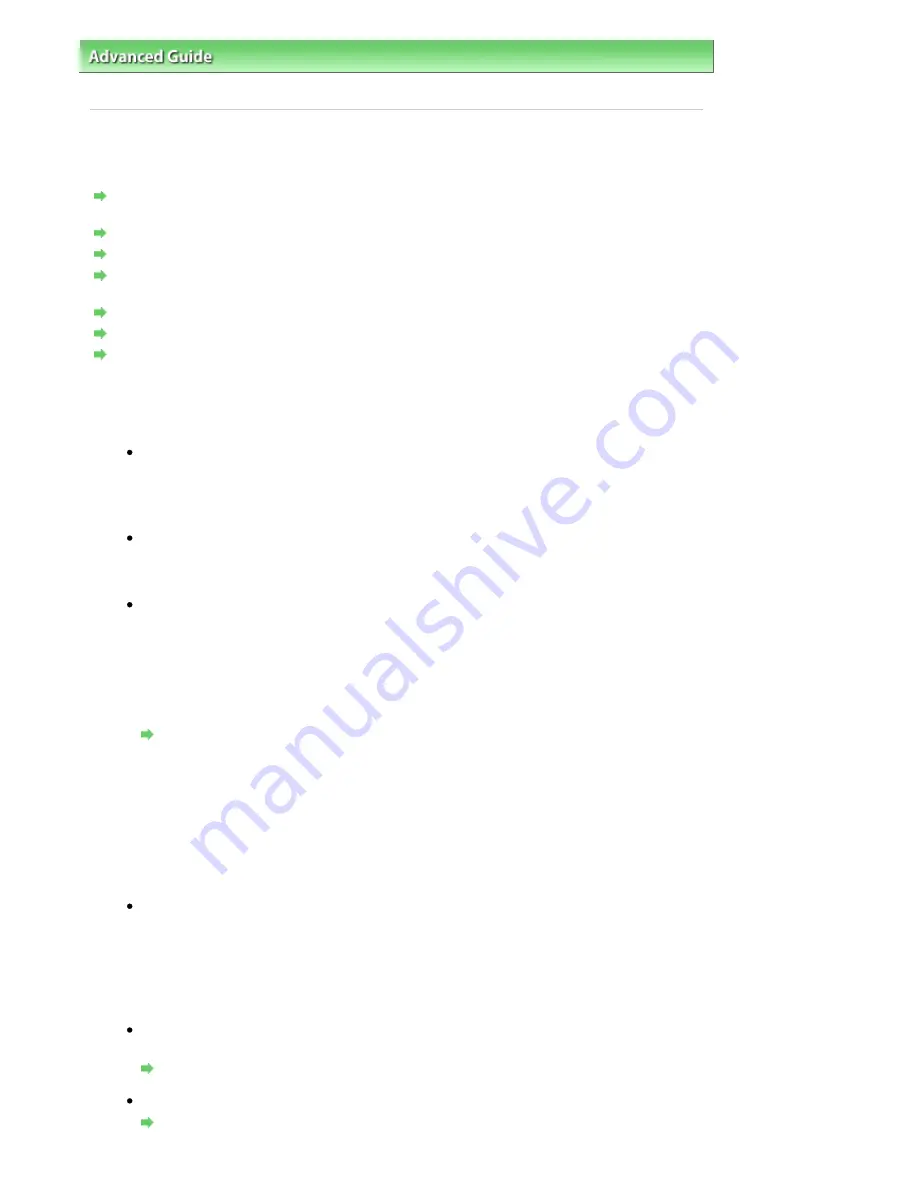
Advanced Guide
>
About Network Communication
>
Troubleshooting
> Cannot Communicate With the Machine/Cannot
Print from the Machine
Cannot Communicate With the Machine/Cannot Print from the
Machine
Cannot Communicate with the Machine after Applying MAC/IP Address Filtering or Entering a WEP/
WPA/WPA2 Key to the Access Point
Cannot Communicate with the Machine After the Network Settings Are Changed
Cannot Connect to the Target Access Point
When Encryption Is Enabled, Cannot Communicate with the Machine After the Encryption Type Was
Switched on the Access Point
Cannot Communicate with the Machine with USB Connection
Cannot Communicate with the Machine over the Network
The Machine Cannot Be Detected in the Network
Cannot Communicate with the Machine after Applying MAC/IP Address Filtering or
Entering a WEP/WPA/WPA2 Key to the Access Point
Check 1: Confirm the access point setting.
Refer to the manual provided with the access point or contact its manufacturer to confirm the
access point setting. Make sure that the computer and the access point can communicate
with each other under this setting.
Check 2: If you are performing MAC address filtering at the access point, confirm
that the MAC addresses for both the computer or the network device and the
printer are registered.
Check 3: If you are using a WEP/WPA/WPA2 key, make sure that the key for the
computer or the network device and the printer matches that set to the access
point.
Besides the WEP key itself, the key length, key format, the key ID to use, and the
authentication method must match among the machine, the access point, and the computer.
Normally, select Auto for the authentication method. If you want to specify the method
manually, select Open System or Shared Key according to the setting of the access point.
How to set a WEP/WPA/WPA2 Key
Cannot Communicate with the Machine After the Network Settings Are Changed
Wait until the IP address is assigned to the computer. You may need to restart your computer.
Search for the printer again after confirming a valid IP address is assigned to the computer.
Cannot Connect to the Target Access Point
Check 1: Make sure that the SSID/network name of the target access point and
the machine are identical.
For the procedures to connect an access point and set it up, refer to the manual of your
access point or contact its manufacturer.
For the procedures to set up the printer, see
Changing the Settings in the Wireless LAN
Sheet
.
Check 2: Make sure that Wireless LAN active is selected in the Change wireless/
wired on the Operation Panel.
Changing the Machine Settings on the LCD
Check 3: If a network key is set to the access point, set the machine to match it.
How to set a WEP/WPA/WPA2 Key
Page 917 of 947 pages
Cannot Communicate With the Machine/Cannot Print from the Machine
Содержание MP980 series
Страница 18: ...Page top Page 18 of 947 pages Printing Photos Saved on the Memory Card ...
Страница 29: ...Page top Page 29 of 947 pages Making Copies ...
Страница 62: ...Page top Page 62 of 947 pages Printing Documents Macintosh ...
Страница 68: ...Page top Page 68 of 947 pages Printing Photos Directly from Your Mobile Phone or Digital Camera ...
Страница 75: ...Page top Page 75 of 947 pages Loading Paper ...
Страница 100: ...Page top Page 100 of 947 pages When Printing Becomes Faint or Colors Are Incorrect ...
Страница 103: ...Page top Page 103 of 947 pages Examining the Nozzle Check Pattern ...
Страница 105: ...Page top Page 105 of 947 pages Cleaning the Print Head ...
Страница 107: ...Page top Page 107 of 947 pages Cleaning the Print Head Deeply ...
Страница 159: ...Page top Page 159 of 947 pages Selecting a Photo ...
Страница 161: ...Page top Page 161 of 947 pages Editing ...
Страница 163: ...Page top Page 163 of 947 pages Printing ...
Страница 240: ...Page top Page 240 of 947 pages Attaching Comments to Photos ...
Страница 244: ...See Help for details on each dialog box Page top Page 244 of 947 pages Setting Holidays ...
Страница 317: ...Page top Page 317 of 947 pages Setting Paper Dimensions Custom Size ...
Страница 332: ...Page top Page 332 of 947 pages Printing with ICC Profiles ...
Страница 441: ...8 Save the scanned images Saving Saving as PDF Files Page top Page 441 of 947 pages Scanning Film ...
Страница 468: ...Printing Photos Sending via E mail Editing Files Page top Page 468 of 947 pages Saving ...
Страница 520: ...taskbar and click Cancel Printing Page top Page 520 of 947 pages Print Document Dialog Box ...
Страница 670: ...2 Remove the 8 cm disc from the CD R Tray Page top Page 670 of 947 pages Attaching Removing the CD R Tray ...
Страница 746: ...Page top Page 746 of 947 pages Printing with Computers ...
Страница 780: ...Page top Page 780 of 947 pages If an Error Occurs ...
Страница 870: ...Page top Page 870 of 947 pages Before Printing on Art Paper ...
Страница 882: ...Before Installing the MP Drivers Page top Page 882 of 947 pages Installing the MP Drivers ...
















































