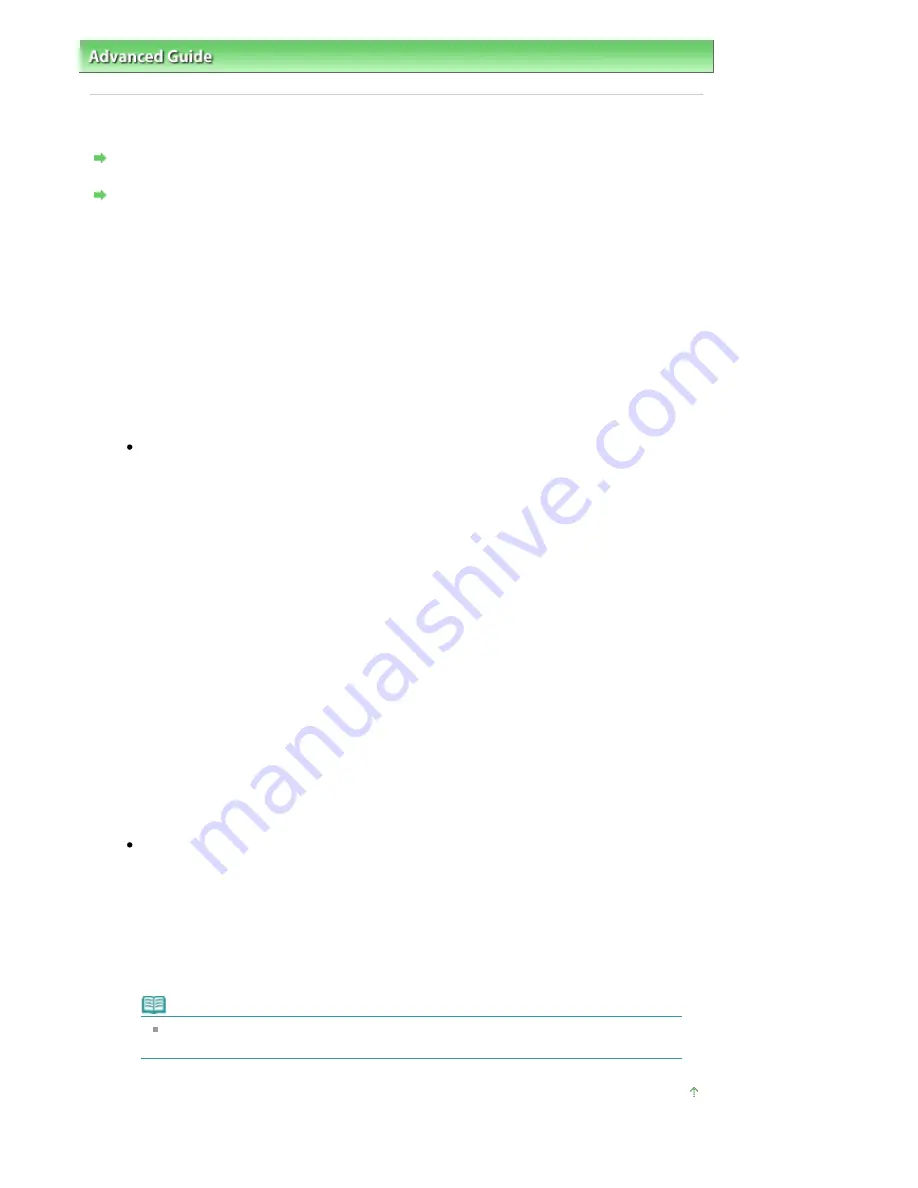
Advanced Guide
>
About Network Communication
>
Troubleshooting
> How to Set a Network Key/Network Password
How to Set a Network Key/Network Password
Cannot Connect with an Access Point to Which a WEP/WPA/WPA2 Key Is Set (You Forgot the WEP/
WPA/WPA2 Key)
How to set a WEP/WPA/WPA2 Key
Cannot Connect with an Access Point to Which a WEP/WPA/WPA2 Key Is Set (You Forgot
the WEP/WPA/WPA2 Key)
For information on how to set up the access point, refer to the manual provided with the access
point or contact its manufacturer. Make sure that the computer and the access point can
communicate with each other, then set up the machine to match the settings of the access point.
How to set a WEP/WPA/WPA2 Key
Refer to the manual provided with the access point or contact its manufacturer and check the
access point settings. Make sure that the computer and the access point can communicate with
each other, then set up the machine to match the settings of the access point.
When using WEP
The key length, key format, the key to use (out of 1 to 4), and the authentication method must
match among the access point, the printer, and the computer.
For access points that use automatically generated WEP keys, use the hexadecimal key
format for the machine.
Example:
Using 64 bit key length, when the string "canon" is entered, an access point generates the
following codes.
Key 1: C9 42 28 B8 AE
Key 2: 87 C0 FB 05 6B
Key 3: 9A 15 FB F6 F3
Key 4: 62 56 67 58 44
In order to communicate with such an access point, you must configure the machine to use
the key generated by the access point by entering it in hexadecimal format.
Normally, select Auto for the authentication method. Otherwise, select Open System or
Shared Key according to the setting of the access point.
When the WEP Details dialog box appears after clicking Set on the Search dialog box, follow
the on-screen instructions and set the key length, the key format, the key number, and the
authentication to enter a WEP key.
For details, see
WEP Details dialog box
.
When using WPA or WPA2
The authentication method, passphrase, and dynamic encryption type must match on the
access point, the machine, and the computer.
Enter the passphrase configured on the access point (a sequence of between 8 and 63
alphanumeric characters, or a 64-character hexadecimal number).
Select either TKIP (Basic Encryption) or AES (Secure Encryption) for the dynamic encryption
method.
For details, see
Changing the WPA or WPA2 Detailed Settings
.
Note
This machine supports WPA-PSK (WPA-Personal) and WPA2-PSK (WPA2-Personal).
WPA-Enterprise and WPA2-Enterprise are not supported.
Page top
Page 916 of 947 pages
How to Set a Network Key/Network Password
Содержание MP980 series
Страница 18: ...Page top Page 18 of 947 pages Printing Photos Saved on the Memory Card ...
Страница 29: ...Page top Page 29 of 947 pages Making Copies ...
Страница 62: ...Page top Page 62 of 947 pages Printing Documents Macintosh ...
Страница 68: ...Page top Page 68 of 947 pages Printing Photos Directly from Your Mobile Phone or Digital Camera ...
Страница 75: ...Page top Page 75 of 947 pages Loading Paper ...
Страница 100: ...Page top Page 100 of 947 pages When Printing Becomes Faint or Colors Are Incorrect ...
Страница 103: ...Page top Page 103 of 947 pages Examining the Nozzle Check Pattern ...
Страница 105: ...Page top Page 105 of 947 pages Cleaning the Print Head ...
Страница 107: ...Page top Page 107 of 947 pages Cleaning the Print Head Deeply ...
Страница 159: ...Page top Page 159 of 947 pages Selecting a Photo ...
Страница 161: ...Page top Page 161 of 947 pages Editing ...
Страница 163: ...Page top Page 163 of 947 pages Printing ...
Страница 240: ...Page top Page 240 of 947 pages Attaching Comments to Photos ...
Страница 244: ...See Help for details on each dialog box Page top Page 244 of 947 pages Setting Holidays ...
Страница 317: ...Page top Page 317 of 947 pages Setting Paper Dimensions Custom Size ...
Страница 332: ...Page top Page 332 of 947 pages Printing with ICC Profiles ...
Страница 441: ...8 Save the scanned images Saving Saving as PDF Files Page top Page 441 of 947 pages Scanning Film ...
Страница 468: ...Printing Photos Sending via E mail Editing Files Page top Page 468 of 947 pages Saving ...
Страница 520: ...taskbar and click Cancel Printing Page top Page 520 of 947 pages Print Document Dialog Box ...
Страница 670: ...2 Remove the 8 cm disc from the CD R Tray Page top Page 670 of 947 pages Attaching Removing the CD R Tray ...
Страница 746: ...Page top Page 746 of 947 pages Printing with Computers ...
Страница 780: ...Page top Page 780 of 947 pages If an Error Occurs ...
Страница 870: ...Page top Page 870 of 947 pages Before Printing on Art Paper ...
Страница 882: ...Before Installing the MP Drivers Page top Page 882 of 947 pages Installing the MP Drivers ...
















































