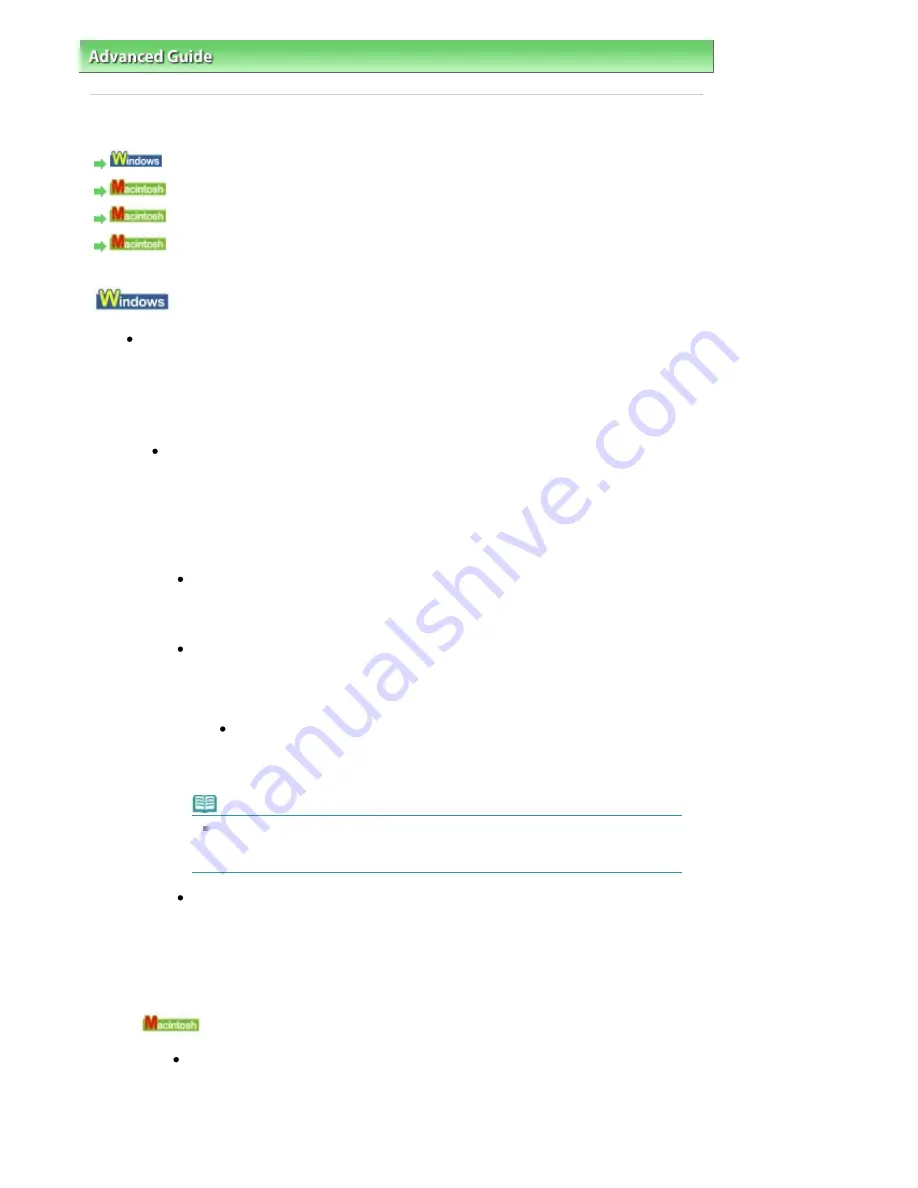
Advanced Guide
>
Printing on DVD/CDs
>
Troubleshooting
> Message Appears on the Computer Screen
Message Appears on the Computer Screen
Errors About DVD/CD Printing Are Displayed
Message: 1001 Is Displayed
Error Number: 1002 Is Displayed
Message: 1850 Is Displayed
Errors About DVD/CD Printing Are Displayed
Check 1: Is the CD-R Tray placed properly?
Open the Inner Cover, properly place the CD-R Tray again, then press the
OK
button.
Make sure that you are using the CD-R Tray supplied with the machine ("G" is on the upper
side).
For details on how to place the CD-R Tray, see
Attaching/Removing the CD-R Tray
.
Check 2: Is the DVD/CD placed on the CD-R Tray?
Properly place the DVD/CD on the CD-R Tray, and attach the CD-R Tray again, and then
press the
OK
button.
Make sure that you are using the CD-R Tray supplied with this machine ("G" is on the
upper side).
For details on how to place the CD-R Tray, see
Attaching/Removing the CD-R Tray
.
Check 3: Unrecognizable DVD/CD may be placed.
Canon recommends that you use DVD/CDs specially processed to be printed on by
an inkjet printer.
Check 4: Is the DVD/CD on the CD-R Tray already printed?
If you place the DVD/CDs on which have already been printed on the CD-R Tray, the
CD-R Tray is ejected.
In this case, change the settings of the printer driver and try printing again.
Clear the Detects a printable disc in the CD-R tray check box in Custom
Settings on the Maintenance tab, then click Send.
When printing is over, select the Detects a printable disc in the CD-R tray
check box and click Send.
Note
If the Detects a printable disc in the CD-R tray check box is cleared, printing may
start without the DVD/CD loaded. Selecting the check box prevents the CD-R
Tray from getting dirty.
Check 5: Is the Inner Cover opened when starting printing on paper, or
while printing is in progress?
Close Inner Cover, then press the
OK
button on the machine.
Do not open or close the Inner Cover while printing is in progress. This may damage
the machine.
Message: 1001 Is Displayed
Check: Place the CD-R Tray properly.
Place the CD-R Tray properly then press the
OK
button.
Make sure that you are using the CD-R Tray supplied with the machine ("G" is on
the upper side).
For details on how to place the CD-R Tray, see
Attaching/Removing the CD-R Tray
.
Page 687 of 947 pages
Message Appears on the Computer Screen
Содержание MP980 series
Страница 18: ...Page top Page 18 of 947 pages Printing Photos Saved on the Memory Card ...
Страница 29: ...Page top Page 29 of 947 pages Making Copies ...
Страница 62: ...Page top Page 62 of 947 pages Printing Documents Macintosh ...
Страница 68: ...Page top Page 68 of 947 pages Printing Photos Directly from Your Mobile Phone or Digital Camera ...
Страница 75: ...Page top Page 75 of 947 pages Loading Paper ...
Страница 100: ...Page top Page 100 of 947 pages When Printing Becomes Faint or Colors Are Incorrect ...
Страница 103: ...Page top Page 103 of 947 pages Examining the Nozzle Check Pattern ...
Страница 105: ...Page top Page 105 of 947 pages Cleaning the Print Head ...
Страница 107: ...Page top Page 107 of 947 pages Cleaning the Print Head Deeply ...
Страница 159: ...Page top Page 159 of 947 pages Selecting a Photo ...
Страница 161: ...Page top Page 161 of 947 pages Editing ...
Страница 163: ...Page top Page 163 of 947 pages Printing ...
Страница 240: ...Page top Page 240 of 947 pages Attaching Comments to Photos ...
Страница 244: ...See Help for details on each dialog box Page top Page 244 of 947 pages Setting Holidays ...
Страница 317: ...Page top Page 317 of 947 pages Setting Paper Dimensions Custom Size ...
Страница 332: ...Page top Page 332 of 947 pages Printing with ICC Profiles ...
Страница 441: ...8 Save the scanned images Saving Saving as PDF Files Page top Page 441 of 947 pages Scanning Film ...
Страница 468: ...Printing Photos Sending via E mail Editing Files Page top Page 468 of 947 pages Saving ...
Страница 520: ...taskbar and click Cancel Printing Page top Page 520 of 947 pages Print Document Dialog Box ...
Страница 670: ...2 Remove the 8 cm disc from the CD R Tray Page top Page 670 of 947 pages Attaching Removing the CD R Tray ...
Страница 746: ...Page top Page 746 of 947 pages Printing with Computers ...
Страница 780: ...Page top Page 780 of 947 pages If an Error Occurs ...
Страница 870: ...Page top Page 870 of 947 pages Before Printing on Art Paper ...
Страница 882: ...Before Installing the MP Drivers Page top Page 882 of 947 pages Installing the MP Drivers ...






























