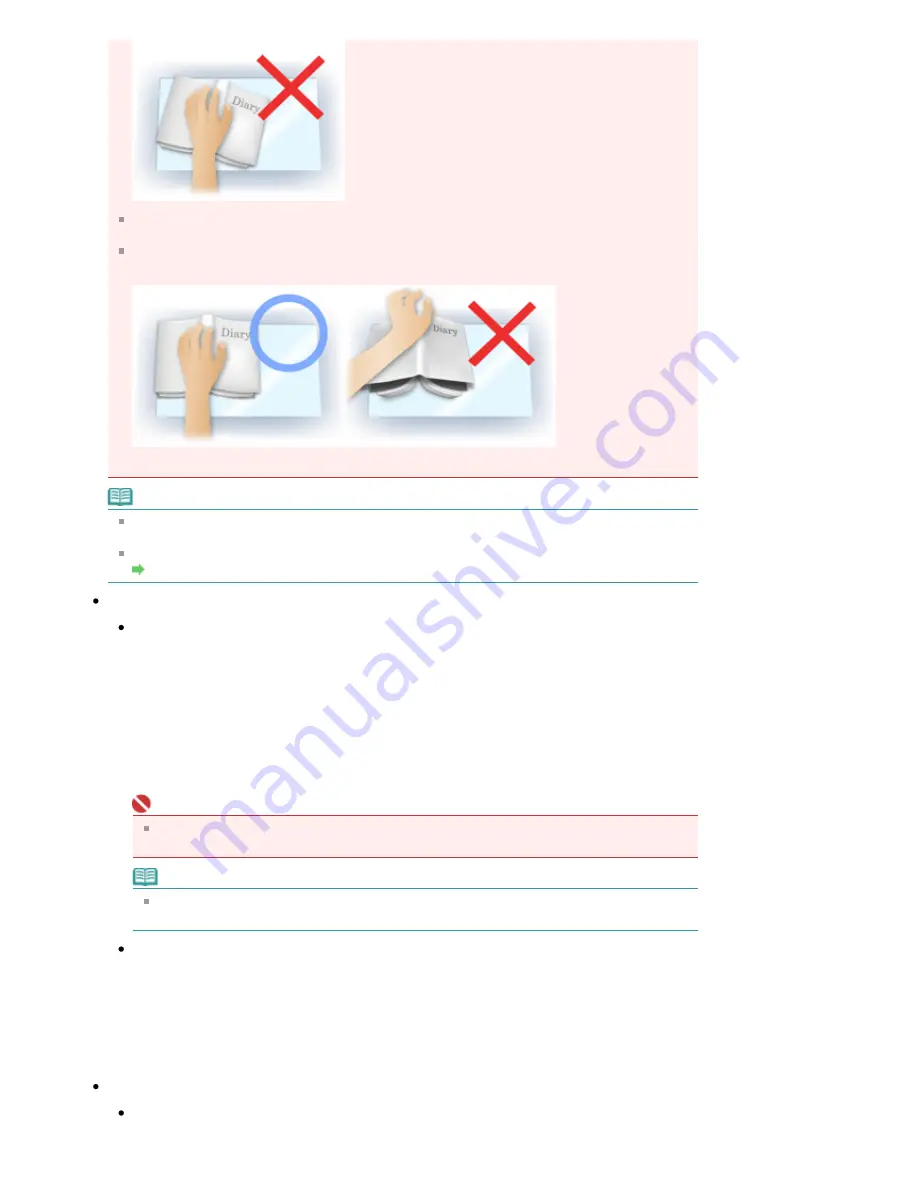
Shadows may not be corrected properly depending on the document. If the page background is
not white, shadows may not be detected correctly or may not be detected at all.
While scanning, press down on the spine with the same amount of pressure you used to preview
the scan. If the binding part is not even, the shadow will not be corrected properly.
How to place the document depends on your model and the document to be scanned.
Note
Cover the document with black cloth if white spots, streaks, or colored patterns appear in scan
results due to ambient light entering between the document and the Platen.
If the shadow is not corrected properly, adjust the cropping frame on the preview image.
Adjusting Cropping Frames
Exposure/Tone Settings (Film only)
Manual Exposure
This function enables you to adjust the exposure data according to the film. This checkbox is not
selected by default.
When this checkbox is not selected, the optimal exposure data (the exposure level for each RGB
channel and compensation levels) is automatically set according to the color density of the portion
within the cropping area of the film.
Select this checkbox if you intend to adjust the image using an application after it is scanned or to
scan with an under-exposed or over-exposed effect.
After you select this checkbox, you can adjust the exposure in 1% increments within the range of
50% to 200%. Selecting this checkbox sets Auto Tone to OFF.
Important
Manual Exposure is not available in Basic Mode. To change exposure, select the Manual
Exposure checkbox in Advanced Mode, then adjust the value and scan.
Note
When this checkbox is not selected, the time required for scanning varies by film since the
exposure is automatically optimized according to the film.
Apply the tone value to all frames (crops)
Apply the tone value to all frames is displayed in thumbnail view, and Apply the tone value to all
crops is displayed in whole film image view.
Click OK to reflect the color adjustment data of the selected film frame or the portion within the
selected cropping frame into other frames. This color adjustment data will be used in subsequent
scans. It will remain in effect until you click Reset.
This is useful when you want to scan film of photos taken on the same day in the same place, in a
consistent color tone.
Scanning Settings (Film only)
High Quality
Set to ON to improve the image quality and reduce noise when scanning film. This setting is OFF
Page 632 of 947 pages
Image Settings
Содержание MP980 series
Страница 18: ...Page top Page 18 of 947 pages Printing Photos Saved on the Memory Card ...
Страница 29: ...Page top Page 29 of 947 pages Making Copies ...
Страница 62: ...Page top Page 62 of 947 pages Printing Documents Macintosh ...
Страница 68: ...Page top Page 68 of 947 pages Printing Photos Directly from Your Mobile Phone or Digital Camera ...
Страница 75: ...Page top Page 75 of 947 pages Loading Paper ...
Страница 100: ...Page top Page 100 of 947 pages When Printing Becomes Faint or Colors Are Incorrect ...
Страница 103: ...Page top Page 103 of 947 pages Examining the Nozzle Check Pattern ...
Страница 105: ...Page top Page 105 of 947 pages Cleaning the Print Head ...
Страница 107: ...Page top Page 107 of 947 pages Cleaning the Print Head Deeply ...
Страница 159: ...Page top Page 159 of 947 pages Selecting a Photo ...
Страница 161: ...Page top Page 161 of 947 pages Editing ...
Страница 163: ...Page top Page 163 of 947 pages Printing ...
Страница 240: ...Page top Page 240 of 947 pages Attaching Comments to Photos ...
Страница 244: ...See Help for details on each dialog box Page top Page 244 of 947 pages Setting Holidays ...
Страница 317: ...Page top Page 317 of 947 pages Setting Paper Dimensions Custom Size ...
Страница 332: ...Page top Page 332 of 947 pages Printing with ICC Profiles ...
Страница 441: ...8 Save the scanned images Saving Saving as PDF Files Page top Page 441 of 947 pages Scanning Film ...
Страница 468: ...Printing Photos Sending via E mail Editing Files Page top Page 468 of 947 pages Saving ...
Страница 520: ...taskbar and click Cancel Printing Page top Page 520 of 947 pages Print Document Dialog Box ...
Страница 670: ...2 Remove the 8 cm disc from the CD R Tray Page top Page 670 of 947 pages Attaching Removing the CD R Tray ...
Страница 746: ...Page top Page 746 of 947 pages Printing with Computers ...
Страница 780: ...Page top Page 780 of 947 pages If an Error Occurs ...
Страница 870: ...Page top Page 870 of 947 pages Before Printing on Art Paper ...
Страница 882: ...Before Installing the MP Drivers Page top Page 882 of 947 pages Installing the MP Drivers ...






























