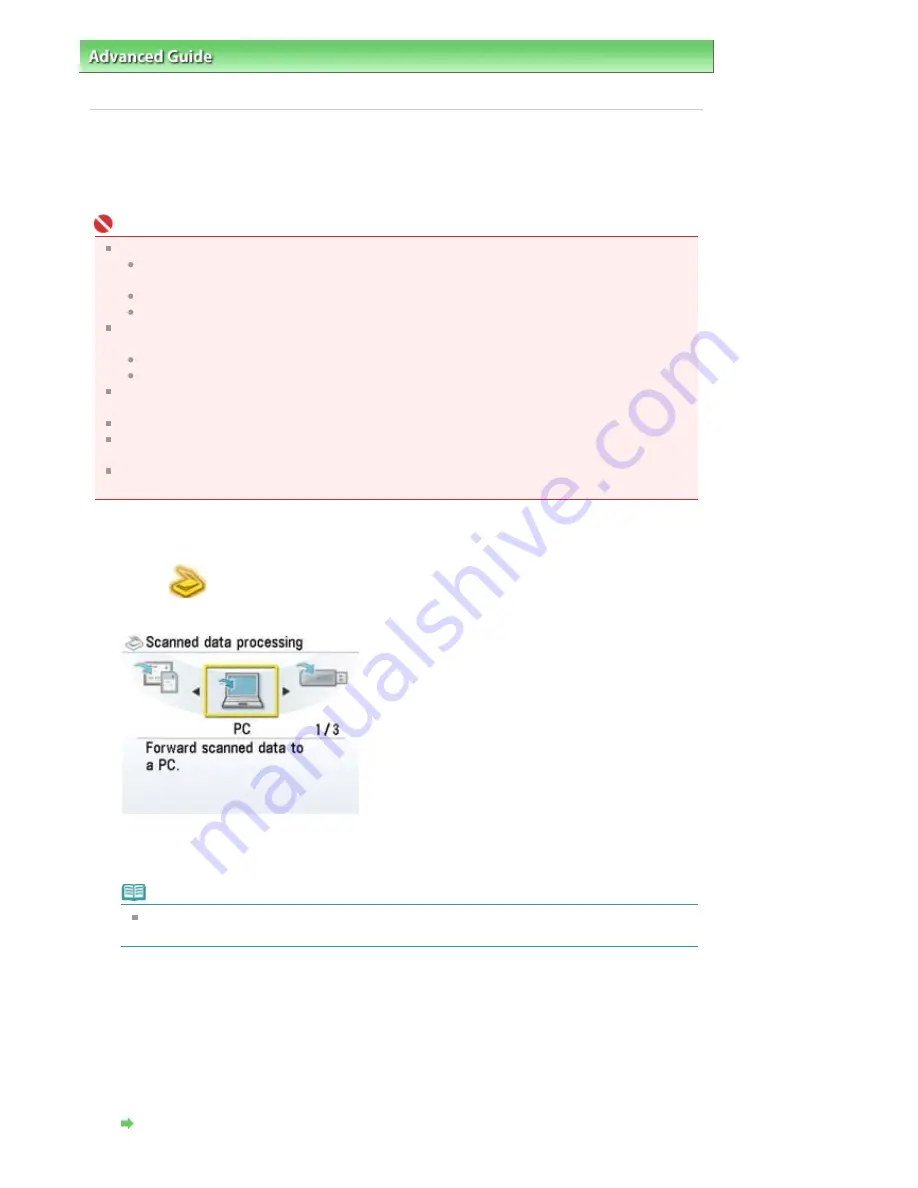
Advanced Guide
>
Scanning
>
Saving Scanned Data on the USB Flash Drive/Memory Card Using the Operation Panel of
the Machine
> Saving Scanned Data on the USB Flash Drive/Memory Card Using the Operation Panel of the Machine
Saving Scanned Data on the USB Flash Drive/Memory Card
Using the Operation Panel of the Machine
You can save scanned data on the USB flash drive or memory card using the Operation Panel.
Important
Before inserting the USB flash drive.
You may need an extension cable if the USB flash drive cannot be inserted into the Direct Print
Port of the machine. For details, ask an electronics store.
Depending on the type of USB flash drive, the operation may not be guaranteed.
Some USB flash drives with security settings may not be used.
Do not remove the USB flash drive or memory card from the machine under the following
conditions:
while scanning is in progress
before saving scanned data
You cannot use the USB flash drive and memory card at the same time. Be sure to use either of
them as a media for saving scanned data.
Scanned data saved on the USB flash drive or memory card cannot be printed.
For safety reasons, we recommend storing the scanned data saved on a memory card or USB
flash drive to another media periodically to avoid unexpected accidents.
We assume no responsibility for damage or loss of data for whatever reasons even within the
warranty period.
1.
Make sure that the machine is turned on.
2.
Select
Scan on the HOME screen, then press the
OK
button.
The screen for selecting to which you save the data is displayed.
3.
Insert the USB flash drive in the Direct Print Port or the memory card in the Card
Slot.
Note
For information on the types of the memory card compatible with the machine, refer to
Printing
from a Memory Card
.
4.
Select USB flash drive or Memory card, then press the
OK
button.
5.
Select Save to USB flash if you selected USB flash drive in step 4, or Save to
memory card if you selected Memory card, then press the
OK
button.
The Scan document screen is displayed.
6.
Specify the necessary settings, then press the
OK
button.
Setting Items
Page 417 of 947 pages
Saving Scanned Data on the USB Flash Drive/Memory Card Using the Ope...
Содержание MP980 series
Страница 18: ...Page top Page 18 of 947 pages Printing Photos Saved on the Memory Card ...
Страница 29: ...Page top Page 29 of 947 pages Making Copies ...
Страница 62: ...Page top Page 62 of 947 pages Printing Documents Macintosh ...
Страница 68: ...Page top Page 68 of 947 pages Printing Photos Directly from Your Mobile Phone or Digital Camera ...
Страница 75: ...Page top Page 75 of 947 pages Loading Paper ...
Страница 100: ...Page top Page 100 of 947 pages When Printing Becomes Faint or Colors Are Incorrect ...
Страница 103: ...Page top Page 103 of 947 pages Examining the Nozzle Check Pattern ...
Страница 105: ...Page top Page 105 of 947 pages Cleaning the Print Head ...
Страница 107: ...Page top Page 107 of 947 pages Cleaning the Print Head Deeply ...
Страница 159: ...Page top Page 159 of 947 pages Selecting a Photo ...
Страница 161: ...Page top Page 161 of 947 pages Editing ...
Страница 163: ...Page top Page 163 of 947 pages Printing ...
Страница 240: ...Page top Page 240 of 947 pages Attaching Comments to Photos ...
Страница 244: ...See Help for details on each dialog box Page top Page 244 of 947 pages Setting Holidays ...
Страница 317: ...Page top Page 317 of 947 pages Setting Paper Dimensions Custom Size ...
Страница 332: ...Page top Page 332 of 947 pages Printing with ICC Profiles ...
Страница 441: ...8 Save the scanned images Saving Saving as PDF Files Page top Page 441 of 947 pages Scanning Film ...
Страница 468: ...Printing Photos Sending via E mail Editing Files Page top Page 468 of 947 pages Saving ...
Страница 520: ...taskbar and click Cancel Printing Page top Page 520 of 947 pages Print Document Dialog Box ...
Страница 670: ...2 Remove the 8 cm disc from the CD R Tray Page top Page 670 of 947 pages Attaching Removing the CD R Tray ...
Страница 746: ...Page top Page 746 of 947 pages Printing with Computers ...
Страница 780: ...Page top Page 780 of 947 pages If an Error Occurs ...
Страница 870: ...Page top Page 870 of 947 pages Before Printing on Art Paper ...
Страница 882: ...Before Installing the MP Drivers Page top Page 882 of 947 pages Installing the MP Drivers ...






























