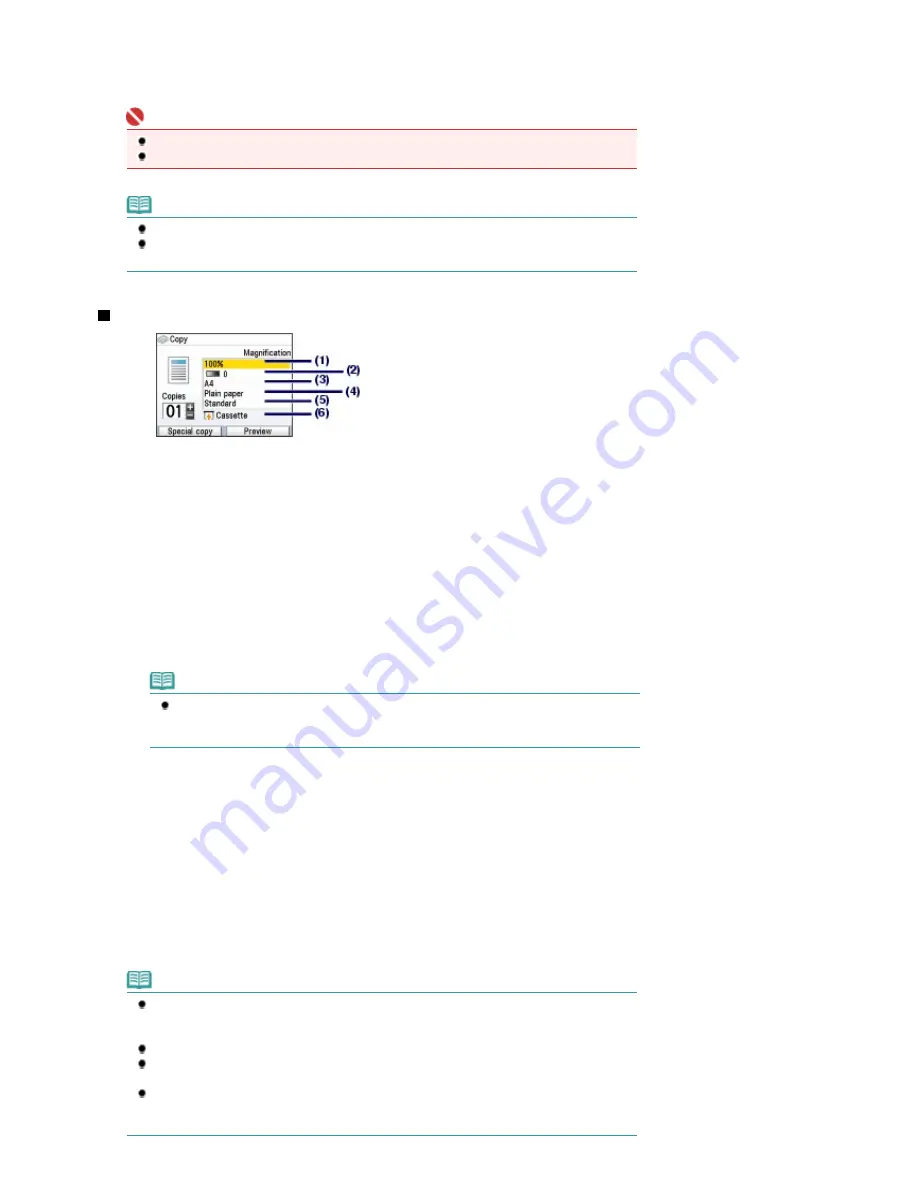
copying.
The machine starts copying.
Remove the original on the Platen Glass after copying is completed.
Important
Do not stare at the light directly for an extended period of time when scanning photos.
Do not open the Document Cover or move the loaded original until copying is completed.
Note
Press the
Stop
button to cancel copying.
Repeat the procedures from (5) in step 1 to copy another original.
You can exit the Copy menu and select another menu if you press the
HOME
button.
Setting Items
(1)
Magnification
Specify the enlargement/reduction manner. You can specify the copy scale by selecting the optional
number or the page size: A4 to 8.5"x11", A4 to B5, etc. If you do not want to enlarge/reduce the page size,
select 100%. For details, refer to the on-screen manual:
Advanced Guide
.
(2)
Intensity
Specify the intensity when you want to make the darkened/lightened copy. You can also set the intensity to
automatically adjust according to the original. For details, refer to the on-screen manual:
Advanced Guide
.
(3)
Page size
Select the page size of the paper to print: A4, 8.5"x11"(LTR), etc.
(4)
Media type
Select the media type of the paper to print: Plain paper, Plus Glossy II, etc.
Note
If you do not select the page size and media type correctly, the machine may feed paper
from the wrong paper source or may not print with the proper print quality.
See
Paper Source to Load Paper
.
(5)
Print quality
Adjust the print quality according to the original to copy: High(quality-priority), Standard, etc. The available
print quality settings depend on the paper selected in Media type.
(6)
Paper source
The paper source for the selected page size and media type appears on the screen.
When A4, B5, A5, or Letter-sized plain paper is selected, Cassette appears.
When other sizes or types of paper are selected, Rear tray appears.
Confirm that the selected paper is loaded in the paper source displayed on the screen.
For details on the paper source setting, refer to the on-screen manual:
Advanced Guide
.
Note
The settings of the page size, media type, print quality, automatic intensity, etc. are retained,
and these settings will appear next time when the Copy menu is selected even if the power is
turned off and on.
Combination of some items cannot be specified depending on the function.
If you select Fast (speed-priority) with the media type set to Plain paper and the quality is not
as good as expected, select Standard or High(quality-priority) and then try copying again.
When you make black & white copies by pressing the
Black
button, select High(quality-
priority) for the print quality to copy in grayscale. Grayscale renders tones in a range of grays
instead of black or white.
Page 28 of 947 pages
Making Copies
Содержание MP980 series
Страница 18: ...Page top Page 18 of 947 pages Printing Photos Saved on the Memory Card ...
Страница 29: ...Page top Page 29 of 947 pages Making Copies ...
Страница 62: ...Page top Page 62 of 947 pages Printing Documents Macintosh ...
Страница 68: ...Page top Page 68 of 947 pages Printing Photos Directly from Your Mobile Phone or Digital Camera ...
Страница 75: ...Page top Page 75 of 947 pages Loading Paper ...
Страница 100: ...Page top Page 100 of 947 pages When Printing Becomes Faint or Colors Are Incorrect ...
Страница 103: ...Page top Page 103 of 947 pages Examining the Nozzle Check Pattern ...
Страница 105: ...Page top Page 105 of 947 pages Cleaning the Print Head ...
Страница 107: ...Page top Page 107 of 947 pages Cleaning the Print Head Deeply ...
Страница 159: ...Page top Page 159 of 947 pages Selecting a Photo ...
Страница 161: ...Page top Page 161 of 947 pages Editing ...
Страница 163: ...Page top Page 163 of 947 pages Printing ...
Страница 240: ...Page top Page 240 of 947 pages Attaching Comments to Photos ...
Страница 244: ...See Help for details on each dialog box Page top Page 244 of 947 pages Setting Holidays ...
Страница 317: ...Page top Page 317 of 947 pages Setting Paper Dimensions Custom Size ...
Страница 332: ...Page top Page 332 of 947 pages Printing with ICC Profiles ...
Страница 441: ...8 Save the scanned images Saving Saving as PDF Files Page top Page 441 of 947 pages Scanning Film ...
Страница 468: ...Printing Photos Sending via E mail Editing Files Page top Page 468 of 947 pages Saving ...
Страница 520: ...taskbar and click Cancel Printing Page top Page 520 of 947 pages Print Document Dialog Box ...
Страница 670: ...2 Remove the 8 cm disc from the CD R Tray Page top Page 670 of 947 pages Attaching Removing the CD R Tray ...
Страница 746: ...Page top Page 746 of 947 pages Printing with Computers ...
Страница 780: ...Page top Page 780 of 947 pages If an Error Occurs ...
Страница 870: ...Page top Page 870 of 947 pages Before Printing on Art Paper ...
Страница 882: ...Before Installing the MP Drivers Page top Page 882 of 947 pages Installing the MP Drivers ...






























