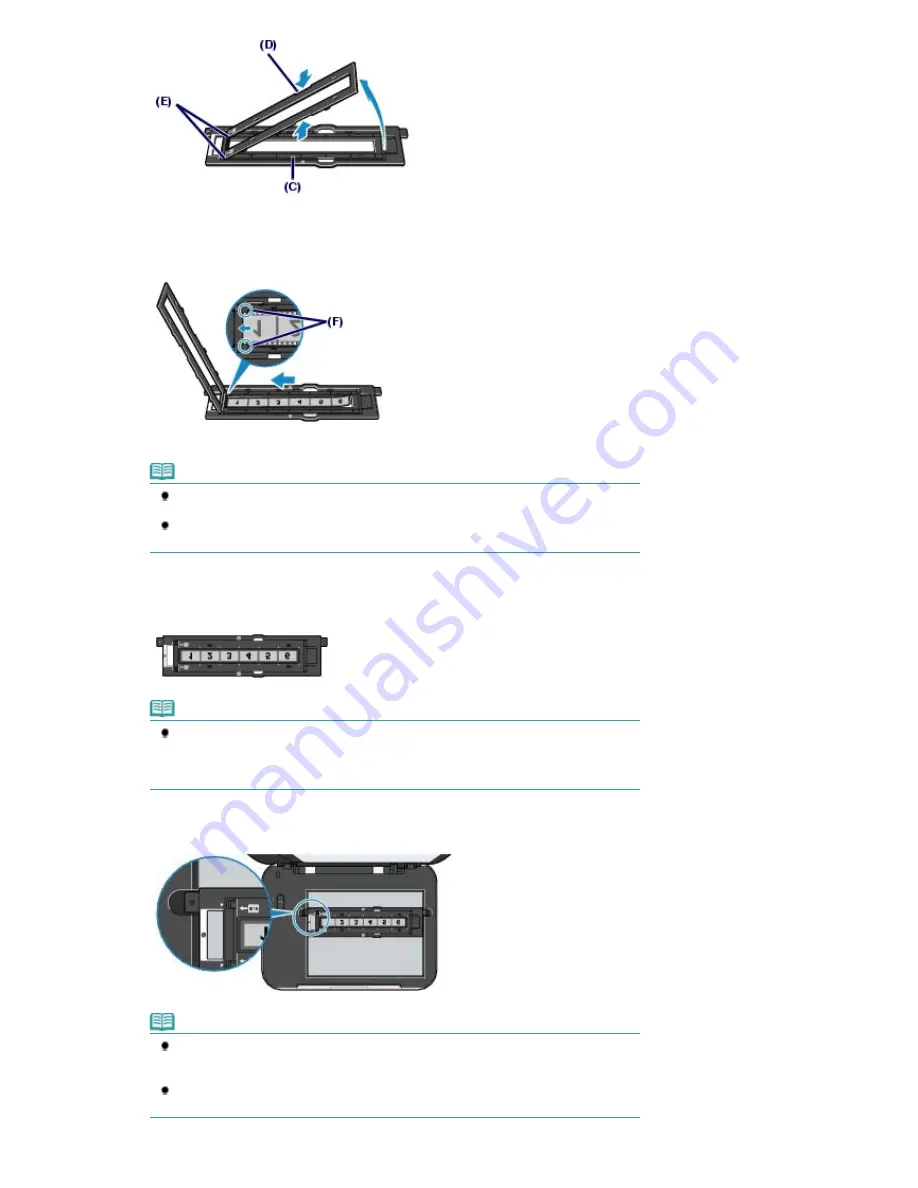
(2)
INVERT THE FILM STRIP (with the side correctly showing the image facing
down), and insert the leading edge of the film strip into the tabs (F) of the Film
Strip Frame so that the frame order runs FROM LEFT TO RIGHT.
Also mount the film strip so that the image is upside down.
(3)
Close the Film Holder completely.
Note
If the Film Holder does not close completely, confirm that the film strip is mounted properly
in the Film Strip Frame.
If the Film Holder does not close properly, press the whole Film Holder gently downward to
fit the protrusions in the slots of the Film Guide.
(4)
Make sure that the white lines on the Film Holder are aligned with the borderlines
between exposures of the film.
Also reconfirm the direction of the mounted film strip.
Note
Depending on the films, the separation lines between exposures may not be aligned with
the white line marks of the Film Holder when you insert the leading edge of the film strip
into the tabs of the Film Strip Frame. In this case, give priority to aligning the separation
lines between frames with the white line marks.
(5)
Align the Film Guide with the grooves on the right and left sides on the Platen
Glass.
Note
If scanning a film strip that is shorter than the Film Strip Frame, part of an image near the
open area may appear pale. In this case, scan the film strip shield with black paper over
the open area.
Labels attached to areas of the film without images may be interpreted as images and will
be included in the scan.
To mount 35 mm slides:
Page 38 of 947 pages
Printing Photos from a Film
Содержание MP980 series
Страница 18: ...Page top Page 18 of 947 pages Printing Photos Saved on the Memory Card ...
Страница 29: ...Page top Page 29 of 947 pages Making Copies ...
Страница 62: ...Page top Page 62 of 947 pages Printing Documents Macintosh ...
Страница 68: ...Page top Page 68 of 947 pages Printing Photos Directly from Your Mobile Phone or Digital Camera ...
Страница 75: ...Page top Page 75 of 947 pages Loading Paper ...
Страница 100: ...Page top Page 100 of 947 pages When Printing Becomes Faint or Colors Are Incorrect ...
Страница 103: ...Page top Page 103 of 947 pages Examining the Nozzle Check Pattern ...
Страница 105: ...Page top Page 105 of 947 pages Cleaning the Print Head ...
Страница 107: ...Page top Page 107 of 947 pages Cleaning the Print Head Deeply ...
Страница 159: ...Page top Page 159 of 947 pages Selecting a Photo ...
Страница 161: ...Page top Page 161 of 947 pages Editing ...
Страница 163: ...Page top Page 163 of 947 pages Printing ...
Страница 240: ...Page top Page 240 of 947 pages Attaching Comments to Photos ...
Страница 244: ...See Help for details on each dialog box Page top Page 244 of 947 pages Setting Holidays ...
Страница 317: ...Page top Page 317 of 947 pages Setting Paper Dimensions Custom Size ...
Страница 332: ...Page top Page 332 of 947 pages Printing with ICC Profiles ...
Страница 441: ...8 Save the scanned images Saving Saving as PDF Files Page top Page 441 of 947 pages Scanning Film ...
Страница 468: ...Printing Photos Sending via E mail Editing Files Page top Page 468 of 947 pages Saving ...
Страница 520: ...taskbar and click Cancel Printing Page top Page 520 of 947 pages Print Document Dialog Box ...
Страница 670: ...2 Remove the 8 cm disc from the CD R Tray Page top Page 670 of 947 pages Attaching Removing the CD R Tray ...
Страница 746: ...Page top Page 746 of 947 pages Printing with Computers ...
Страница 780: ...Page top Page 780 of 947 pages If an Error Occurs ...
Страница 870: ...Page top Page 870 of 947 pages Before Printing on Art Paper ...
Страница 882: ...Before Installing the MP Drivers Page top Page 882 of 947 pages Installing the MP Drivers ...
















































