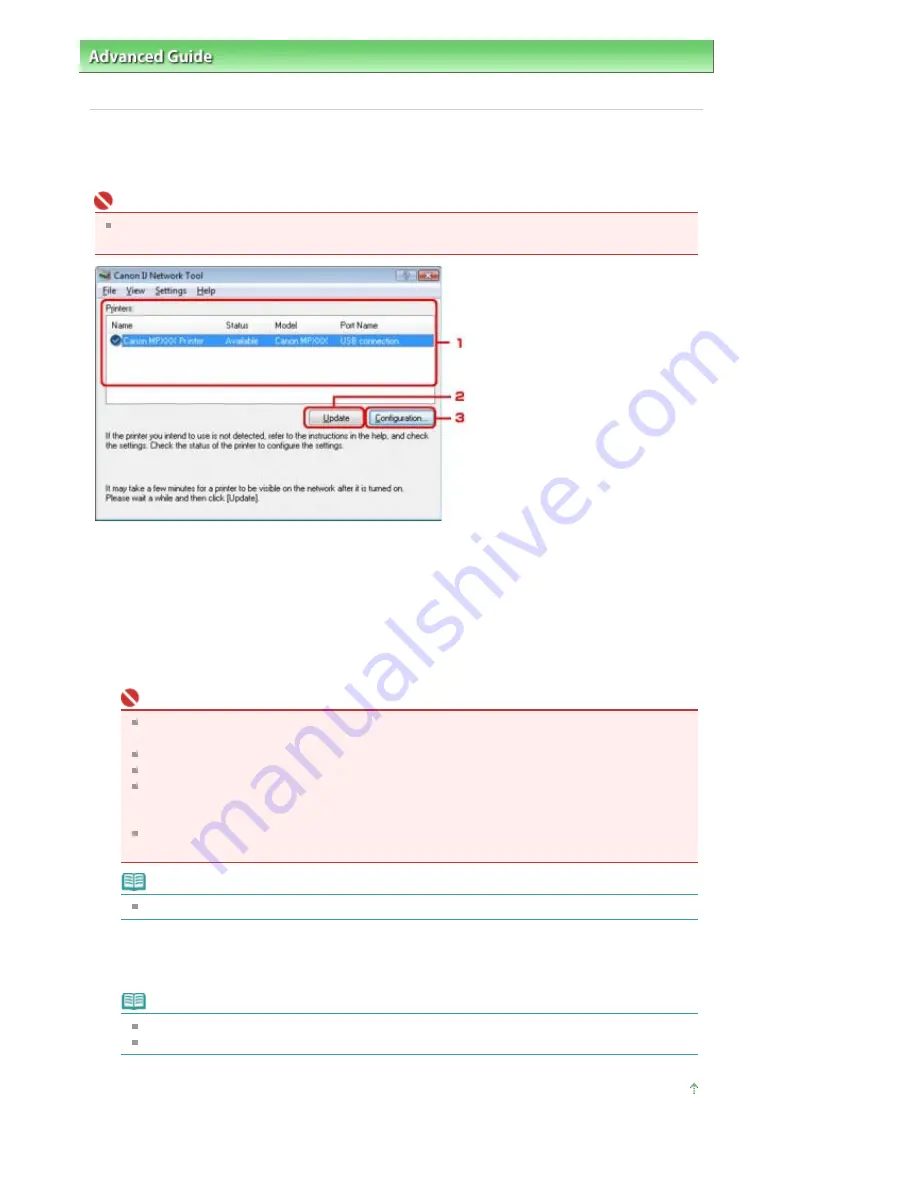
Advanced Guide
>
About Network Communication
>
Changing and Confirming Network Settings
> Canon IJ Network Tool
Dialog Box
Canon IJ Network Tool Dialog Box
This section describes the items displayed on the Canon IJ Network Tool dialog box.
Important
To use the machine over LAN, make sure you have the equipment necessary for the connection
type, such as an access point or a LAN cable.
1.
Printers
The printer name, status, printer model name, and port name are displayed.
A check mark next to the printer in the Name list indicates it is set as the default printer.
Configuration changes are applied to the selected printer.
2.
Update
Performs printer detection again. Click this button if the target printer is not displayed.
Important
For a printer to be detected with the Canon IJ Network Tool, it must be connected via USB or a
LAN.
If No Driver is displayed for the name, associate the port with the printer.
If Not Found is displayed for the status, check the location of the printer and access point.
If the printer on a network is not detected, make sure that the printer is turned on, then click
Update. It may take several minutes to detect printers. If the printer is still detected, connect the
machine and the computer with a USB cable, then click Update.
If the printer is being used from another computer, a dialog box is displayed informing you of
this condition.
Note
This item has the same function as Refresh in the View menu.
3.
Configuration
Click to configure settings of the selected printer.
Note
You cannot configure a printer that has the status Not Found.
This item has the same function as Configuration in the Settings menu.
Page top
Page 899 of 947 pages
Canon IJ Network Tool Dialog Box
Содержание MP980 series
Страница 18: ...Page top Page 18 of 947 pages Printing Photos Saved on the Memory Card ...
Страница 29: ...Page top Page 29 of 947 pages Making Copies ...
Страница 62: ...Page top Page 62 of 947 pages Printing Documents Macintosh ...
Страница 68: ...Page top Page 68 of 947 pages Printing Photos Directly from Your Mobile Phone or Digital Camera ...
Страница 75: ...Page top Page 75 of 947 pages Loading Paper ...
Страница 100: ...Page top Page 100 of 947 pages When Printing Becomes Faint or Colors Are Incorrect ...
Страница 103: ...Page top Page 103 of 947 pages Examining the Nozzle Check Pattern ...
Страница 105: ...Page top Page 105 of 947 pages Cleaning the Print Head ...
Страница 107: ...Page top Page 107 of 947 pages Cleaning the Print Head Deeply ...
Страница 159: ...Page top Page 159 of 947 pages Selecting a Photo ...
Страница 161: ...Page top Page 161 of 947 pages Editing ...
Страница 163: ...Page top Page 163 of 947 pages Printing ...
Страница 240: ...Page top Page 240 of 947 pages Attaching Comments to Photos ...
Страница 244: ...See Help for details on each dialog box Page top Page 244 of 947 pages Setting Holidays ...
Страница 317: ...Page top Page 317 of 947 pages Setting Paper Dimensions Custom Size ...
Страница 332: ...Page top Page 332 of 947 pages Printing with ICC Profiles ...
Страница 441: ...8 Save the scanned images Saving Saving as PDF Files Page top Page 441 of 947 pages Scanning Film ...
Страница 468: ...Printing Photos Sending via E mail Editing Files Page top Page 468 of 947 pages Saving ...
Страница 520: ...taskbar and click Cancel Printing Page top Page 520 of 947 pages Print Document Dialog Box ...
Страница 670: ...2 Remove the 8 cm disc from the CD R Tray Page top Page 670 of 947 pages Attaching Removing the CD R Tray ...
Страница 746: ...Page top Page 746 of 947 pages Printing with Computers ...
Страница 780: ...Page top Page 780 of 947 pages If an Error Occurs ...
Страница 870: ...Page top Page 870 of 947 pages Before Printing on Art Paper ...
Страница 882: ...Before Installing the MP Drivers Page top Page 882 of 947 pages Installing the MP Drivers ...
















































