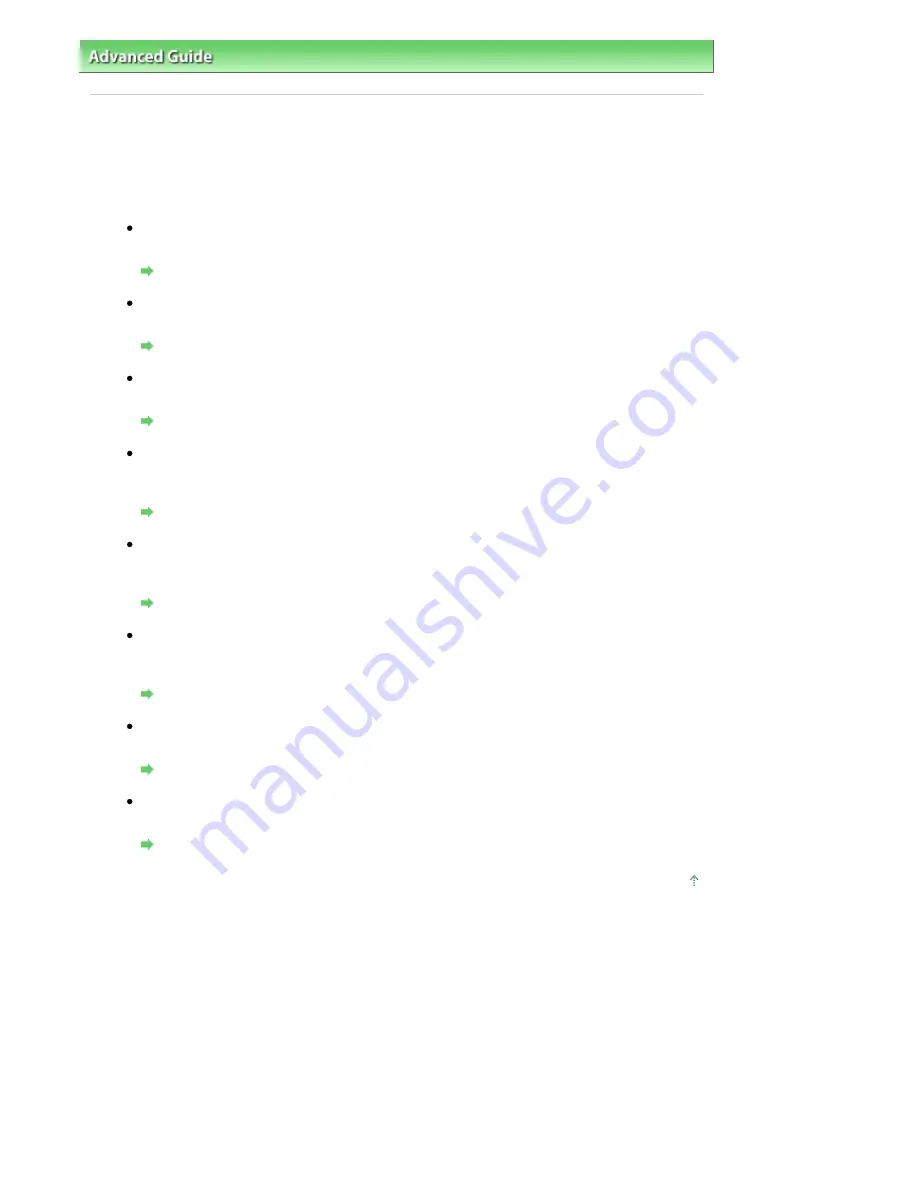
Advanced Guide
>
Printing Using the Operation Panel of the Machine
>
Copying
> Using Useful Copy Functions
Using Useful Copy Functions
Special Copy
Choose the copy method according to your purpose.
Two-sided Copy
You can copy two original pages onto the sides of a single sheet of paper.
Copying onto Both Sides of the Paper (Two-sided Copy)
Borderless Copy
You can copy images so that they fill the entire page without borders.
Copying without Borders (Borderless Copy)
2-on-1 Copy
You can copy two original pages onto a single sheet of paper by reducing each image.
Copying Two Pages to Fit onto a Single Page (2-on-1 Copy)
4-on-1 Copy
You can copy four original pages onto a single sheet of paper by reducing each image. Four
different layouts are available.
Copying Four Pages to Fit onto a Single Page (4-on-1 Copy)
Image Repeat
You can copy an image multiple times onto a single page. You can set the machine to
automatically select the number of times it repeats the image, or you can specify the number.
Repeating an Image on a Page (Image Repeat)
Frame Erase
When copying a thick original document such as books, you can make a copy without black
margins around the image or lighten the shadow on the crease.
Copying Thick Originals Such as Books (Frame Erase)
Trimming
You can clip (trim) a necessary part of the original document to copy.
Copying a Specified Area (Trimming)
Masking
You can erase (mask) a specified part of the original document to copy.
Copying Images with Erasing a Part (Masking)
Page top
Page 365 of 947 pages
Using Useful Copy Functions
Содержание MP980 series
Страница 18: ...Page top Page 18 of 947 pages Printing Photos Saved on the Memory Card ...
Страница 29: ...Page top Page 29 of 947 pages Making Copies ...
Страница 62: ...Page top Page 62 of 947 pages Printing Documents Macintosh ...
Страница 68: ...Page top Page 68 of 947 pages Printing Photos Directly from Your Mobile Phone or Digital Camera ...
Страница 75: ...Page top Page 75 of 947 pages Loading Paper ...
Страница 100: ...Page top Page 100 of 947 pages When Printing Becomes Faint or Colors Are Incorrect ...
Страница 103: ...Page top Page 103 of 947 pages Examining the Nozzle Check Pattern ...
Страница 105: ...Page top Page 105 of 947 pages Cleaning the Print Head ...
Страница 107: ...Page top Page 107 of 947 pages Cleaning the Print Head Deeply ...
Страница 159: ...Page top Page 159 of 947 pages Selecting a Photo ...
Страница 161: ...Page top Page 161 of 947 pages Editing ...
Страница 163: ...Page top Page 163 of 947 pages Printing ...
Страница 240: ...Page top Page 240 of 947 pages Attaching Comments to Photos ...
Страница 244: ...See Help for details on each dialog box Page top Page 244 of 947 pages Setting Holidays ...
Страница 317: ...Page top Page 317 of 947 pages Setting Paper Dimensions Custom Size ...
Страница 332: ...Page top Page 332 of 947 pages Printing with ICC Profiles ...
Страница 441: ...8 Save the scanned images Saving Saving as PDF Files Page top Page 441 of 947 pages Scanning Film ...
Страница 468: ...Printing Photos Sending via E mail Editing Files Page top Page 468 of 947 pages Saving ...
Страница 520: ...taskbar and click Cancel Printing Page top Page 520 of 947 pages Print Document Dialog Box ...
Страница 670: ...2 Remove the 8 cm disc from the CD R Tray Page top Page 670 of 947 pages Attaching Removing the CD R Tray ...
Страница 746: ...Page top Page 746 of 947 pages Printing with Computers ...
Страница 780: ...Page top Page 780 of 947 pages If an Error Occurs ...
Страница 870: ...Page top Page 870 of 947 pages Before Printing on Art Paper ...
Страница 882: ...Before Installing the MP Drivers Page top Page 882 of 947 pages Installing the MP Drivers ...
















































