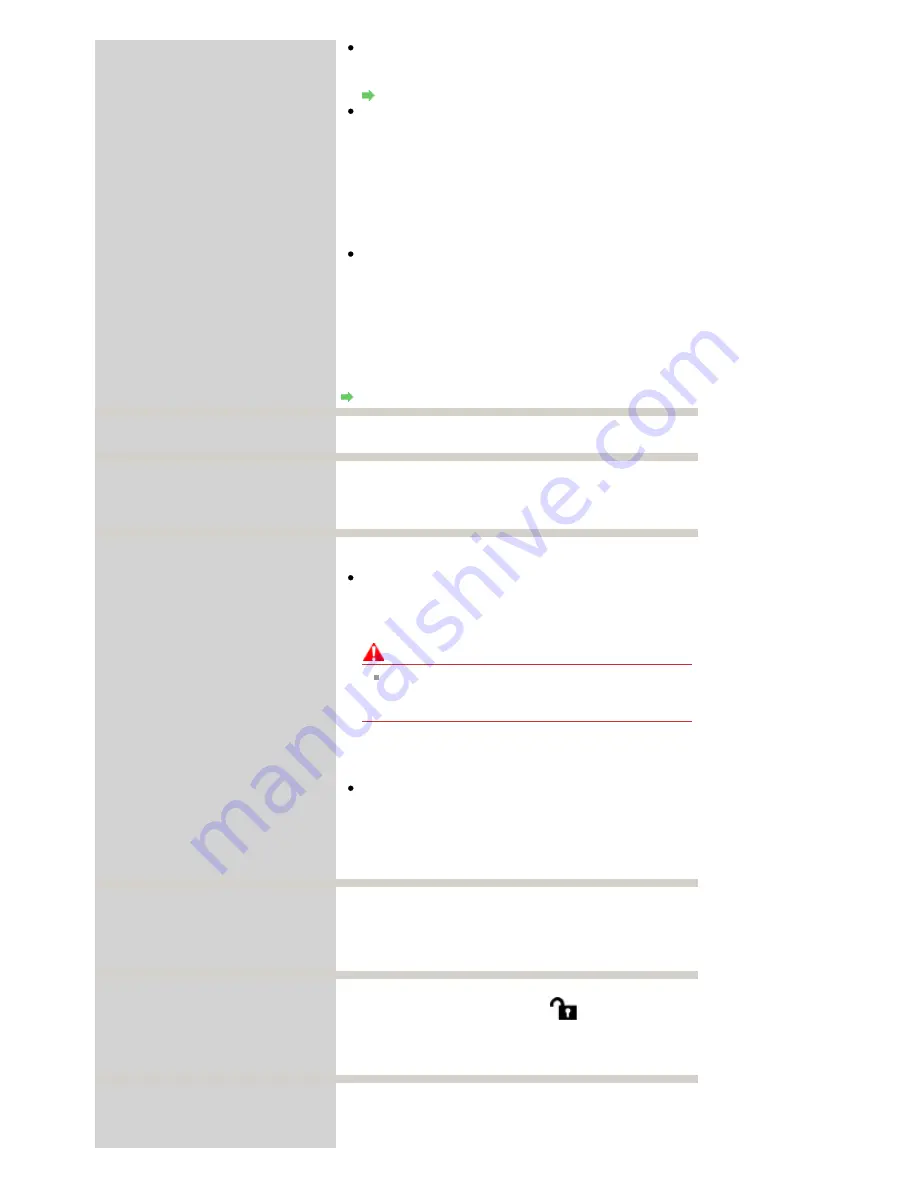
Auto head align has failed.
Press
OK
and repeat operation. <See
manual>
Print Head nozzles are clogged.
Press the
OK
button to dismiss the error, and print the
nozzle check pattern to check the status of the Print Head.
Routine Maintenance
Paper of size other than A4 or Letter is loaded in the Rear
Tray.
Press the
OK
button on the machine to dismiss the error,
then load a sheet of supplied paper (Paper For Print
Head Alignment) or A4/Letter-sized Canon Matte Photo
Paper MP-101 with the printing side (whiter side) facing
UP in the Rear Tray.
For Automatic Print Head Alignment, always load paper
in the Rear Tray.
The Paper Output Slot is exposed to strong light.
Press the
OK
button to dismiss the error message, and
then adjust your operating environment and/or the
position of the machine so that the Paper Output Slot is
not exposed directly to strong light.
After carrying out the above measures, if the problem
continues after aligning the Print Head again, press the
OK
button to dismiss the error, and then perform Manual Print
Head Alignment.
Manual Print Head Alignment
An unsupported USB hub is connected.
Remove the hub.
If a PictBridge compliant device is connected via a USB hub,
remove the hub and connect it directly to the machine.
B200
Printer error has occurred.
See the manual.
Turn off the machine, and unplug the power cord of the
machine from the power supply.
If the problem is not resolved, contact your Canon service
representative.
****
Printer error has occurred.
Turn off power then back on again.
If problem persists, see the manual.
"****" is displayed in the alphanumeric character and
depends on the error occurred.
5100/5110 is displayed:
Cancel printing, and turn off the machine. Then clear the
paper jam or foreign object that is preventing the Print
Head Holder from moving.
Caution
Be careful not to touch the components inside the
machine. The machine may not print out properly if
you touch it.
Turn the machine back on.
If the problem is not resolved, contact your Canon service
representative.
In other cases:
Turn off the machine, and unplug the power cord of the
machine from the power supply.
Plug the machine back in and turn the machine back on.
If the problem is not resolved, contact your Canon service
representative.
Scanner is not operating correctly.
Turn off the machine, and unplug the power cord of the
machine from the power supply.
After a while, plug the power cord of the machine back in,
and then turn on the machine. If the same error occurs,
contact your Canon service representative.
Release the scanner lock switch and
turn the power off and back on.
The Scanner Lock Switch is not released. Slide the Scanner
Lock Switch to the release position (
) and press the
ON
button to turn the machine off.
Then, turn the power back on. If this error still remains,
contact a Canon service representative.
The card is currently writable from PC.
Set to [Not writable from PC].
The Card Slot is set to Writable from USB PC or Writable
from LAN PC.
You cannot print from the memory card or save the scanned
data to the memory card when the Card Slot is set to
Page 784 of 947 pages
An Error Message Is Displayed on the LCD
Содержание MP980 series
Страница 18: ...Page top Page 18 of 947 pages Printing Photos Saved on the Memory Card ...
Страница 29: ...Page top Page 29 of 947 pages Making Copies ...
Страница 62: ...Page top Page 62 of 947 pages Printing Documents Macintosh ...
Страница 68: ...Page top Page 68 of 947 pages Printing Photos Directly from Your Mobile Phone or Digital Camera ...
Страница 75: ...Page top Page 75 of 947 pages Loading Paper ...
Страница 100: ...Page top Page 100 of 947 pages When Printing Becomes Faint or Colors Are Incorrect ...
Страница 103: ...Page top Page 103 of 947 pages Examining the Nozzle Check Pattern ...
Страница 105: ...Page top Page 105 of 947 pages Cleaning the Print Head ...
Страница 107: ...Page top Page 107 of 947 pages Cleaning the Print Head Deeply ...
Страница 159: ...Page top Page 159 of 947 pages Selecting a Photo ...
Страница 161: ...Page top Page 161 of 947 pages Editing ...
Страница 163: ...Page top Page 163 of 947 pages Printing ...
Страница 240: ...Page top Page 240 of 947 pages Attaching Comments to Photos ...
Страница 244: ...See Help for details on each dialog box Page top Page 244 of 947 pages Setting Holidays ...
Страница 317: ...Page top Page 317 of 947 pages Setting Paper Dimensions Custom Size ...
Страница 332: ...Page top Page 332 of 947 pages Printing with ICC Profiles ...
Страница 441: ...8 Save the scanned images Saving Saving as PDF Files Page top Page 441 of 947 pages Scanning Film ...
Страница 468: ...Printing Photos Sending via E mail Editing Files Page top Page 468 of 947 pages Saving ...
Страница 520: ...taskbar and click Cancel Printing Page top Page 520 of 947 pages Print Document Dialog Box ...
Страница 670: ...2 Remove the 8 cm disc from the CD R Tray Page top Page 670 of 947 pages Attaching Removing the CD R Tray ...
Страница 746: ...Page top Page 746 of 947 pages Printing with Computers ...
Страница 780: ...Page top Page 780 of 947 pages If an Error Occurs ...
Страница 870: ...Page top Page 870 of 947 pages Before Printing on Art Paper ...
Страница 882: ...Before Installing the MP Drivers Page top Page 882 of 947 pages Installing the MP Drivers ...
















































