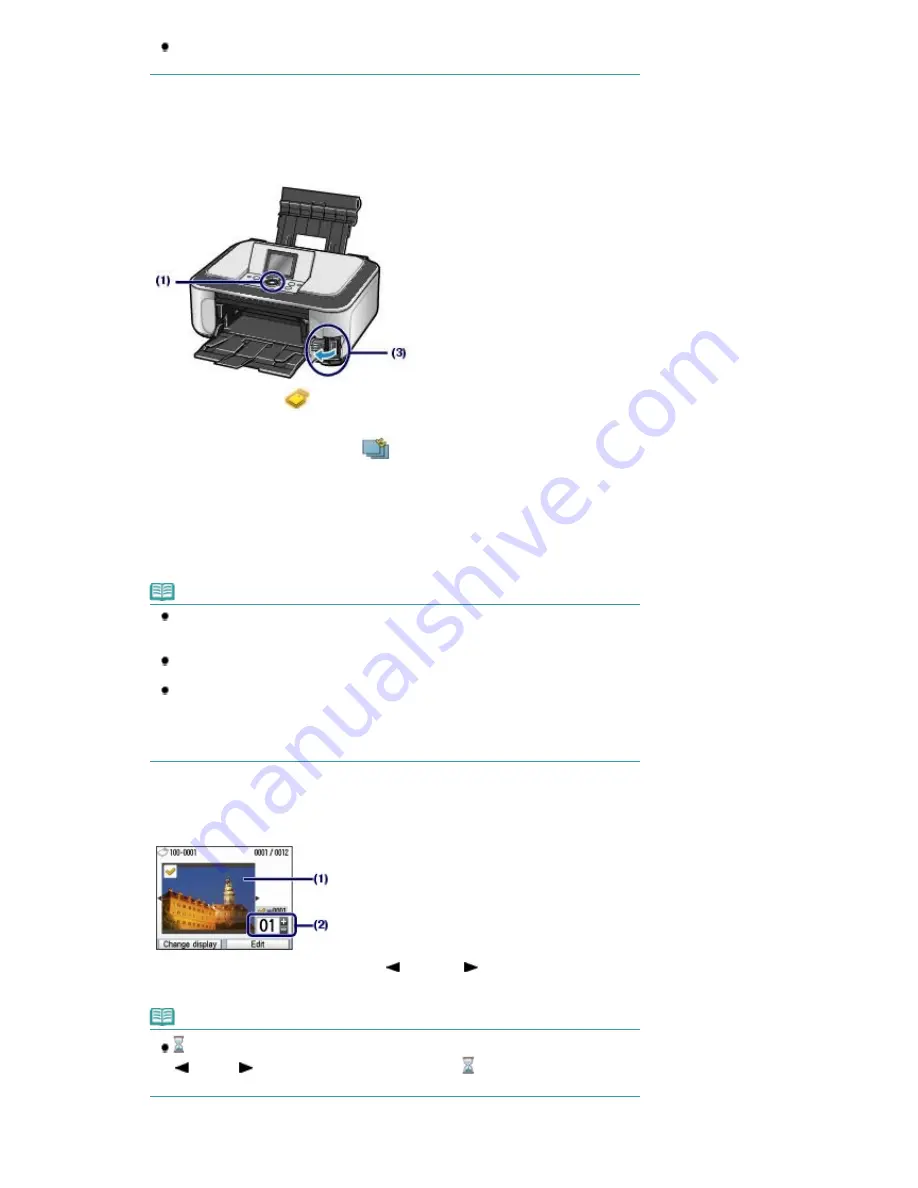
Load A4 or Letter-sized plain paper in the Cassette. Load other sizes or types of paper in
the Rear Tray.
(3)
Open the Paper Output Tray gently, and open the Output Tray Extension.
2.
Insert a memory card.
(1)
Select Memory card
on the
HOME
screen, and press the
OK
button.
See
Selecting Menus on the HOME Screen
.
(2)
Make sure that Select and print
is selected, and press the
OK
button.
(3)
Insert a memory card WITH THE LABELED SIDE FACING TO THE LEFT into
the Card Slot.
For the types of memory cards you can use and the locations to insert them, see
Inserting the Memory Card
.
The photo selection screen appears.
Note
You can also display the photo selection screen in Select and print by inserting a memory
card while the
HOME
screen or any screen of the Copy, Easy photo reprint, Film print, and
Settings menus appears.
You can also select useful printing functions other than Select and print.
See
Using Various Functions
.
When Writable from USB PC or Writable from LAN PC is selected in Read/write attribute of
Advanced settings under Device settings in the Settings menu, you cannot print image
data on the memory card using the Operation Panel on the machine. Set Read/write
attribute to Not writable from PC.
For details, refer to the on-screen manual:
Advanced Guide
.
3.
Select photos to print.
(1)
Use the
Easy-Scroll Wheel
or the
(Left) or
(Right) button to display the
photo you want to print.
Note
may appear on the LCD while reading photos. If you use the
Easy-Scroll Wheel
or the
(Left) or
(Right) button to display the photo while
appears on the LCD, the
desired photo may not be selected.
(2)
Press the [
+
] or [
-
] button to specify the number of copies.
Page 15 of 947 pages
Printing Photos Saved on the Memory Card
Содержание MP980 series
Страница 18: ...Page top Page 18 of 947 pages Printing Photos Saved on the Memory Card ...
Страница 29: ...Page top Page 29 of 947 pages Making Copies ...
Страница 62: ...Page top Page 62 of 947 pages Printing Documents Macintosh ...
Страница 68: ...Page top Page 68 of 947 pages Printing Photos Directly from Your Mobile Phone or Digital Camera ...
Страница 75: ...Page top Page 75 of 947 pages Loading Paper ...
Страница 100: ...Page top Page 100 of 947 pages When Printing Becomes Faint or Colors Are Incorrect ...
Страница 103: ...Page top Page 103 of 947 pages Examining the Nozzle Check Pattern ...
Страница 105: ...Page top Page 105 of 947 pages Cleaning the Print Head ...
Страница 107: ...Page top Page 107 of 947 pages Cleaning the Print Head Deeply ...
Страница 159: ...Page top Page 159 of 947 pages Selecting a Photo ...
Страница 161: ...Page top Page 161 of 947 pages Editing ...
Страница 163: ...Page top Page 163 of 947 pages Printing ...
Страница 240: ...Page top Page 240 of 947 pages Attaching Comments to Photos ...
Страница 244: ...See Help for details on each dialog box Page top Page 244 of 947 pages Setting Holidays ...
Страница 317: ...Page top Page 317 of 947 pages Setting Paper Dimensions Custom Size ...
Страница 332: ...Page top Page 332 of 947 pages Printing with ICC Profiles ...
Страница 441: ...8 Save the scanned images Saving Saving as PDF Files Page top Page 441 of 947 pages Scanning Film ...
Страница 468: ...Printing Photos Sending via E mail Editing Files Page top Page 468 of 947 pages Saving ...
Страница 520: ...taskbar and click Cancel Printing Page top Page 520 of 947 pages Print Document Dialog Box ...
Страница 670: ...2 Remove the 8 cm disc from the CD R Tray Page top Page 670 of 947 pages Attaching Removing the CD R Tray ...
Страница 746: ...Page top Page 746 of 947 pages Printing with Computers ...
Страница 780: ...Page top Page 780 of 947 pages If an Error Occurs ...
Страница 870: ...Page top Page 870 of 947 pages Before Printing on Art Paper ...
Страница 882: ...Before Installing the MP Drivers Page top Page 882 of 947 pages Installing the MP Drivers ...






























