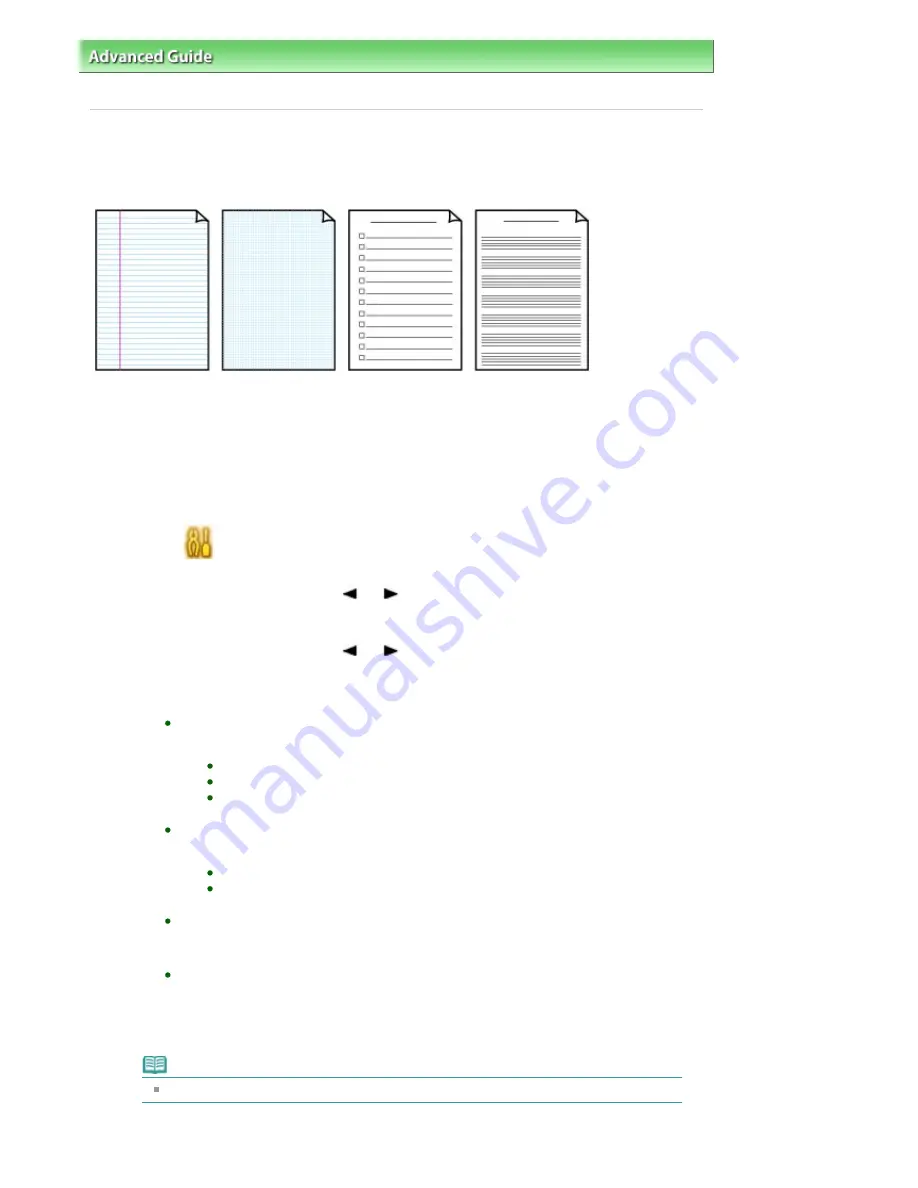
Advanced Guide
>
Printing Using the Operation Panel of the Machine
>
Printing Lined Paper or Graph Paper
> Printing
Template Forms Such As Lined Paper or Graph Paper
Printing Template Forms Such As Lined Paper or Graph Paper
You can print a template form such as lined paper, graph paper or check list on A4 or Letter-sized plain
paper. Use the printed template as a notepad.
Printing template forms
1.
Make sure that the machine is turned on.
2.
Load A4 or Letter-sized plain paper in the Cassette.
3.
Select
Settings on the HOME screen, then press the
OK
button.
4.
Use the Easy-Scroll Wheel or the
, or
to select Template print, then press the
OK
button.
5.
Use the Easy-Scroll Wheel or the
, or
to select Template Form, then press the OK
button.
The following templates are available:
Notebook paper
You can select three line spacing formats.
Notebook paper 1: 8 mm spacing
Notebook paper 2: 7 mm spacing
Notebook paper 3: 6 mm spacing
Graph paper
You can select two square sizes.
Graph paper 1: Graph 5 mm
Graph paper 2: Graph 3 mm
Checklist
You can print a notepad with check boxes.
Staff paper
You can print staff paper with 10 staves.
6.
Specify the paper size, then press the
OK
button.
Note
Select Duplex printing from Duplex/simplex printing to print on both sides.
7.
Specify the number of copies.
Page 356 of 947 pages
Printing Template Forms Such As Lined Paper or Graph Paper
Содержание MP980 series
Страница 18: ...Page top Page 18 of 947 pages Printing Photos Saved on the Memory Card ...
Страница 29: ...Page top Page 29 of 947 pages Making Copies ...
Страница 62: ...Page top Page 62 of 947 pages Printing Documents Macintosh ...
Страница 68: ...Page top Page 68 of 947 pages Printing Photos Directly from Your Mobile Phone or Digital Camera ...
Страница 75: ...Page top Page 75 of 947 pages Loading Paper ...
Страница 100: ...Page top Page 100 of 947 pages When Printing Becomes Faint or Colors Are Incorrect ...
Страница 103: ...Page top Page 103 of 947 pages Examining the Nozzle Check Pattern ...
Страница 105: ...Page top Page 105 of 947 pages Cleaning the Print Head ...
Страница 107: ...Page top Page 107 of 947 pages Cleaning the Print Head Deeply ...
Страница 159: ...Page top Page 159 of 947 pages Selecting a Photo ...
Страница 161: ...Page top Page 161 of 947 pages Editing ...
Страница 163: ...Page top Page 163 of 947 pages Printing ...
Страница 240: ...Page top Page 240 of 947 pages Attaching Comments to Photos ...
Страница 244: ...See Help for details on each dialog box Page top Page 244 of 947 pages Setting Holidays ...
Страница 317: ...Page top Page 317 of 947 pages Setting Paper Dimensions Custom Size ...
Страница 332: ...Page top Page 332 of 947 pages Printing with ICC Profiles ...
Страница 441: ...8 Save the scanned images Saving Saving as PDF Files Page top Page 441 of 947 pages Scanning Film ...
Страница 468: ...Printing Photos Sending via E mail Editing Files Page top Page 468 of 947 pages Saving ...
Страница 520: ...taskbar and click Cancel Printing Page top Page 520 of 947 pages Print Document Dialog Box ...
Страница 670: ...2 Remove the 8 cm disc from the CD R Tray Page top Page 670 of 947 pages Attaching Removing the CD R Tray ...
Страница 746: ...Page top Page 746 of 947 pages Printing with Computers ...
Страница 780: ...Page top Page 780 of 947 pages If an Error Occurs ...
Страница 870: ...Page top Page 870 of 947 pages Before Printing on Art Paper ...
Страница 882: ...Before Installing the MP Drivers Page top Page 882 of 947 pages Installing the MP Drivers ...






























