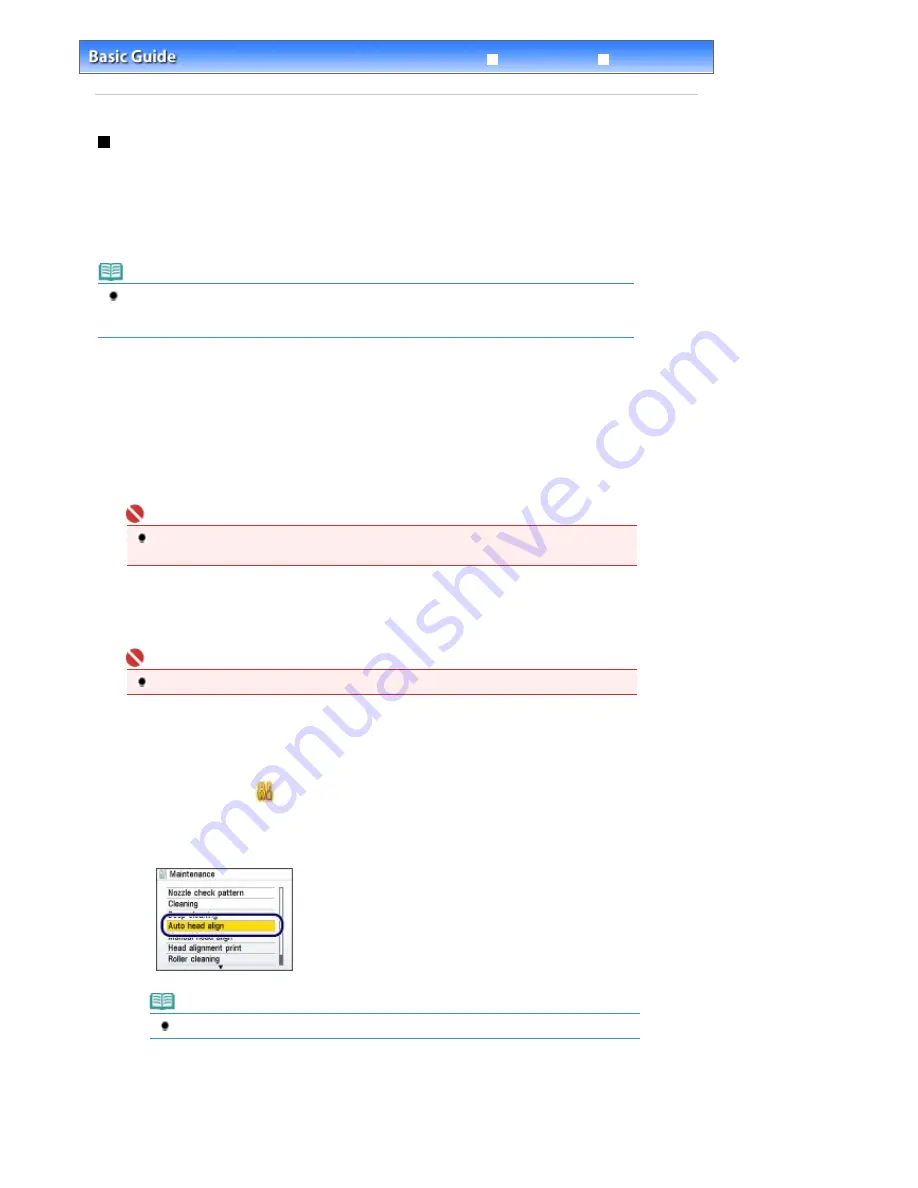
Advanced Guide
Troubleshooting
Contents
>
Routine Maintenance
>
When Printing Becomes Faint or Colors Are Incorrect
> Aligning the Print Head
Aligning the Print Head
If printed ruled lines are misaligned or print results are otherwise unsatisfactory, adjust the print head
position.
You need to prepare: a sheet of A4 or Letter-sized Canon Matte Photo Paper MP
-101
Note
If the supplied paper (Canon Matte Photo Paper MP-101) is run out and the specified Canon genuine
paper is not available, adjust the print head position manually using plain paper. For details, refer to
the on-screen manual:
Advanced Guide
.
1.
Make sure that the power is turned on.
2.
Load a sheet of supplied paper or A4 or Letter-sized Canon Matte Photo Paper MP-
101 with the print side (whiter side) facing you in the Rear Tray.
Important
You cannot feed paper from the Cassette for aligning the Print Head.
Load paper in the Rear Tray.
3.
Open the Paper Output Tray gently, and open the Output Tray Extension.
Important
If the Inner Cover is open, close it.
4.
Print the print head alignment pattern.
(1)
Select Settings
on the
HOME
screen, and press the
OK
button.
(2)
Select Maintenance, and press the
OK
button.
(3)
Select Auto head align, and press the
OK
button.
Note
Select Head alignment print to print the current head position adjustment values.
(4)
Select Yes, and press the
OK
button.
The print head alignment pattern will be printed and the print head position is adjusted automatically.
This takes about 7 minutes.
Page 108 of 947 pages
Aligning the Print Head
Содержание MP980 series
Страница 18: ...Page top Page 18 of 947 pages Printing Photos Saved on the Memory Card ...
Страница 29: ...Page top Page 29 of 947 pages Making Copies ...
Страница 62: ...Page top Page 62 of 947 pages Printing Documents Macintosh ...
Страница 68: ...Page top Page 68 of 947 pages Printing Photos Directly from Your Mobile Phone or Digital Camera ...
Страница 75: ...Page top Page 75 of 947 pages Loading Paper ...
Страница 100: ...Page top Page 100 of 947 pages When Printing Becomes Faint or Colors Are Incorrect ...
Страница 103: ...Page top Page 103 of 947 pages Examining the Nozzle Check Pattern ...
Страница 105: ...Page top Page 105 of 947 pages Cleaning the Print Head ...
Страница 107: ...Page top Page 107 of 947 pages Cleaning the Print Head Deeply ...
Страница 159: ...Page top Page 159 of 947 pages Selecting a Photo ...
Страница 161: ...Page top Page 161 of 947 pages Editing ...
Страница 163: ...Page top Page 163 of 947 pages Printing ...
Страница 240: ...Page top Page 240 of 947 pages Attaching Comments to Photos ...
Страница 244: ...See Help for details on each dialog box Page top Page 244 of 947 pages Setting Holidays ...
Страница 317: ...Page top Page 317 of 947 pages Setting Paper Dimensions Custom Size ...
Страница 332: ...Page top Page 332 of 947 pages Printing with ICC Profiles ...
Страница 441: ...8 Save the scanned images Saving Saving as PDF Files Page top Page 441 of 947 pages Scanning Film ...
Страница 468: ...Printing Photos Sending via E mail Editing Files Page top Page 468 of 947 pages Saving ...
Страница 520: ...taskbar and click Cancel Printing Page top Page 520 of 947 pages Print Document Dialog Box ...
Страница 670: ...2 Remove the 8 cm disc from the CD R Tray Page top Page 670 of 947 pages Attaching Removing the CD R Tray ...
Страница 746: ...Page top Page 746 of 947 pages Printing with Computers ...
Страница 780: ...Page top Page 780 of 947 pages If an Error Occurs ...
Страница 870: ...Page top Page 870 of 947 pages Before Printing on Art Paper ...
Страница 882: ...Before Installing the MP Drivers Page top Page 882 of 947 pages Installing the MP Drivers ...






























