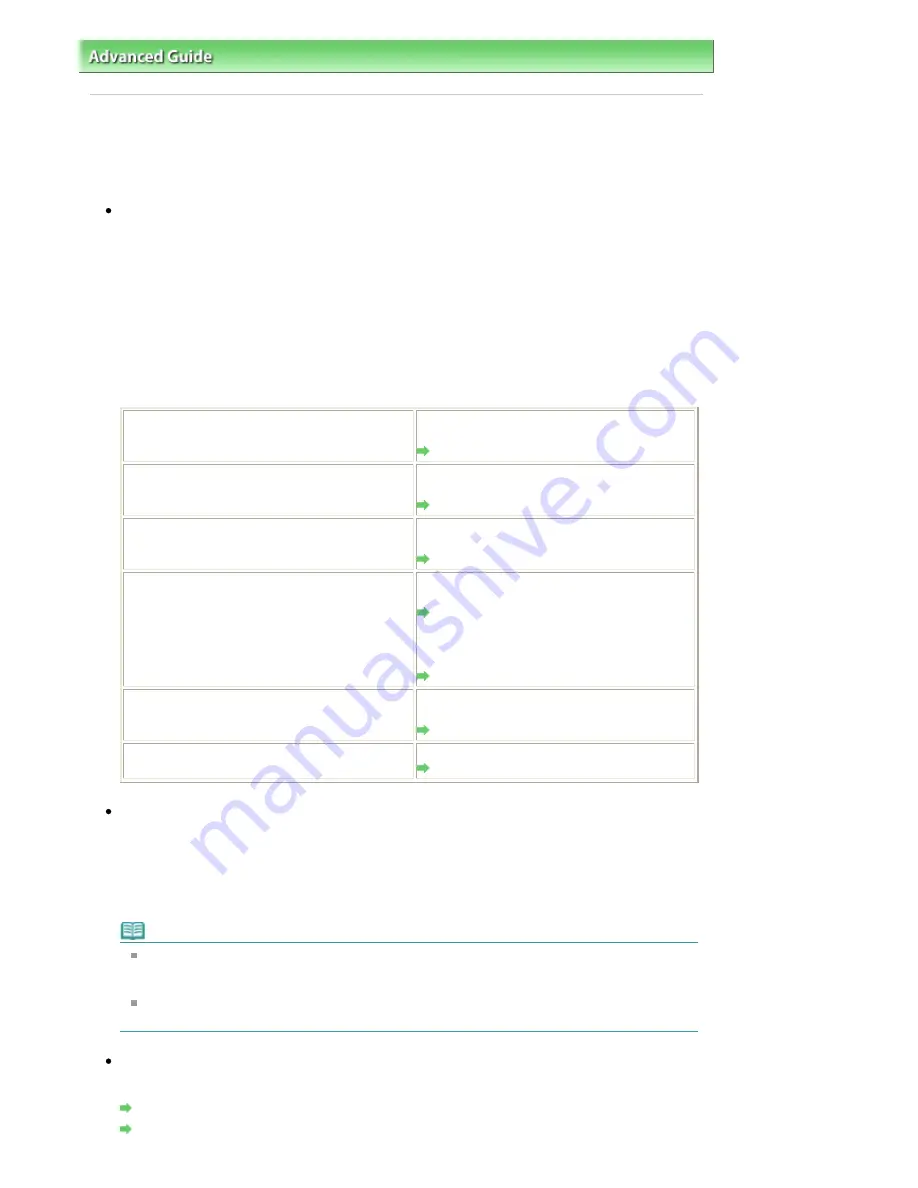
Advanced Guide
>
Troubleshooting
> Print Results Not Satisfactory
Print Results Not Satisfactory
If the print result is not satisfactory due to white streaks, misaligned lines, or uneven colors, confirm the
paper and print quality settings first.
Check 1: Do the page size and media type settings match the size and
type of the loaded paper?
When these settings are incorrect, you cannot obtain a proper print result.
If you are printing a photograph or an illustration, incorrect paper type settings may reduce the quality
of the printout color.
Also, if you print with an incorrect paper type setting, the printed surface may be scratched.
In borderless printing, uneven coloring may occur depending on the combination of the paper type
setting and the loaded paper.
The method to confirm the paper and print quality settings differs depending on what you do with
your machine.
To copy by operating the machine
Confirm by using the Operation Panel on the
machine.
Setting Items
To print from your memory card by operating the
machine
Confirm by using the Operation Panel on the
machine.
Setting Items
To print from printed photo or film by operating the
machine
Confirm by using the Operation Panel on the
machine.
Setting Items
To print from a PictBridge compliant device
Confirm by using your PictBridge compliant
device.
Printing Photographs Directly from a
Compliant Device
Confirm by using the Operation Panel on the
machine.
Changing the Machine Settings on the LCD
To print from a wireless communication device
Confirm by using the Operation Panel on the
machine.
Changing the Machine Settings on the LCD
To print from a computer
Confirm by using the printer driver.
Printing with Easy Setup
Check 2: Make sure that the appropriate print quality is selected
according to the media type and printing data referring to the table in
Check 1.
Select a print quality option suitable for the paper and image for printing. If you notice blurs or uneven
colors, increase the print quality setting and try printing again.
Note
When printing from a PictBridge compliant device, set the print quality setting by using the
Operation Panel on the machine.
You cannot make this setting from a PictBridge compliant device.
You cannot change the print quality setting when printing from a wireless communication
device.
Check 3: If the problem is not resolved, there may be other causes.
See also the sections below:
Cannot Print to End of Job
Part of the Page Is Not Printed
Page 792 of 947 pages
Print Results Not Satisfactory
Содержание MP980 series
Страница 18: ...Page top Page 18 of 947 pages Printing Photos Saved on the Memory Card ...
Страница 29: ...Page top Page 29 of 947 pages Making Copies ...
Страница 62: ...Page top Page 62 of 947 pages Printing Documents Macintosh ...
Страница 68: ...Page top Page 68 of 947 pages Printing Photos Directly from Your Mobile Phone or Digital Camera ...
Страница 75: ...Page top Page 75 of 947 pages Loading Paper ...
Страница 100: ...Page top Page 100 of 947 pages When Printing Becomes Faint or Colors Are Incorrect ...
Страница 103: ...Page top Page 103 of 947 pages Examining the Nozzle Check Pattern ...
Страница 105: ...Page top Page 105 of 947 pages Cleaning the Print Head ...
Страница 107: ...Page top Page 107 of 947 pages Cleaning the Print Head Deeply ...
Страница 159: ...Page top Page 159 of 947 pages Selecting a Photo ...
Страница 161: ...Page top Page 161 of 947 pages Editing ...
Страница 163: ...Page top Page 163 of 947 pages Printing ...
Страница 240: ...Page top Page 240 of 947 pages Attaching Comments to Photos ...
Страница 244: ...See Help for details on each dialog box Page top Page 244 of 947 pages Setting Holidays ...
Страница 317: ...Page top Page 317 of 947 pages Setting Paper Dimensions Custom Size ...
Страница 332: ...Page top Page 332 of 947 pages Printing with ICC Profiles ...
Страница 441: ...8 Save the scanned images Saving Saving as PDF Files Page top Page 441 of 947 pages Scanning Film ...
Страница 468: ...Printing Photos Sending via E mail Editing Files Page top Page 468 of 947 pages Saving ...
Страница 520: ...taskbar and click Cancel Printing Page top Page 520 of 947 pages Print Document Dialog Box ...
Страница 670: ...2 Remove the 8 cm disc from the CD R Tray Page top Page 670 of 947 pages Attaching Removing the CD R Tray ...
Страница 746: ...Page top Page 746 of 947 pages Printing with Computers ...
Страница 780: ...Page top Page 780 of 947 pages If an Error Occurs ...
Страница 870: ...Page top Page 870 of 947 pages Before Printing on Art Paper ...
Страница 882: ...Before Installing the MP Drivers Page top Page 882 of 947 pages Installing the MP Drivers ...






























