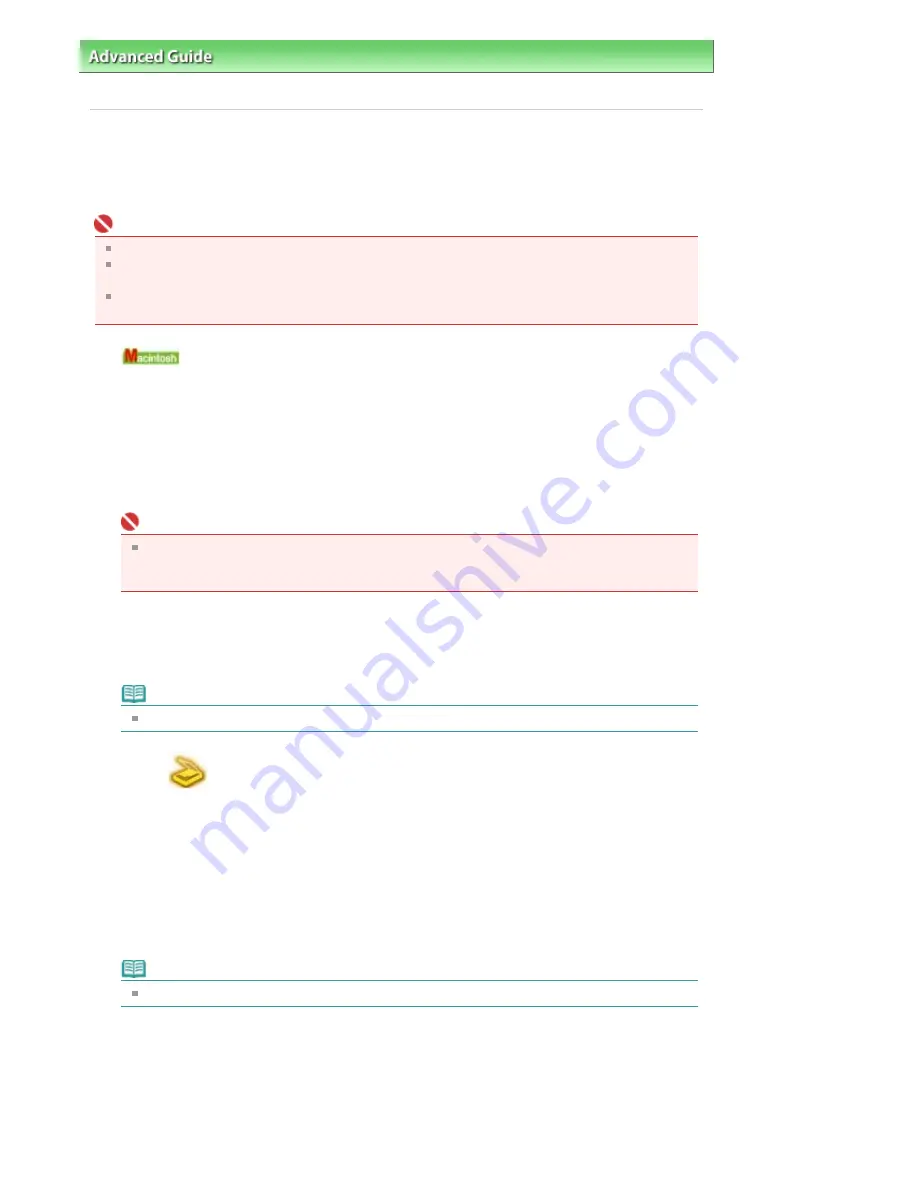
Advanced Guide
>
Scanning
>
Saving Scanned Data to PC Using the Operation Panel of the Machine
> Saving Scanned
Data to PC Using the Operation Panel of the Machine
Saving Scanned Data to PC Using the Operation Panel of the
Machine
You can scan images using the Operation Panel of the Machine.
Important
If the software (MP Navigator EX) is not yet installed, refer to your setup manual.
Do not insert or remove USB or LAN cables when scanning images with the machine, or when the
computer is in sleep or standby mode.
If you perform scanning from the LAN-connected PC, make sure that necessary settings are done.
For details, refer to
Network Scan Settings
.
1.
Set the Starting application.
You need to set MP Navigator EX as the starting application software in Image Capture under
Applications of Mac OS X.
This operation is not necessary for Mac OS X v.10.4.x.
If you are using Mac OS X v.10.3.9:
Select Applications on the Go menu, then double-click the Image Capture icon. Click Options at the
lower left of the scanner window, select MP Navigator EX 2 in Application to launch when the
scanner button is pressed, then click OK. To quit Image Capture, select Quit Image Capture on the
Image Capture menu.
Important
If Options is not displayed, select Preferences on the Image Capture menu, click Scanner, and
click Use TWAIN software whenever possible to clear the option. Then quit Image Capture and
restart it.
2.
Make sure that the machine is turned on.
3.
Load the original on the Platen Glass.
Note
Refer to
Placing Documents
for how to load the Original on the Platen Glass.
4.
Select
Scan on the HOME screen, then press the
OK
button.
The screen for selecting to which you save the data is displayed.
5.
Select PC, then press the
OK
button.
6.
Select the PC to save the scanned data.
Select USB for a USB-connected, or select the PC to save the sacnned data for a LAN connected
computer.
The document type selection screen is displayed.
Note
The LAN-connected PCs are displayed as User's name PCs name.
7.
Select the document type, then press the
OK
button.
Auto detect
This item is available only when the machine is connected to the computer using a USB cable.
The machine detects the type of the original on the Platen Glass automatically and the image is
saved in the optimized data.
Proceed to step 9.
Page 423 of 947 pages
Saving Scanned Data to PC Using the Operation Panel of the Machine
Содержание MP980 series
Страница 18: ...Page top Page 18 of 947 pages Printing Photos Saved on the Memory Card ...
Страница 29: ...Page top Page 29 of 947 pages Making Copies ...
Страница 62: ...Page top Page 62 of 947 pages Printing Documents Macintosh ...
Страница 68: ...Page top Page 68 of 947 pages Printing Photos Directly from Your Mobile Phone or Digital Camera ...
Страница 75: ...Page top Page 75 of 947 pages Loading Paper ...
Страница 100: ...Page top Page 100 of 947 pages When Printing Becomes Faint or Colors Are Incorrect ...
Страница 103: ...Page top Page 103 of 947 pages Examining the Nozzle Check Pattern ...
Страница 105: ...Page top Page 105 of 947 pages Cleaning the Print Head ...
Страница 107: ...Page top Page 107 of 947 pages Cleaning the Print Head Deeply ...
Страница 159: ...Page top Page 159 of 947 pages Selecting a Photo ...
Страница 161: ...Page top Page 161 of 947 pages Editing ...
Страница 163: ...Page top Page 163 of 947 pages Printing ...
Страница 240: ...Page top Page 240 of 947 pages Attaching Comments to Photos ...
Страница 244: ...See Help for details on each dialog box Page top Page 244 of 947 pages Setting Holidays ...
Страница 317: ...Page top Page 317 of 947 pages Setting Paper Dimensions Custom Size ...
Страница 332: ...Page top Page 332 of 947 pages Printing with ICC Profiles ...
Страница 441: ...8 Save the scanned images Saving Saving as PDF Files Page top Page 441 of 947 pages Scanning Film ...
Страница 468: ...Printing Photos Sending via E mail Editing Files Page top Page 468 of 947 pages Saving ...
Страница 520: ...taskbar and click Cancel Printing Page top Page 520 of 947 pages Print Document Dialog Box ...
Страница 670: ...2 Remove the 8 cm disc from the CD R Tray Page top Page 670 of 947 pages Attaching Removing the CD R Tray ...
Страница 746: ...Page top Page 746 of 947 pages Printing with Computers ...
Страница 780: ...Page top Page 780 of 947 pages If an Error Occurs ...
Страница 870: ...Page top Page 870 of 947 pages Before Printing on Art Paper ...
Страница 882: ...Before Installing the MP Drivers Page top Page 882 of 947 pages Installing the MP Drivers ...






























