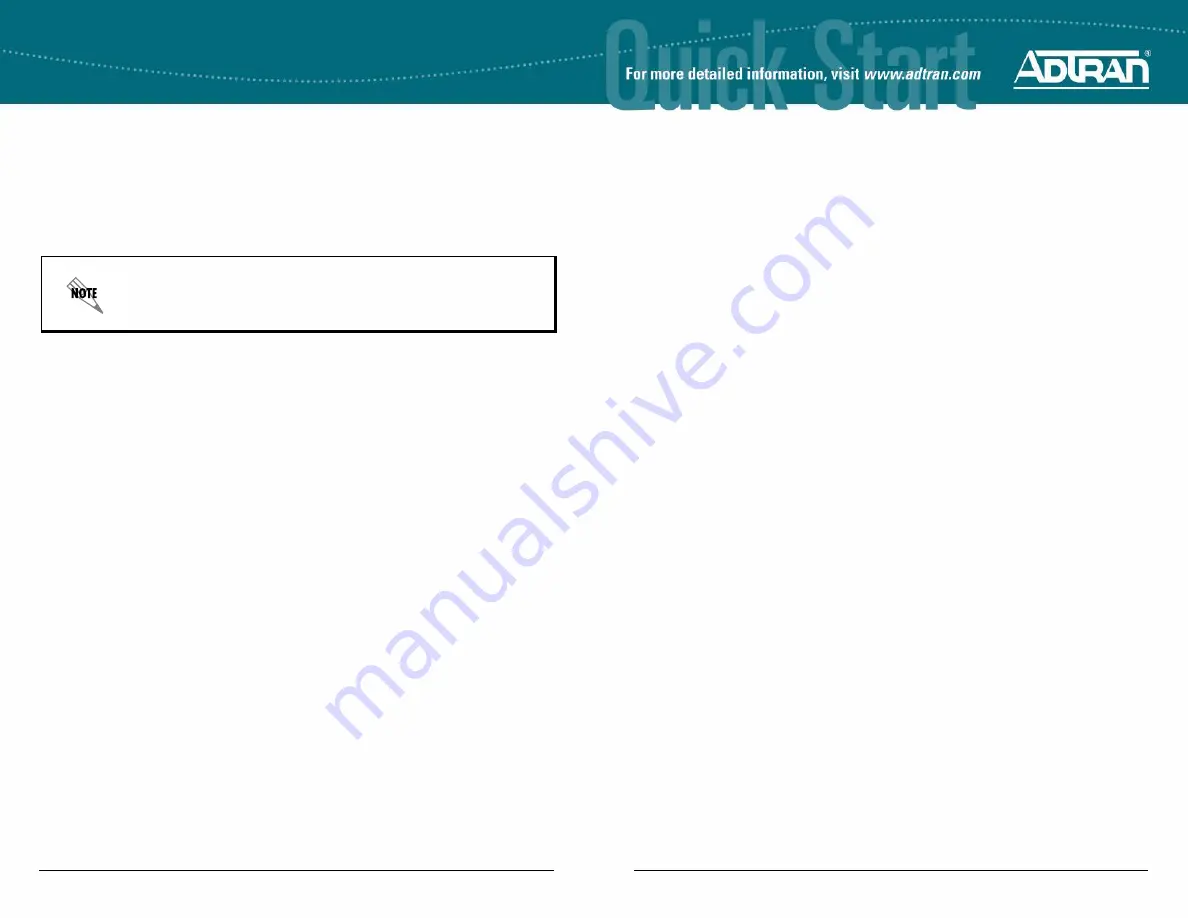
Quick Start Guide, 61202880E1-13B, March 2008
1
N
ET
V
ANTA
3305 R
OUTER
P/N 1202880E1/L1
4
Copyright © 2008 ADTRAN, Inc. All Rights Reserved.
G
ETTING
S
TARTED
Two configuration methods are available for your NetVanta router:
•
Web-based graphical user interface (GUI)
•
AOS command line interface (CLI)
The GUI lets you configure the main unit settings and provides online guidance and explanations
for each setting. However, using the AOS CLI may be necessary for more advanced
configurations.
A
CCESS
THE
GUI
You may access the GUI from any Web browser on your network by following these steps:
1.
Connect the router to your PC using the
ETH 0/1
port on the back of the unit.
2.
Set your PC to a fixed IP address of 10.10.10.2. If you cannot change the PC’s IP address,
you will need to change the unit’s IP address using the CLI. (Refer to the next two sections
for instructions.)
3.
Enter the unit’s IP address in your browser address line. The default IP address is
10.10.10.1.
4.
You will then be prompted for the user name and password (the default settings are
admin
and
password
).
5.
The initial GUI screen appears.
A
CCESS
THE
CLI
Access the AOS CLI via the
CONSOLE
port or a Telnet session. To establish a connection to the
NetVanta router
CONSOLE
port, you need the following items:
•
VT100 terminal or PC (with VT100 terminal emulation software)
•
Straight-through serial cable with a DB-9 (male) connector on one end and the appropriate
interface for your terminal or PC communication port on the other end
1.
Connect the DB-9 (male) connector of your serial cable to the
CONSOLE
port on the rear
panel of the unit.
2.
Connect the other end of the serial cable to the terminal or PC.
3.
Insert the connector of the provided power cord into the power interface on the rear panel of
the unit, and plug the cord into a standard electrical outlet.
4.
Once the unit is powered up, open a VT100 terminal session using the following settings:
9600 baud, 8 data bits, no parity bits, and 1 stop bit. Press
<Enter>
to activate the
AOS CLI.
5.
Enter
enable
at the
>
prompt.
6.
Enter the enable password when prompted. The default password is
password
.
C
ONFIGURE
Y
OUR
A
PPLICATION
More detailed documentation for configuring your ADTRAN unit is provided on the
AOS
Documentation
CD included in your shipment. For more detail on hardware setup, refer to the
appropriate NIM quick start guides and the hardware installation guide. For more detail on
configuring your system, refer to the
AOS Command Reference Guide
, configuration guides, and
technical support notes.
Important:
For additional details on product features, specifications,
installation, and safety, refer to the appropriate hardware installation
guide on the
AOS Documentation
CD shipped with the base unit and
available online at www.adtran.com.




