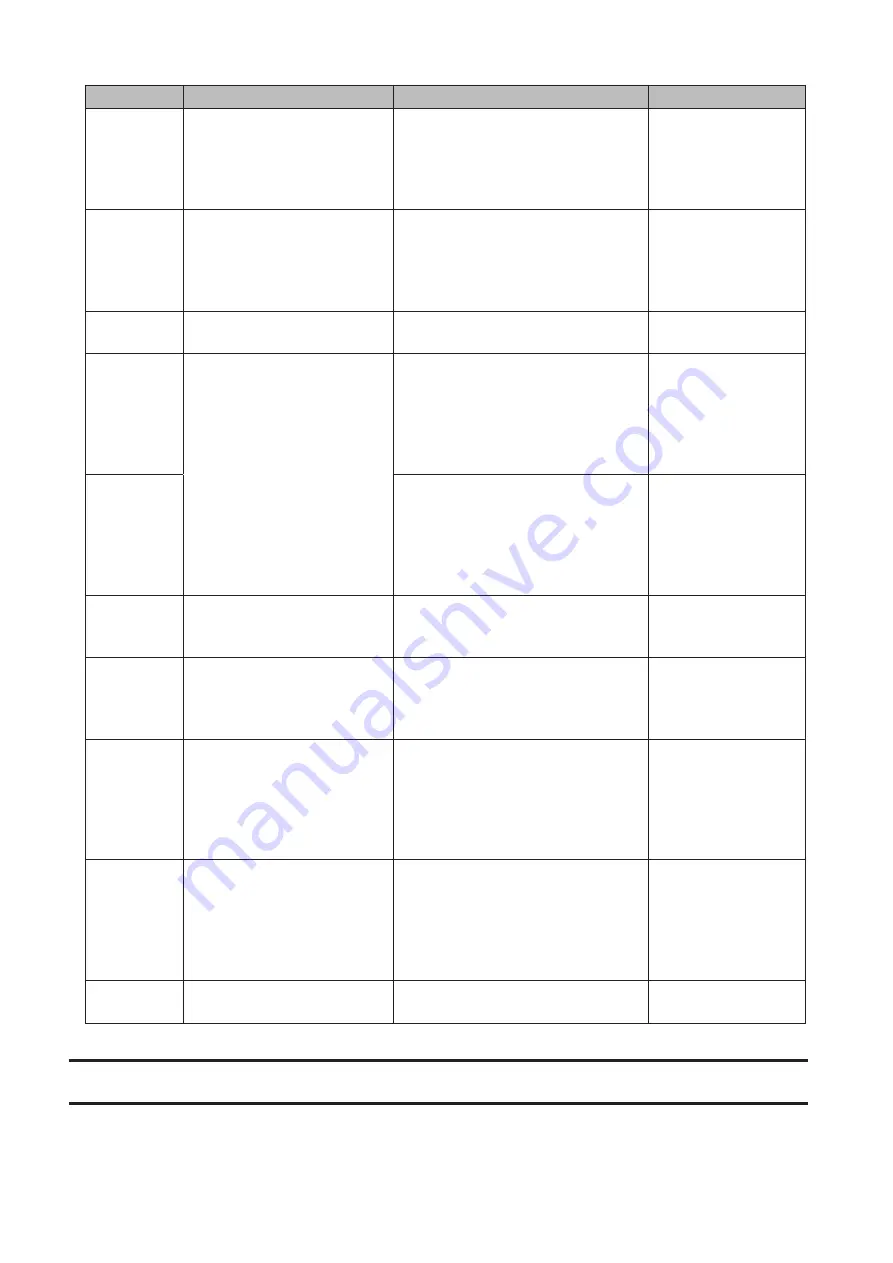
72
Code
Description
Corrective Action
Log Example
Code 24
The backup destination files
were updated while the
backup job was running.
Do not overwrite the backup
destination files while the backup job
is running. If updated, the backup
destination files will not be backed up
and the backup job will fail.
rsync warning:
some files vanished
before they could be
transferred (code 24)
at main.c
Code 30
The Ethernet cable was
disconnected from the
backup source or destination
TeraStations while the backup
job was running.
Reconnect the Ethernet cable.
rsync error: timeout
in data send/receive
(code 30) at io.c(195)
[sender=3.1.0]
B14
Insufficient TeraStation
memory.
Restart the TeraStation and try again.
-
B101
The backup destination
TeraStation does not exist.
Verify that the backup destination
TeraStation is turned on, the Ethernet
cables are connected properly,
and the hostname of the backup
destination TeraStation is not
changed.
-
B102
Verify that the backup destination
folders on the backup destination
TeraStation exist in the shared folder
list and the backup destination
folders are configured for backup
from Settings.
-
B103
The backup source folders on
the backup source TeraStation
do not exist.
Verify that the backup source folders
on the backup source TeraStation
exist in the shared folder list.
-
B104
The backup destination folders
on the backup destination
TeraStation do not exist.
Verify that the backup destination
folders on the backup destination
TeraStation exist in the shared folder
list.
-
B105
The drives were not
recognized.
Verify that the drives are recognized
properly from Settings. If you
configure the "usbdisk" folders for
the backup source or destinations,
confirm if these folders exist in the
shared folder list.
-
B106
The file systems of the USB
drive are not supported.
Verify that the USB drive are
formatted to the compatible file
systems. If you configure the
management backup in the backup
job, FAT format cannot be used for the
backup destination.
-
B107
The device files such as "/dev/
null" etc. does not exist.
Restart the TeraStation and try again.
-
Replication
Replication copies all data from a share to a share on a different TeraStation. This is an easy way to configure a
reliable system to provide data protection in the event your main TeraStation fails. To configure replication, connect
an Ethernet cable to the LAN port of each TeraStation and follow the procedure below.
Содержание TeraStation 5010
Страница 8: ...7 For Customers in Taiwan 175 ...
Страница 67: ...66 1 In Settings click Backup 2 Click to the right of Backup 3 Click List of LinkStations and TeraStations ...
Страница 75: ...74 3 Click Edit 4 Click Add 5 Click Browse under Replication Source ...
Страница 87: ...86 18Click Time Machine ...
Страница 88: ...87 19Click Select Backup Disk 20Select the TeraStation then click Use Disk ...
Страница 97: ...96 3 Click Create New Job 4 Select backup settings such as date and time to run 5 Click Add ...
Страница 103: ...102 4 Click the Options tab 5 Click Edit ...
Страница 114: ...113 7 Move the NFS switch to the position to enable NFS 8 Click to the right of NFS 9 Click the Client Settings tab ...
Страница 128: ...127 Updating Automatically 1 In Settings click Management 2 Click to the right of Update 3 Click Edit ...
Страница 137: ...136 3 Click Edit ...
Страница 138: ...137 4 Select or enter the desired MTU size and click OK ...
Страница 140: ...139 3 Click Edit 4 Clear the DHCP checkbox and enter the desired IP address and its subnet mask ...
















































