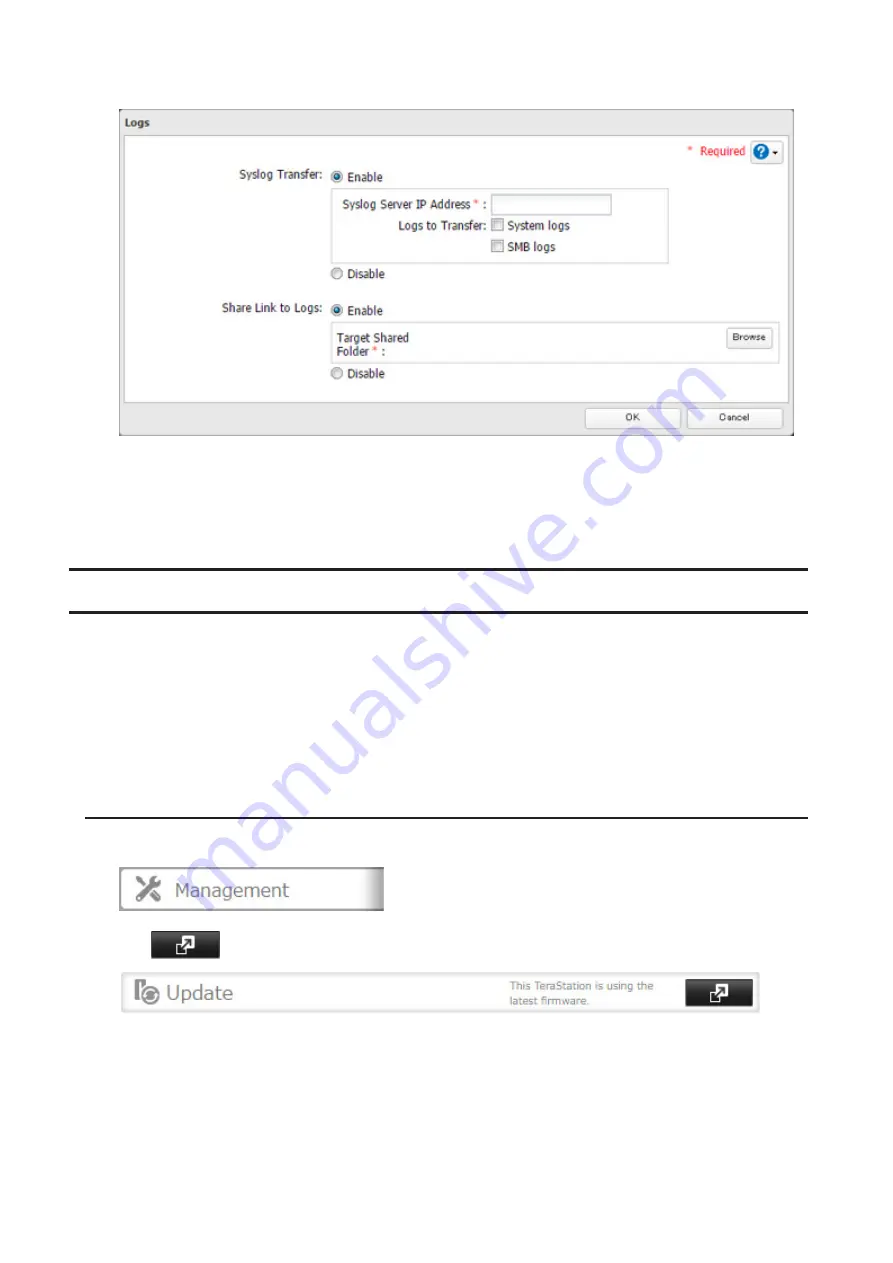
126
4
Enable "Share Link to Logs".
5
Click
Browse
and select the shared folder where the link will be created in "Target Shared Folder". Click
OK
.
6
Click
OK
.
Under the selected shared folder, a folder named "system_log" will now contain the logs.
Updating the Firmware
If a new firmware is available, a message is displayed when the TeraStation boots. You can update the firmware
either manually or automatically.
Notes:
• If all drives and RAID arrays on the TeraStation have LVM enabled but no LVM volumes have been created, you
will not able to update the firmware from Settings.
• Settings is not available while the firmware is updating. Don't try to access Settings from another computer
until the update is complete.
Updating Manually
1
In Settings, click
Management
.
2
Click
to the right of "Update".
3
Click
Install Update
.
You can also download the latest firmware from the Buffalo website.
Содержание TeraStation 5010
Страница 8: ...7 For Customers in Taiwan 175 ...
Страница 67: ...66 1 In Settings click Backup 2 Click to the right of Backup 3 Click List of LinkStations and TeraStations ...
Страница 75: ...74 3 Click Edit 4 Click Add 5 Click Browse under Replication Source ...
Страница 87: ...86 18Click Time Machine ...
Страница 88: ...87 19Click Select Backup Disk 20Select the TeraStation then click Use Disk ...
Страница 97: ...96 3 Click Create New Job 4 Select backup settings such as date and time to run 5 Click Add ...
Страница 103: ...102 4 Click the Options tab 5 Click Edit ...
Страница 114: ...113 7 Move the NFS switch to the position to enable NFS 8 Click to the right of NFS 9 Click the Client Settings tab ...
Страница 128: ...127 Updating Automatically 1 In Settings click Management 2 Click to the right of Update 3 Click Edit ...
Страница 137: ...136 3 Click Edit ...
Страница 138: ...137 4 Select or enter the desired MTU size and click OK ...
Страница 140: ...139 3 Click Edit 4 Clear the DHCP checkbox and enter the desired IP address and its subnet mask ...






























