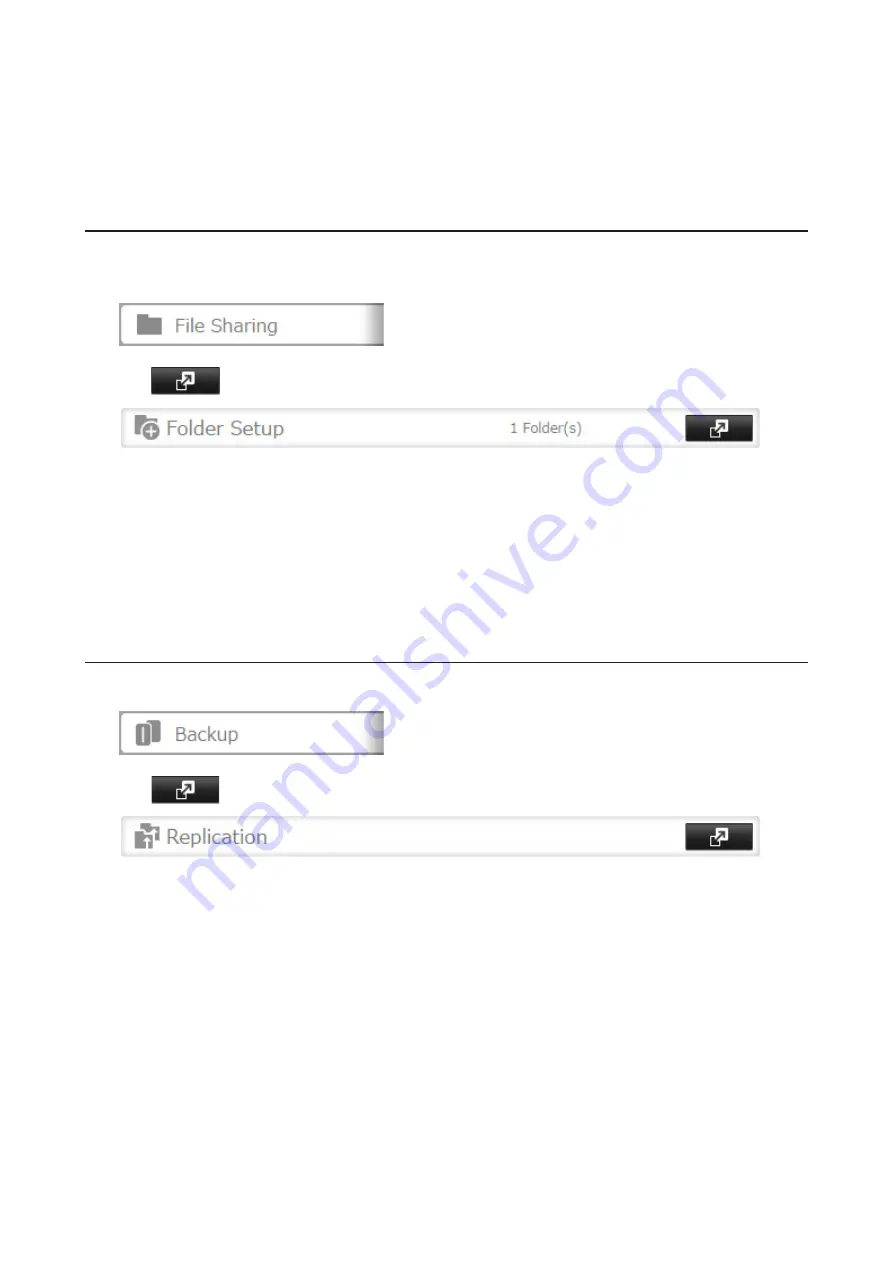
73
Notes:
• For best results, use static IP addresses and LAN port 3 for connecting both replication TeraStations (source
and destination).
• Replication source data is copied to the replication destination folder with a differential overwrite. Any data
that is not in the replication source will be overwritten.
Preparing a Replication Destination
First, configure a folder as a replication destination.
1
In Settings, click
File Sharing
.
2
Click
to the right of "Folder Setup".
3
Choose the folder to set as a replication destination.
4
Click
Edit
.
5
Under "LAN Protocol Support", select the "Backup" checkbox and click
OK
.
Note:
Do not configure a backup access password for the shared folders. Folders with a backup access password
set cannot be selected as replication destinations.
Configuring a Replication Task
1
In Settings, click
Backup
.
2
Click
to the right of "Replication".
Содержание TeraStation 5010
Страница 8: ...7 For Customers in Taiwan 175 ...
Страница 67: ...66 1 In Settings click Backup 2 Click to the right of Backup 3 Click List of LinkStations and TeraStations ...
Страница 75: ...74 3 Click Edit 4 Click Add 5 Click Browse under Replication Source ...
Страница 87: ...86 18Click Time Machine ...
Страница 88: ...87 19Click Select Backup Disk 20Select the TeraStation then click Use Disk ...
Страница 97: ...96 3 Click Create New Job 4 Select backup settings such as date and time to run 5 Click Add ...
Страница 103: ...102 4 Click the Options tab 5 Click Edit ...
Страница 114: ...113 7 Move the NFS switch to the position to enable NFS 8 Click to the right of NFS 9 Click the Client Settings tab ...
Страница 128: ...127 Updating Automatically 1 In Settings click Management 2 Click to the right of Update 3 Click Edit ...
Страница 137: ...136 3 Click Edit ...
Страница 138: ...137 4 Select or enter the desired MTU size and click OK ...
Страница 140: ...139 3 Click Edit 4 Clear the DHCP checkbox and enter the desired IP address and its subnet mask ...






























