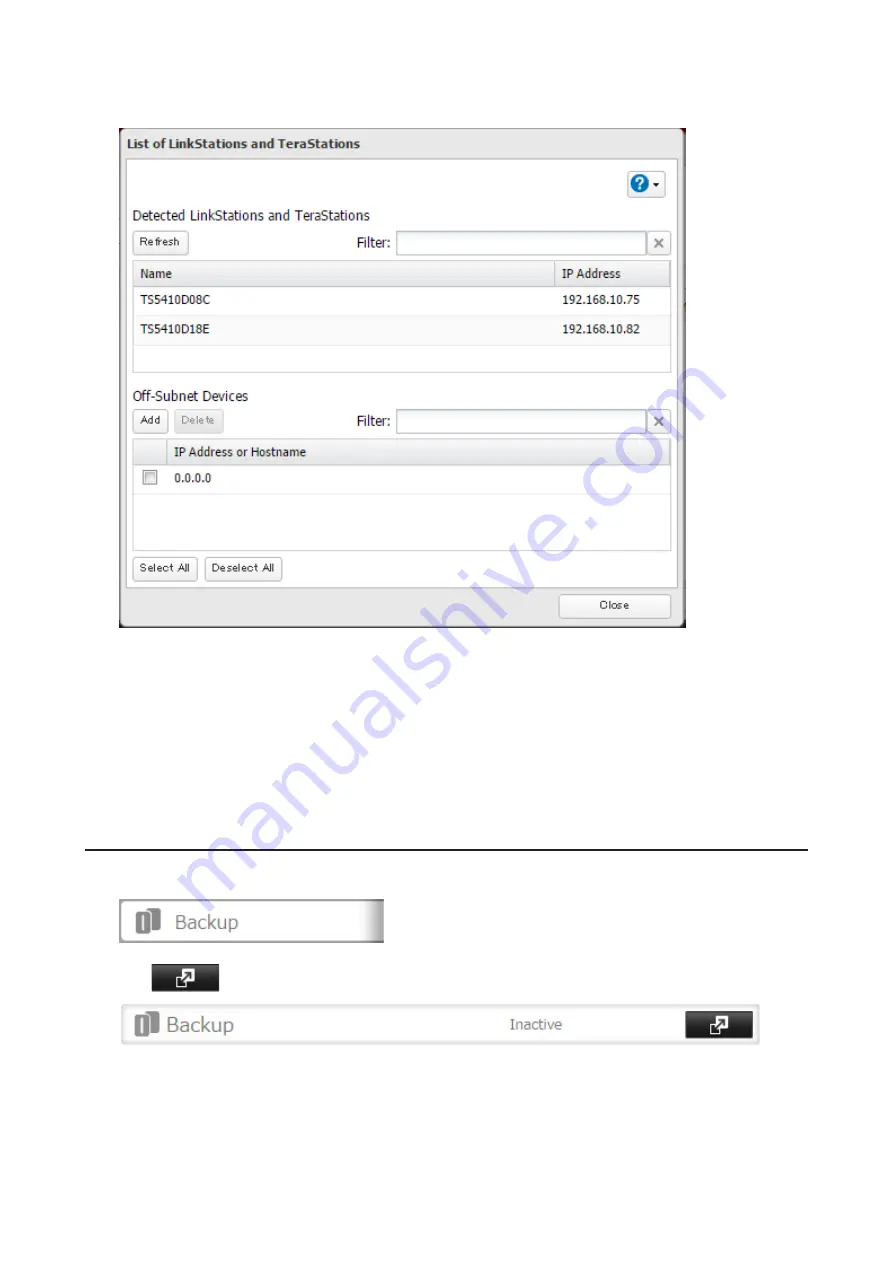
67
4
Click
Add
under "Off-Subnet Devices", enter the IP address or hostname of the destination LinkStation or
TeraStation, and click
Close
.
Notes:
• To back up data between LinkStations or TeraStations on a network using jumbo frames, make sure that
both devices are configured to use identical (or similar) Ethernet frame sizes. If Ethernet frame sizes are
significantly different, the backup job may not be properly performed. In such a case, select the default frame
size (1500 bytes).
• You can also specify hostname by a fully qualified domain name (FQDN).
• Windows-based TeraStations with multibyte characters in the hostname may not be detected as a backup
destination, and folders in these devices cannot be used as backup destination folders.
Configuring a Backup Job
1
In Settings, click
Backup
.
2
Click
to the right of "Backup".
Содержание TeraStation 5010
Страница 8: ...7 For Customers in Taiwan 175 ...
Страница 67: ...66 1 In Settings click Backup 2 Click to the right of Backup 3 Click List of LinkStations and TeraStations ...
Страница 75: ...74 3 Click Edit 4 Click Add 5 Click Browse under Replication Source ...
Страница 87: ...86 18Click Time Machine ...
Страница 88: ...87 19Click Select Backup Disk 20Select the TeraStation then click Use Disk ...
Страница 97: ...96 3 Click Create New Job 4 Select backup settings such as date and time to run 5 Click Add ...
Страница 103: ...102 4 Click the Options tab 5 Click Edit ...
Страница 114: ...113 7 Move the NFS switch to the position to enable NFS 8 Click to the right of NFS 9 Click the Client Settings tab ...
Страница 128: ...127 Updating Automatically 1 In Settings click Management 2 Click to the right of Update 3 Click Edit ...
Страница 137: ...136 3 Click Edit ...
Страница 138: ...137 4 Select or enter the desired MTU size and click OK ...
Страница 140: ...139 3 Click Edit 4 Clear the DHCP checkbox and enter the desired IP address and its subnet mask ...






























