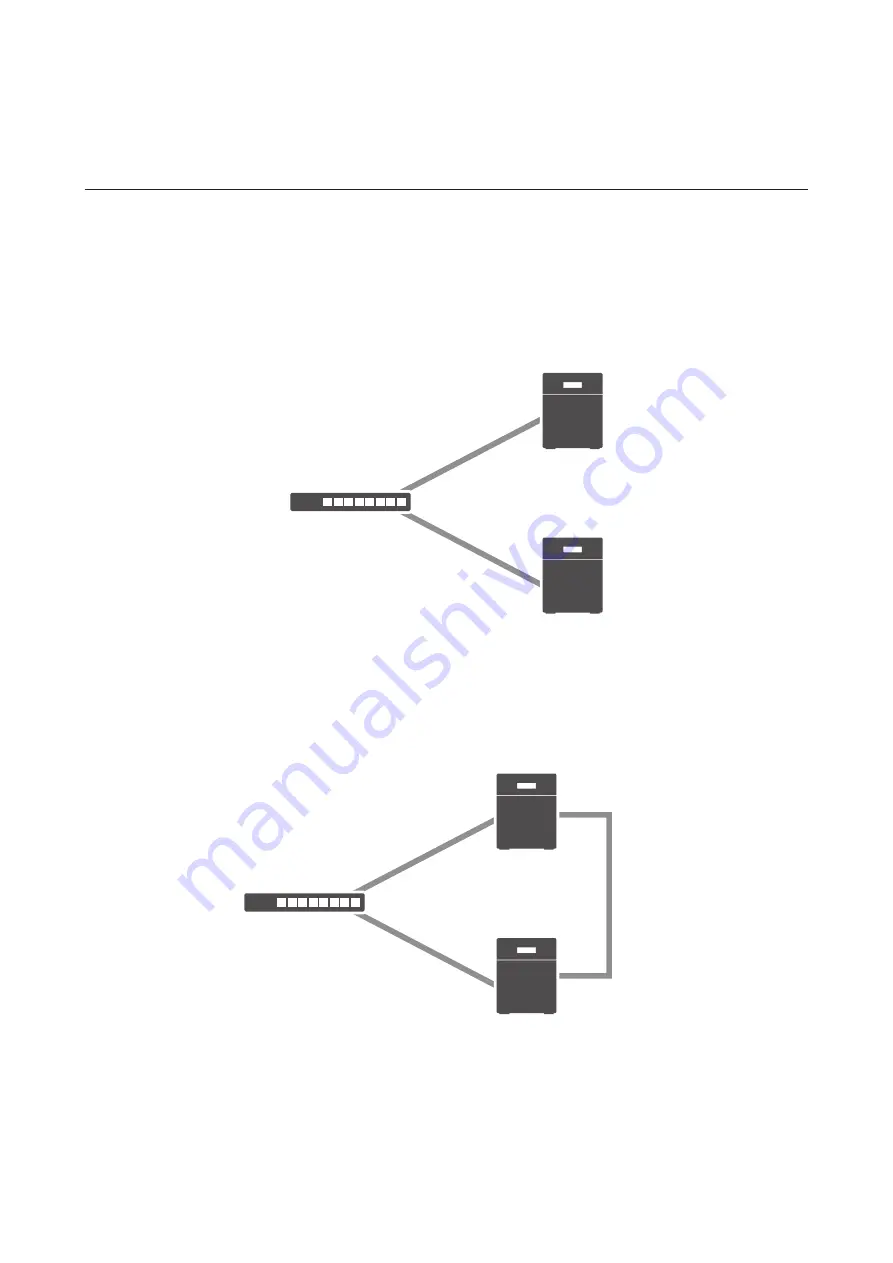
79
If the backup TeraStation is configured to sync with the UPS connected to the main TeraStation, and the main
TeraStation becomes unavailable, the backup TeraStation will not be able to detect a power outage. In this case,
move the UPS cable from the main TeraStation to the backup TeraStation and reconfigure the UPS link settings.
Configuring Failover
Use the same LAN ports for transferring data and it is recommended that both TeraStations are configured with
static IP addresses for the purposes of failover. It is also recommended to use LAN port 3 for failover. This section
explains using an example with LAN ports 1 and 3.
Using the Same LAN Port for Both Failover and Connecting to the Network
Using this setup, if the main TeraStation fails, the backup TeraStation will replace it completely. The backup
TeraStation will be updated over normal network traffic.
Main
Backup
Network
LAN port 3
(Static IP)
LAN port 3
(Static IP)
Using Different LAN Ports for Connecting to the Network and Failover
With this setup, the backup TeraStation and main TeraStation are connected by a second Ethernet cable connecting
their LAN 3 ports. Updating is done over this dedicated network path, so updates are quicker and don't interfere
with normal network traffic.
Main
Backup
Network
LAN port 1
(Static IP)
LAN port 1
(Static IP)
LAN port 3
(Static IP)
LAN port 3
(Static IP)
• LAN Port 1 for Alive Check and LAN Port 3 for Failover
Select the IP address labeled "(LAN1)" for the LAN port setting of "IP Settings for File Sharing" and select "(LAN3)"
for "Backup LAN Port" in Settings.
• LAN Port 3 for Both Alive Check and Failover
Select the IP address labeled "(LAN3)" for the LAN port settings both "IP Settings for File Sharing" and "Backup
LAN Port" in Settings.
Содержание TeraStation 5010
Страница 8: ...7 For Customers in Taiwan 175 ...
Страница 67: ...66 1 In Settings click Backup 2 Click to the right of Backup 3 Click List of LinkStations and TeraStations ...
Страница 75: ...74 3 Click Edit 4 Click Add 5 Click Browse under Replication Source ...
Страница 87: ...86 18Click Time Machine ...
Страница 88: ...87 19Click Select Backup Disk 20Select the TeraStation then click Use Disk ...
Страница 97: ...96 3 Click Create New Job 4 Select backup settings such as date and time to run 5 Click Add ...
Страница 103: ...102 4 Click the Options tab 5 Click Edit ...
Страница 114: ...113 7 Move the NFS switch to the position to enable NFS 8 Click to the right of NFS 9 Click the Client Settings tab ...
Страница 128: ...127 Updating Automatically 1 In Settings click Management 2 Click to the right of Update 3 Click Edit ...
Страница 137: ...136 3 Click Edit ...
Страница 138: ...137 4 Select or enter the desired MTU size and click OK ...
Страница 140: ...139 3 Click Edit 4 Clear the DHCP checkbox and enter the desired IP address and its subnet mask ...






























