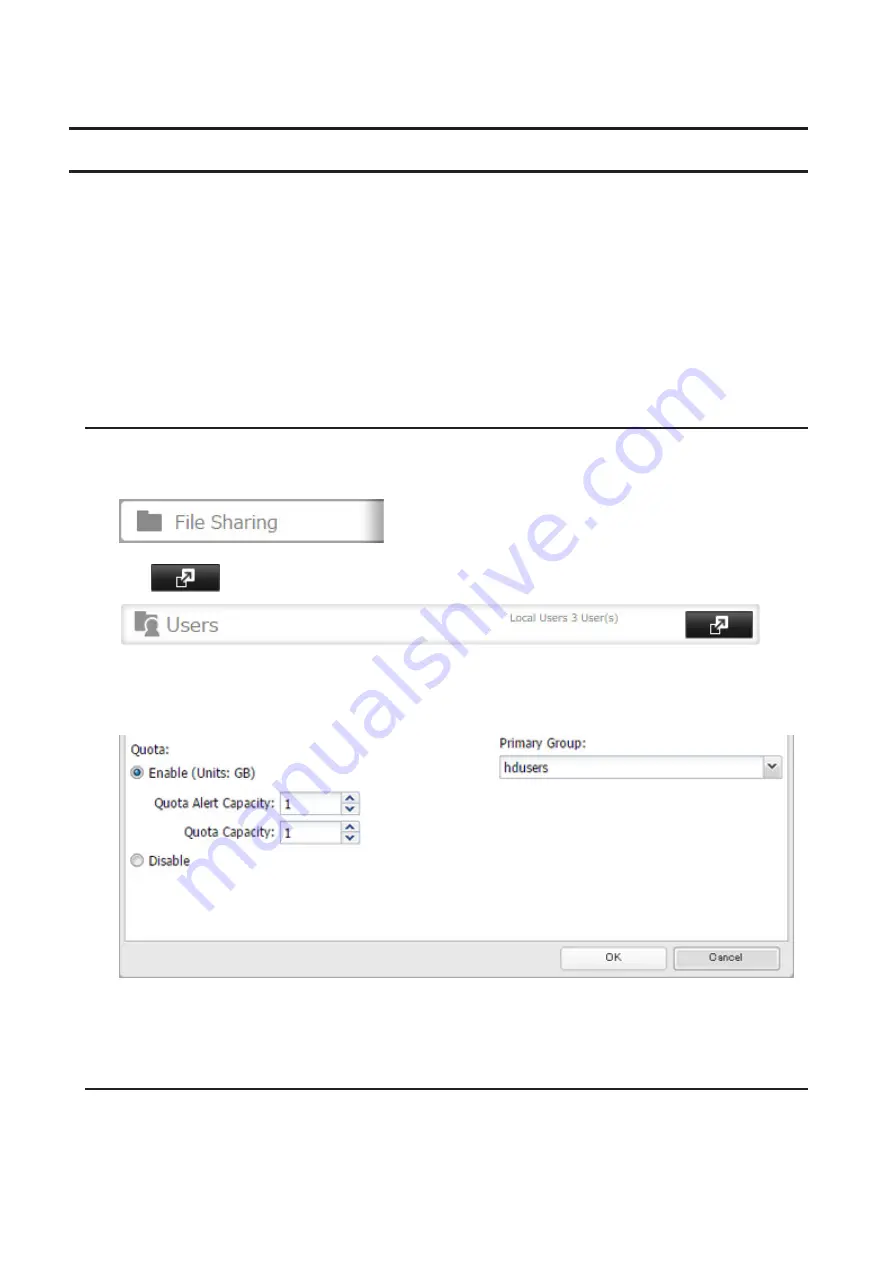
50
5
All data on the TeraStation will be permanently erased.
Drive Quotas
You can set a drive quota to limit drive space for each user or group. You can also set a threshold. If the drive space
exceeds the set threshold, an email notification will be sent. To configure email notifications for drive quota, refer to
the "Email Notification" section in chapter 7.
Notes:
• When using quotas, disable the recycle bin or empty the trash folder often. The limited space includes the
space used for trash.
• Quotas apply per drive or per array. If a quota is set to 1 GB, each array or drive can use a maximum of 1 GB.
• Quotas cannot be set for external drives connected to the TeraStation.
• If both user and group quotas are configured for a user, the most restrictive quota will always apply.
Quotas for Users
Follow this procedure to limit the shared folder drive space available for a user.
1
In Settings, click
File Sharing
.
2
Click
to the right of "Users".
3
Select the user whose space will be limited.
4
Enable quotas, choose the maximum space the user will be allowed to use, and click
OK
.
Note:
If you change the primary group, restart the TeraStation to apply the quota settings.
5
Click
OK
.
Quotas for Groups
Follow the procedure below to limit the space for shared folders that each group can use.
Содержание TeraStation 5010
Страница 8: ...7 For Customers in Taiwan 175 ...
Страница 67: ...66 1 In Settings click Backup 2 Click to the right of Backup 3 Click List of LinkStations and TeraStations ...
Страница 75: ...74 3 Click Edit 4 Click Add 5 Click Browse under Replication Source ...
Страница 87: ...86 18Click Time Machine ...
Страница 88: ...87 19Click Select Backup Disk 20Select the TeraStation then click Use Disk ...
Страница 97: ...96 3 Click Create New Job 4 Select backup settings such as date and time to run 5 Click Add ...
Страница 103: ...102 4 Click the Options tab 5 Click Edit ...
Страница 114: ...113 7 Move the NFS switch to the position to enable NFS 8 Click to the right of NFS 9 Click the Client Settings tab ...
Страница 128: ...127 Updating Automatically 1 In Settings click Management 2 Click to the right of Update 3 Click Edit ...
Страница 137: ...136 3 Click Edit ...
Страница 138: ...137 4 Select or enter the desired MTU size and click OK ...
Страница 140: ...139 3 Click Edit 4 Clear the DHCP checkbox and enter the desired IP address and its subnet mask ...






























