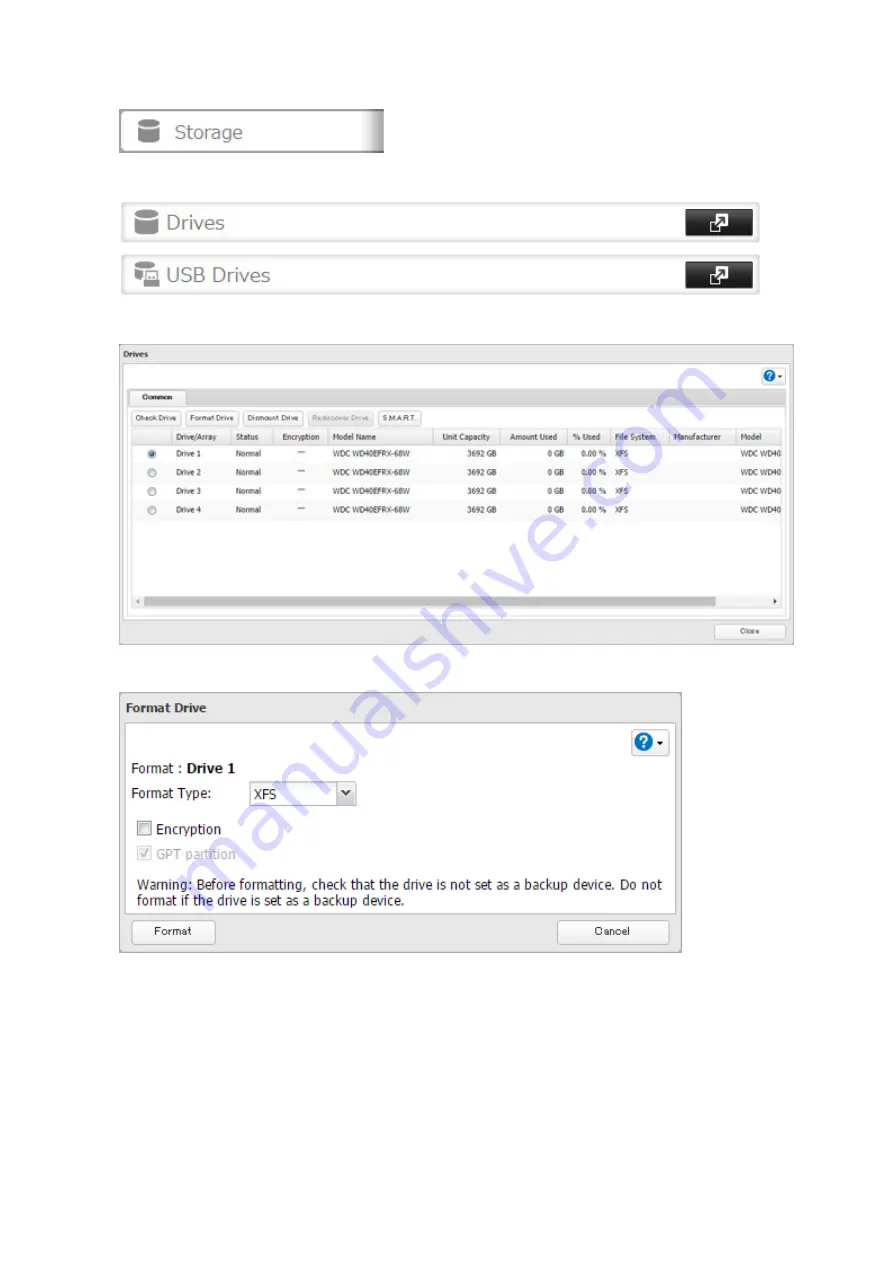
48
1
In Settings, click
Storage
.
2
Select
Drives
to format an internal drive or
USB Drives
to format an external drive.
3
Select the drive or array to format, then click
Format Drive
.
4
Select a format type, then click
Format
.
5
The "Confirm Operation" screen will open. Enter the confirmation number, then click
OK
.
6
Depending on the size and the formatted file system of your drive, the format may take several minutes or
several hours to complete. "Formatting" will be displayed on the LCD panel until the format is complete. Click
OK
when finished.
Notes:
• Do not turn off or disconnect power to the TeraStation while formatting a drive.
• For drives of 2.2 TB or larger, make sure that the "GPT partition" checkbox is selected.
Содержание TeraStation 5010
Страница 8: ...7 For Customers in Taiwan 175 ...
Страница 67: ...66 1 In Settings click Backup 2 Click to the right of Backup 3 Click List of LinkStations and TeraStations ...
Страница 75: ...74 3 Click Edit 4 Click Add 5 Click Browse under Replication Source ...
Страница 87: ...86 18Click Time Machine ...
Страница 88: ...87 19Click Select Backup Disk 20Select the TeraStation then click Use Disk ...
Страница 97: ...96 3 Click Create New Job 4 Select backup settings such as date and time to run 5 Click Add ...
Страница 103: ...102 4 Click the Options tab 5 Click Edit ...
Страница 114: ...113 7 Move the NFS switch to the position to enable NFS 8 Click to the right of NFS 9 Click the Client Settings tab ...
Страница 128: ...127 Updating Automatically 1 In Settings click Management 2 Click to the right of Update 3 Click Edit ...
Страница 137: ...136 3 Click Edit ...
Страница 138: ...137 4 Select or enter the desired MTU size and click OK ...
Страница 140: ...139 3 Click Edit 4 Clear the DHCP checkbox and enter the desired IP address and its subnet mask ...






























