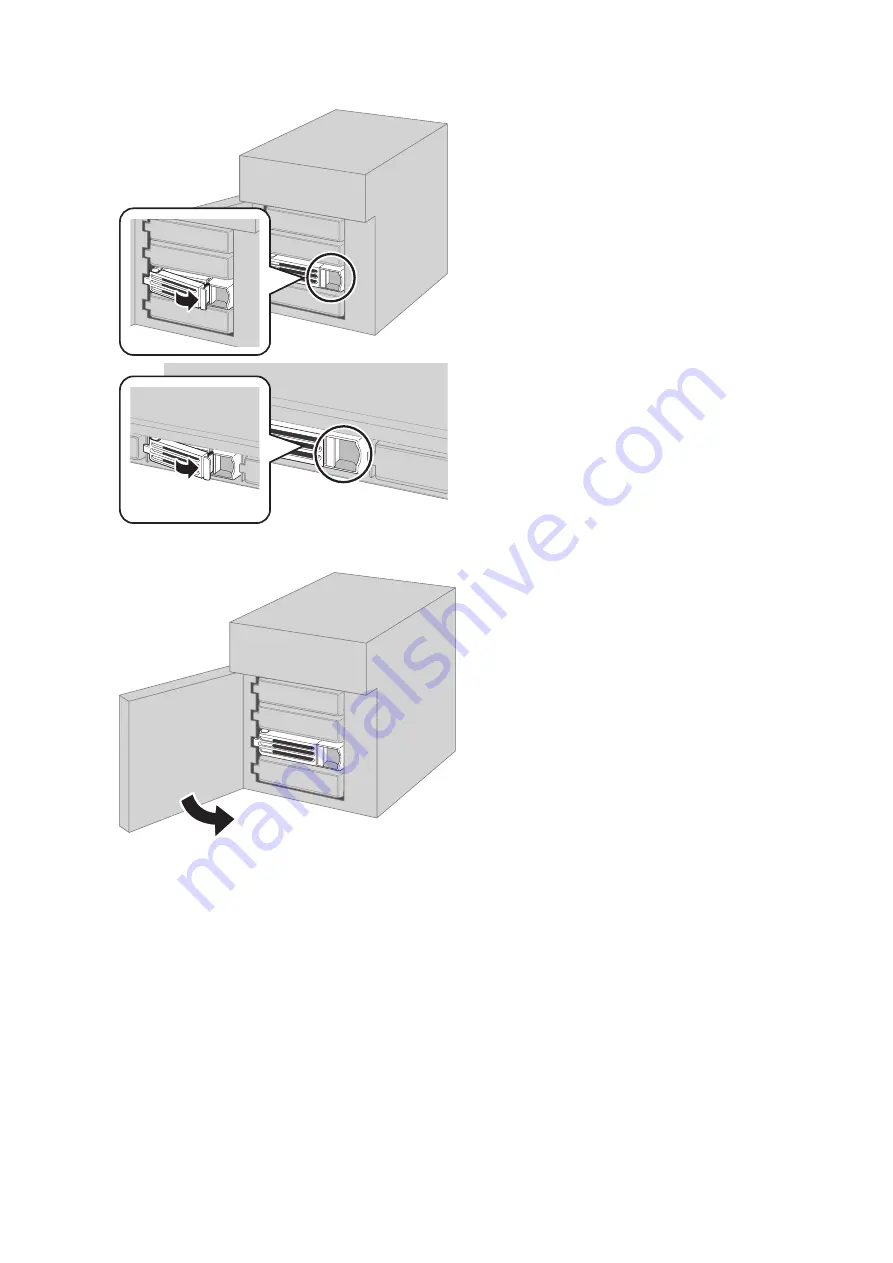
149
5
Swing the lock back down until it clicks into place.
6
Close the front cover.
7
When the replacement drive is recognized, the status LED will flash red and the I31 message will be displayed
on the LCD panel.
8
Press the function button on the front of the TeraStation. The TeraStation will beep. If replacing multiple
malfunctioning drives at once, select the replaced drives on Settings and click
Recover RAID Array
.
9
For RAID 1, 5, or 6:
The TeraStation will start rebuilding the RAID array automatically. After a few minutes, the I18 message will be
displayed until the array is rebuilt.
For JBOD:
The drive will be formatted as an individual drive. Create a shared folder on the drive before use.
Содержание TeraStation 5010
Страница 8: ...7 For Customers in Taiwan 175 ...
Страница 67: ...66 1 In Settings click Backup 2 Click to the right of Backup 3 Click List of LinkStations and TeraStations ...
Страница 75: ...74 3 Click Edit 4 Click Add 5 Click Browse under Replication Source ...
Страница 87: ...86 18Click Time Machine ...
Страница 88: ...87 19Click Select Backup Disk 20Select the TeraStation then click Use Disk ...
Страница 97: ...96 3 Click Create New Job 4 Select backup settings such as date and time to run 5 Click Add ...
Страница 103: ...102 4 Click the Options tab 5 Click Edit ...
Страница 114: ...113 7 Move the NFS switch to the position to enable NFS 8 Click to the right of NFS 9 Click the Client Settings tab ...
Страница 128: ...127 Updating Automatically 1 In Settings click Management 2 Click to the right of Update 3 Click Edit ...
Страница 137: ...136 3 Click Edit ...
Страница 138: ...137 4 Select or enter the desired MTU size and click OK ...
Страница 140: ...139 3 Click Edit 4 Clear the DHCP checkbox and enter the desired IP address and its subnet mask ...






























