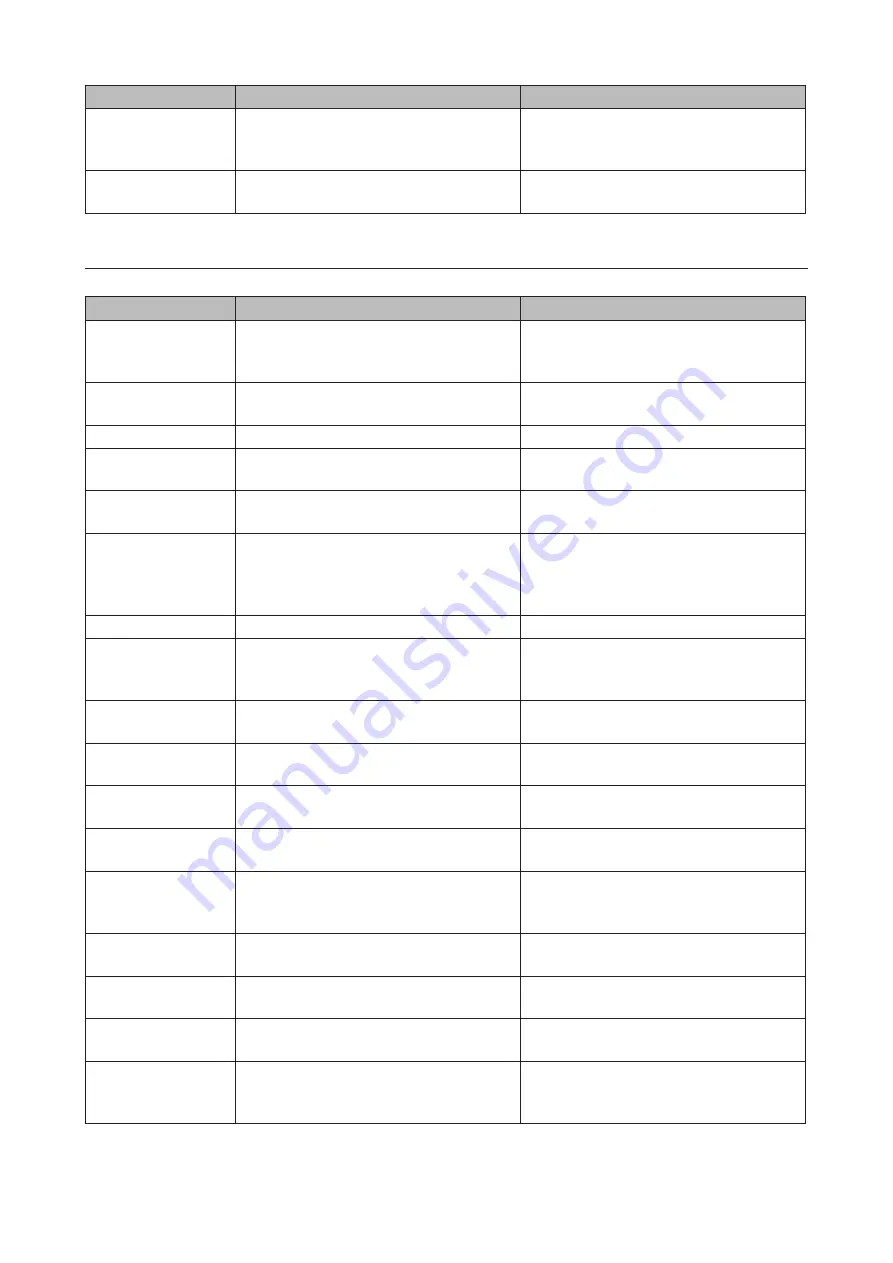
168
LCD Message
Description
Corrective Action
E27 Lost Failover
Target
Unable to find the backup TeraStation.
In the main TeraStation's Settings, navigate
to
Backup
-
Failover
to reconfigure the
backup TeraStation for failover.
E30 Replace Drive x
An error occurred, so drive x was removed
from the RAID array.
Replace drive x.
Status
After you change settings or format a drive, the current status is displayed on the LCD panel.
LCD Message
Description
Corrective Action
I10 System Is
Overheating
A rise in the system temperature may have
exceeded the allowable safety value.
Move the TeraStation to a cool location. Do
not place objects in the area around the
TeraStation.
I11 Bad Sectors on
Drive x
The drive has too many bad sectors.
Replace the drive.
I12 Degraded Mode
Operating in degraded mode.
-
I13 Formatting Array
x...
Formatting the RAID array.
-
I14 Checking Array
x…
Checking the RAID array.
-
I15 Scanning Array x
Data...
Examining the error status of the RAID
array.
Note:
Transfer speeds are slower during
the examination process.
-
I16 Creating Array x...
Creating the RAID array.
-
I18 Rebuilding Array
x...
Rebuilding the RAID array.
Note:
Transfer speeds are slower during
the rebuilding process.
-
I19 Filling Array x
with 0s
Writing 0s to the RAID array and erasing all
data.
-
I20 Formatting Drive
x...
Formatting the drive.
-
I21 Checking Drive
x...
Checking the drive.
-
I22 Filling Drive x
with 0s
Writing 0s to the drive and erasing all data.
-
I25 Updating
Firmware…
Updating the TeraStation firmware.
Note:
Do not turn off the power during the
updating process.
-
I26 Initializing
Settings…
Initializing all settings.
-
I27 Checking USB
Drive x...
Checking the USB drive.
-
I28 Formatting USB
Drive x…
Formatting the USB drive.
-
I31 Push Func to Use
New Drive x
Displays when pressing the function
button to rebuild the RAID after replacing
the drive.
Press the function button to rebuild the
RAID array.
Содержание TeraStation 5010
Страница 8: ...7 For Customers in Taiwan 175 ...
Страница 67: ...66 1 In Settings click Backup 2 Click to the right of Backup 3 Click List of LinkStations and TeraStations ...
Страница 75: ...74 3 Click Edit 4 Click Add 5 Click Browse under Replication Source ...
Страница 87: ...86 18Click Time Machine ...
Страница 88: ...87 19Click Select Backup Disk 20Select the TeraStation then click Use Disk ...
Страница 97: ...96 3 Click Create New Job 4 Select backup settings such as date and time to run 5 Click Add ...
Страница 103: ...102 4 Click the Options tab 5 Click Edit ...
Страница 114: ...113 7 Move the NFS switch to the position to enable NFS 8 Click to the right of NFS 9 Click the Client Settings tab ...
Страница 128: ...127 Updating Automatically 1 In Settings click Management 2 Click to the right of Update 3 Click Edit ...
Страница 137: ...136 3 Click Edit ...
Страница 138: ...137 4 Select or enter the desired MTU size and click OK ...
Страница 140: ...139 3 Click Edit 4 Clear the DHCP checkbox and enter the desired IP address and its subnet mask ...






















