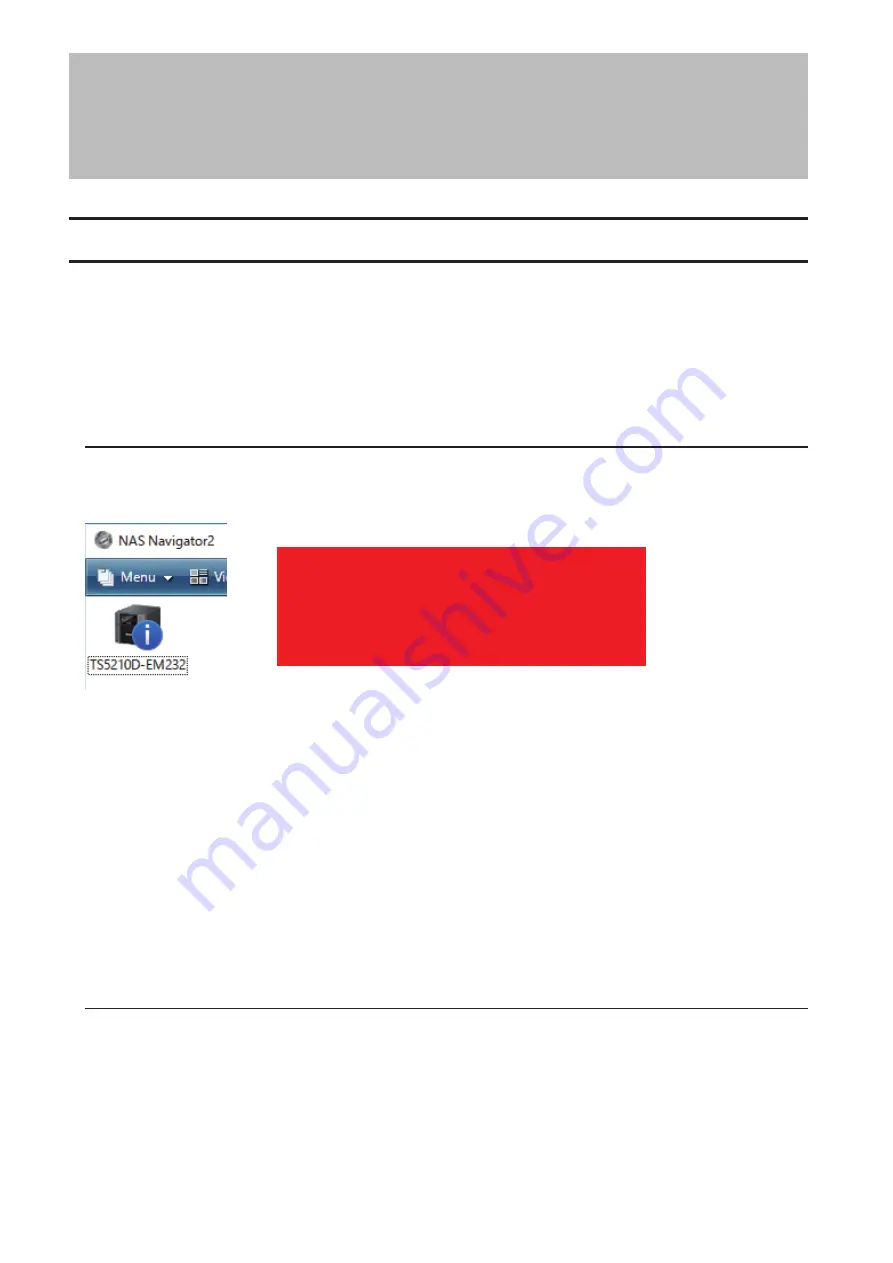
Chapter 10 Appendix
TeraStation Does Not Boot Properly
If an error occurs that prevents the TeraStation from booting up properly, one or more of the following symptoms
may occur:
• The power LED keeps blinking instead of turning into a solid glow.
• An "i" symbol is displayed with the TeraStation icon and "EM" is added to your TeraStation's hostname.
• The LCD panel lights up in red with the "Invalid Firmware" message.
In such cases, follow the appropriate procedure(s) below to recover from the error.
Booting the TeraStation in Emergency Mode
If the TeraStation boots up in emergency mode, depending on your TeraStation model, an "i" symbol is displayed
with the TeraStation icon and "EM" is added to your TeraStation's hostname, or the LCD panel lights up in red with
the "Invalid Firmware" message.
úùÛØ×Öê
ïēěĆđĎĉÆìĎėĒĜĆėĊ
To recover from emergency mode, follow the procedure below.
1
Download the firmware updater from the Buffalo website.
2
Extract the downloaded file by double-clicking it and launch the updater.
3
Update the firmware for the TeraStation unit that is currently in emergency mode.
When the "i" symbol and "EM" disappear from the icon and the hostname on NAS Navigator2, and the LCD panel
returns to glowing blue, the TeraStation is no longer in emergency mode.
Note:
If the TeraStation does not shut down properly due to a power outage or the power cable getting
disconnected while the TeraStation is on, data on the TeraStation may be erased from the shared folders when
the TeraStation boots in emergency mode. In such a case, the erased data may not be recovered even if you try
the procedure above.
Power LED Keeps Blinking
While the TeraStation boots up, the power LED is normally blinking and changes to a glowing green when the
bootup finishes. If the power LED does not change to a glowing green, follow the procedure below.
1
Press and hold the power button for 3 seconds to turn off the TeraStation.
2
Turn it on while holding down the function button.
163
Содержание TeraStation 5010
Страница 8: ...7 For Customers in Taiwan 175 ...
Страница 67: ...66 1 In Settings click Backup 2 Click to the right of Backup 3 Click List of LinkStations and TeraStations ...
Страница 75: ...74 3 Click Edit 4 Click Add 5 Click Browse under Replication Source ...
Страница 87: ...86 18Click Time Machine ...
Страница 88: ...87 19Click Select Backup Disk 20Select the TeraStation then click Use Disk ...
Страница 97: ...96 3 Click Create New Job 4 Select backup settings such as date and time to run 5 Click Add ...
Страница 103: ...102 4 Click the Options tab 5 Click Edit ...
Страница 114: ...113 7 Move the NFS switch to the position to enable NFS 8 Click to the right of NFS 9 Click the Client Settings tab ...
Страница 128: ...127 Updating Automatically 1 In Settings click Management 2 Click to the right of Update 3 Click Edit ...
Страница 137: ...136 3 Click Edit ...
Страница 138: ...137 4 Select or enter the desired MTU size and click OK ...
Страница 140: ...139 3 Click Edit 4 Clear the DHCP checkbox and enter the desired IP address and its subnet mask ...



























