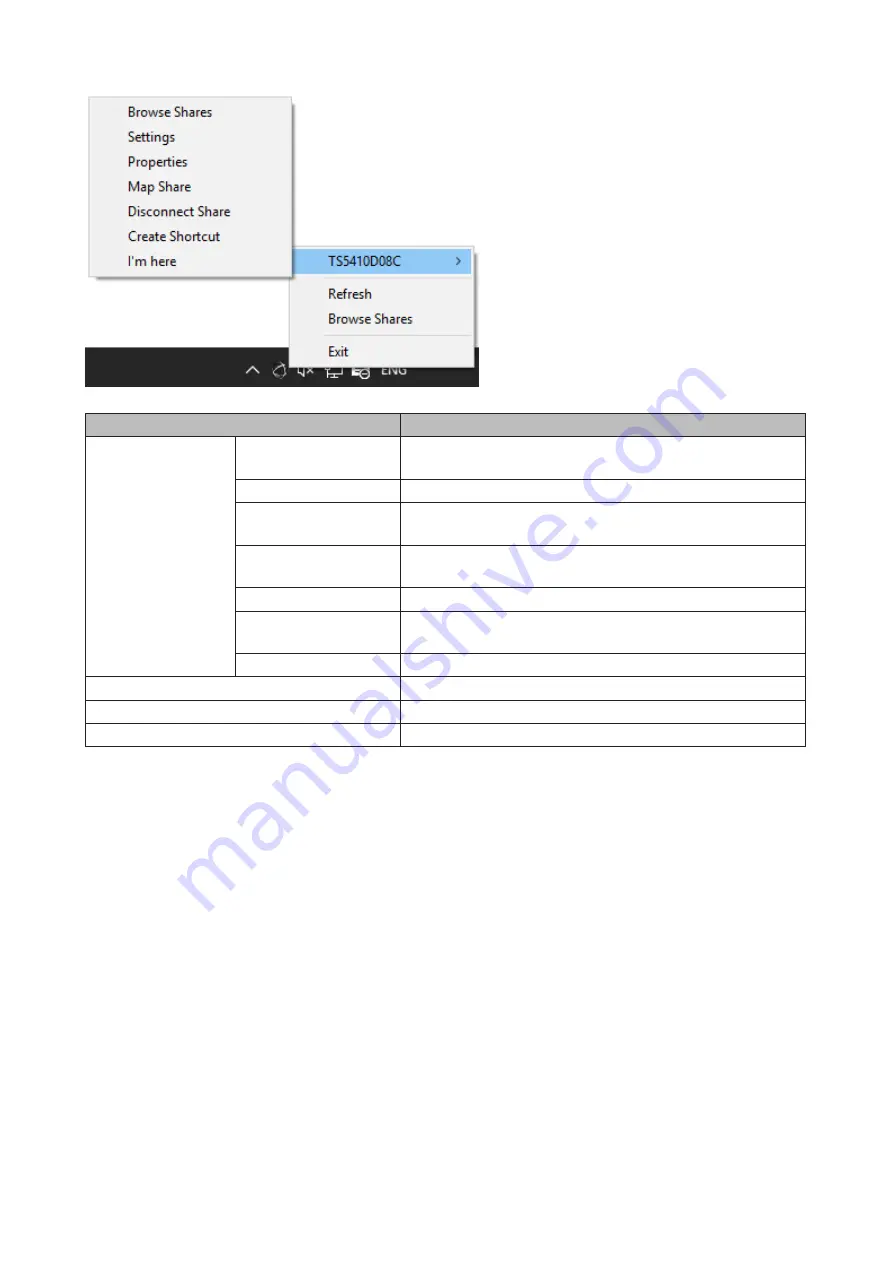
155
Name
Description
LinkStation or
TeraStation Name
Browse Shares
Opens the selected LinkStation's or TeraStation's shared
folders.
Settings
Opens Settings for the selected LinkStation or TeraStation.
Properties
Opens the selected LinkStation's or TeraStation's properties
page.
Map Share
Assigns the LinkStation's or TeraStation's shared folder as a
network drive.
Disconnect Share
Unmaps the network drive.
Create Shortcut
Creates a desktop shortcut to the selected LinkStation's or
TeraStation's shared folders.
I'm here
Causes your TeraStation to beep.
Refresh
Refreshes list of NAS devices.
Browse Shares
Displays NAS Navigator2 window.
Exit
Exits NAS Navigator2.
The following tasks may be performed from the LinkStation's or TeraStation's properties page.
Содержание TeraStation 5010
Страница 8: ...7 For Customers in Taiwan 175 ...
Страница 67: ...66 1 In Settings click Backup 2 Click to the right of Backup 3 Click List of LinkStations and TeraStations ...
Страница 75: ...74 3 Click Edit 4 Click Add 5 Click Browse under Replication Source ...
Страница 87: ...86 18Click Time Machine ...
Страница 88: ...87 19Click Select Backup Disk 20Select the TeraStation then click Use Disk ...
Страница 97: ...96 3 Click Create New Job 4 Select backup settings such as date and time to run 5 Click Add ...
Страница 103: ...102 4 Click the Options tab 5 Click Edit ...
Страница 114: ...113 7 Move the NFS switch to the position to enable NFS 8 Click to the right of NFS 9 Click the Client Settings tab ...
Страница 128: ...127 Updating Automatically 1 In Settings click Management 2 Click to the right of Update 3 Click Edit ...
Страница 137: ...136 3 Click Edit ...
Страница 138: ...137 4 Select or enter the desired MTU size and click OK ...
Страница 140: ...139 3 Click Edit 4 Clear the DHCP checkbox and enter the desired IP address and its subnet mask ...






























