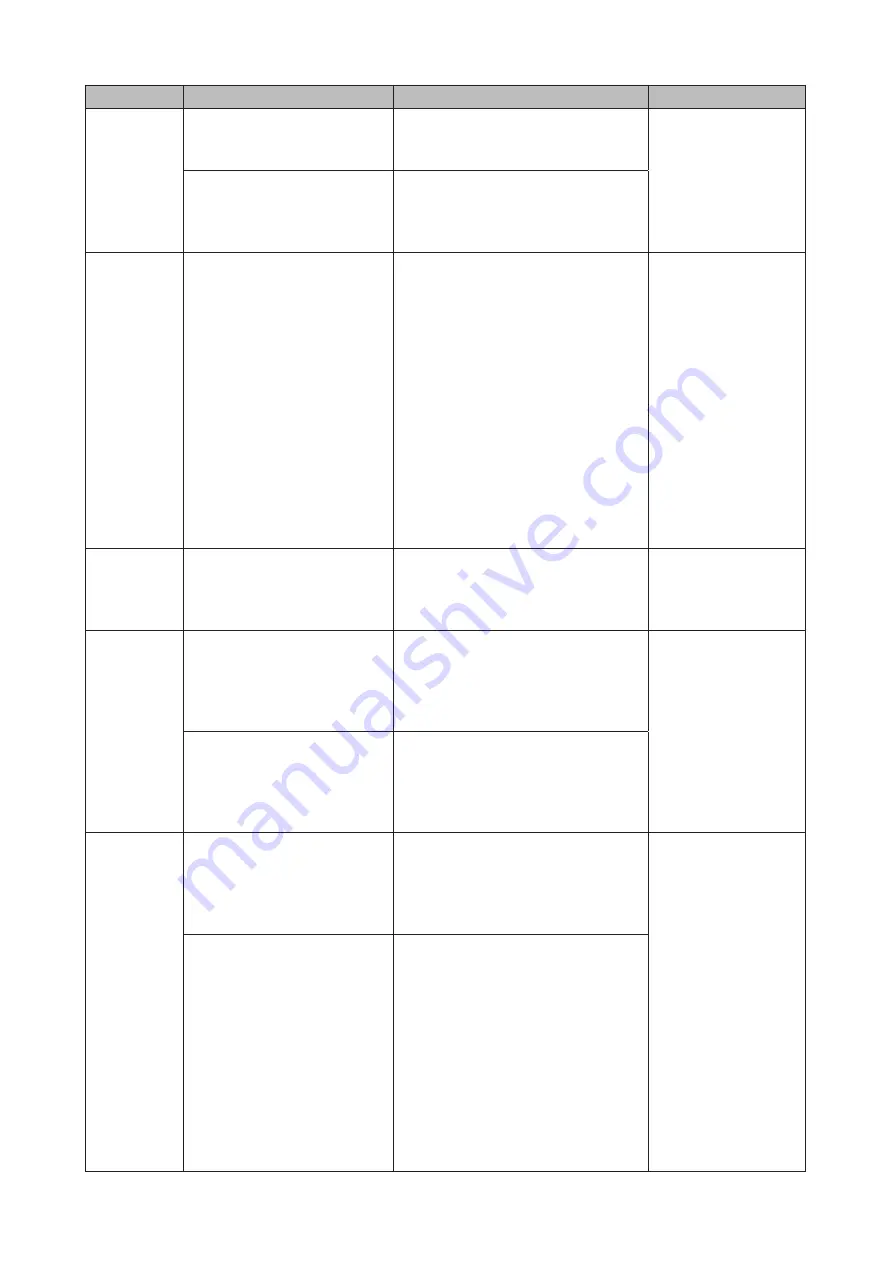
71
Code
Description
Corrective Action
Log Example
Code 12
Could not communicate
between backup source and
destination TeraStations.
Verify that the Ethernet cable is surely
connected and that the hub or other
devices on the network are turned on.
rsync error: error in
rsync protocol data
stream (code 12) at
io.c(515)
The settings of the TeraStation
were changed while the
backup job was running.
Do not change the settings while the
backup job is running. If changed, the
connection is temporarily terminated
and the backup job will fail.
Code 14
Code 22
Insufficient memory on the
TeraStation was not enough
so that the backup job did not
run.
Reduce the number of backup
destination files or disable any other
functions running at the same time.
ERROR: out of
memory in flist_
expand
rsync error: error
allocating core
memory buffers
(code 22) at util.c(120)
[sender=2.6.8]
rsync: fork failed in
do_recv: Cannot
allocate memory (12)
rsync error: error
in IPC code (code
14) at main.c(655)
[receiver=2.6.8]
Code 20
The connection was
disconnected while the
backup job was running.
Do not change the settings while the
backup job is running. If changed, the
connection is temporarily terminated
and the backup job will fail.
rsync error: received
SIGINT, SIGTERM, or
SIGHUP (code 20) at
rsync.c(242)
Code 23
Invalid characters were used in
the filename or folder name of
the backup destinations.
Change the filename or folder
name using compatible characters.
Available characters are described in
the "Adding a Shared Folder" section
in chapter 3.
rsync error: some
files could not be
transferred (code 23)
at main.c(702)
The backup destination files
were updated while the
backup job was running.
Do not overwrite the backup
destination files while the backup job
is running. If updated, the backup
destination files will not be backed up
and the backup job will fail.
Code 23
4 GB or more files were backed
up to the FAT32-formatted USB
drive.
Reduce the file size to 4 GB or less or
change the file system to one other
than FAT32. Refer to the "Adding an
External Drive" section in chapter 4
for the compatible file systems.
rsync error: some
files could not be
transferred (code 23)
at main.c(702)
The TeraStation backed up the
data to the FAT32-formatted
USB drive, then the upper- or
lowercases of filename and
folder name on the backup
source TeraStation were
changed.
Do not change the upper- or
lowercase of filenames and folder
names on the backup source
TeraStation if the backup destination
USB drive is formatted to FAT32. Linux
on the TeraStation is case-sensitive
but FAT isn't, so the same filename
and folder name that only differs
in upper- or lowercase will not be
identified and treated as the same file
or folder. To back up properly, using
XFS or ext3 is recommended.
Содержание TeraStation 5010
Страница 8: ...7 For Customers in Taiwan 175 ...
Страница 67: ...66 1 In Settings click Backup 2 Click to the right of Backup 3 Click List of LinkStations and TeraStations ...
Страница 75: ...74 3 Click Edit 4 Click Add 5 Click Browse under Replication Source ...
Страница 87: ...86 18Click Time Machine ...
Страница 88: ...87 19Click Select Backup Disk 20Select the TeraStation then click Use Disk ...
Страница 97: ...96 3 Click Create New Job 4 Select backup settings such as date and time to run 5 Click Add ...
Страница 103: ...102 4 Click the Options tab 5 Click Edit ...
Страница 114: ...113 7 Move the NFS switch to the position to enable NFS 8 Click to the right of NFS 9 Click the Client Settings tab ...
Страница 128: ...127 Updating Automatically 1 In Settings click Management 2 Click to the right of Update 3 Click Edit ...
Страница 137: ...136 3 Click Edit ...
Страница 138: ...137 4 Select or enter the desired MTU size and click OK ...
Страница 140: ...139 3 Click Edit 4 Clear the DHCP checkbox and enter the desired IP address and its subnet mask ...
















































