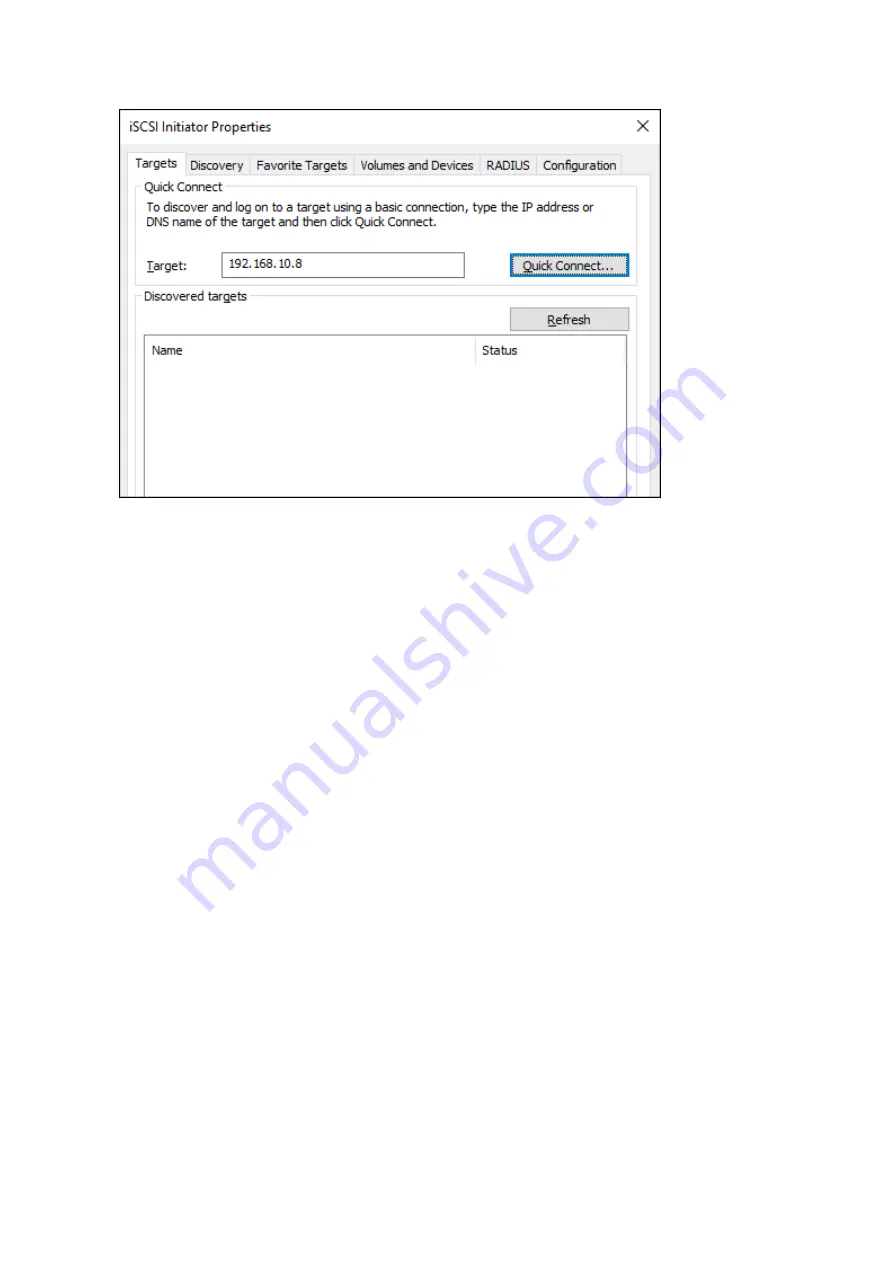
57
2
Enter the IP address of the TeraStation into the "Target" box and click
Quick Connect
.
3
Confirm if the connection is established and click
Done
.
Connecting a volume is finished.
Formatting Volumes
If using the connected volume for the first time, the volume should be formatted to be used as a local drive. Follow
the procedure below for formatting.
1
In Windows, navigate to
Control Panel
-
Administrative Tools
-
Computer Management
.
2
Click
Disk Management
.
When the "Initialize Disk" screen is displayed, click
OK
without changing any settings.
3
Right-click the drive volume that shows the status "Unallocated" and click
New Simple Volume
from the
displayed menu. Follow the screen to finish formatting.
Formatting a volume is finished. When the formatting process is completed, the drive will be visible as an icon in
Computer or My Computer and can be used as a normal drive on the computer.
Disconnecting a Volume
1
In Windows, navigate to
Control Panel
-
Administrative Tools
-
iSCSI Initiator
.
The status of the connecting volume will be displayed as "Connected" under "Discovered targets".
2
Select a volume to disconnect and click
Disconnect
.
3
Click
Yes
.
4
When the volume status is displayed as "Inactive", the disconnection was carried out properly.
Содержание TeraStation 5010
Страница 8: ...7 For Customers in Taiwan 175 ...
Страница 67: ...66 1 In Settings click Backup 2 Click to the right of Backup 3 Click List of LinkStations and TeraStations ...
Страница 75: ...74 3 Click Edit 4 Click Add 5 Click Browse under Replication Source ...
Страница 87: ...86 18Click Time Machine ...
Страница 88: ...87 19Click Select Backup Disk 20Select the TeraStation then click Use Disk ...
Страница 97: ...96 3 Click Create New Job 4 Select backup settings such as date and time to run 5 Click Add ...
Страница 103: ...102 4 Click the Options tab 5 Click Edit ...
Страница 114: ...113 7 Move the NFS switch to the position to enable NFS 8 Click to the right of NFS 9 Click the Client Settings tab ...
Страница 128: ...127 Updating Automatically 1 In Settings click Management 2 Click to the right of Update 3 Click Edit ...
Страница 137: ...136 3 Click Edit ...
Страница 138: ...137 4 Select or enter the desired MTU size and click OK ...
Страница 140: ...139 3 Click Edit 4 Clear the DHCP checkbox and enter the desired IP address and its subnet mask ...






























