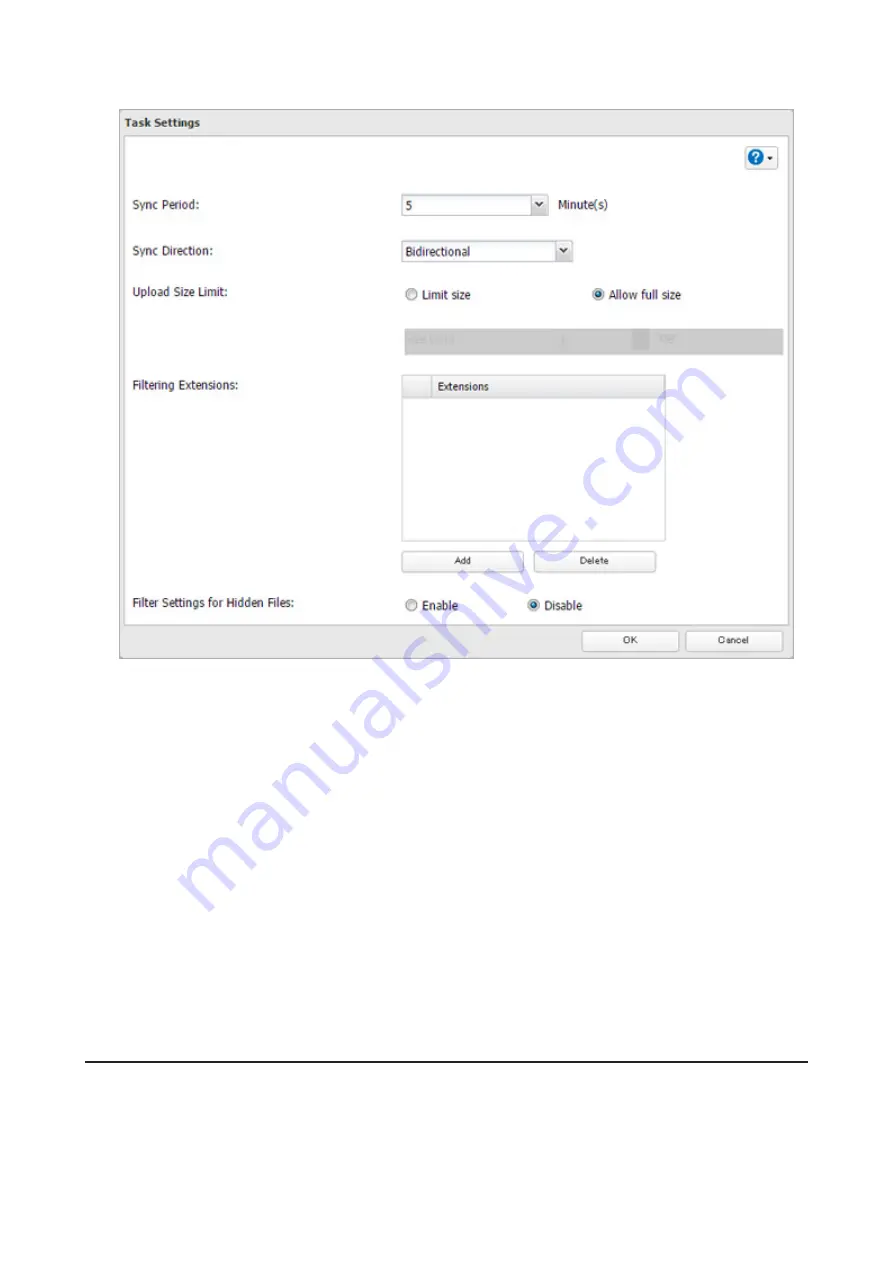
103
6
Configure the desired settings and click
OK
.
Notes:
• When encryption is enabled, files uploaded to Dropbox not using Dropbox Sync will not be downloaded to
the TeraStation even if the sync direction is configured to "Bidirectional" or "Download only".
• Refer to the following website for synchronization restrictions between the TeraStation and Dropbox:
https://www.dropbox.com/help/145
• Folders that are configured for Dropbox Sync cannot be renamed or used for replication.
• When specific settings are changed, the changes are not applied and the files on Dropbox may not be synced
to the TeraStation. In such a case, delete the target files to be synced and upload them to Dropbox again
or delete the task and recreate it again. The following are the specific circumstances when files may not be
synced:
When uploading or downloading fails.
When file extensions are removed from filtering.
When the sync direction is changed.
• If using Dropbox through a proxy server, click
Proxy Settings
. In the displayed page, you can select if using the
configured settings or setting identical proxy server. If using the identical proxy server, select "New settings"
and enter the proxy server name, port number, username, and password. Ask your network administrator for
detailed proxy server settings.
Creating a Shared Link (Windows Only)
Buffalo offers a Windows application, "B-Sync", that can create shared links for the files stored in the TeraStation
folders. You can download the application from the Buffalo website. Refer to the application help for the usage
procedure.
Содержание TeraStation 5010
Страница 8: ...7 For Customers in Taiwan 175 ...
Страница 67: ...66 1 In Settings click Backup 2 Click to the right of Backup 3 Click List of LinkStations and TeraStations ...
Страница 75: ...74 3 Click Edit 4 Click Add 5 Click Browse under Replication Source ...
Страница 87: ...86 18Click Time Machine ...
Страница 88: ...87 19Click Select Backup Disk 20Select the TeraStation then click Use Disk ...
Страница 97: ...96 3 Click Create New Job 4 Select backup settings such as date and time to run 5 Click Add ...
Страница 103: ...102 4 Click the Options tab 5 Click Edit ...
Страница 114: ...113 7 Move the NFS switch to the position to enable NFS 8 Click to the right of NFS 9 Click the Client Settings tab ...
Страница 128: ...127 Updating Automatically 1 In Settings click Management 2 Click to the right of Update 3 Click Edit ...
Страница 137: ...136 3 Click Edit ...
Страница 138: ...137 4 Select or enter the desired MTU size and click OK ...
Страница 140: ...139 3 Click Edit 4 Clear the DHCP checkbox and enter the desired IP address and its subnet mask ...
















































