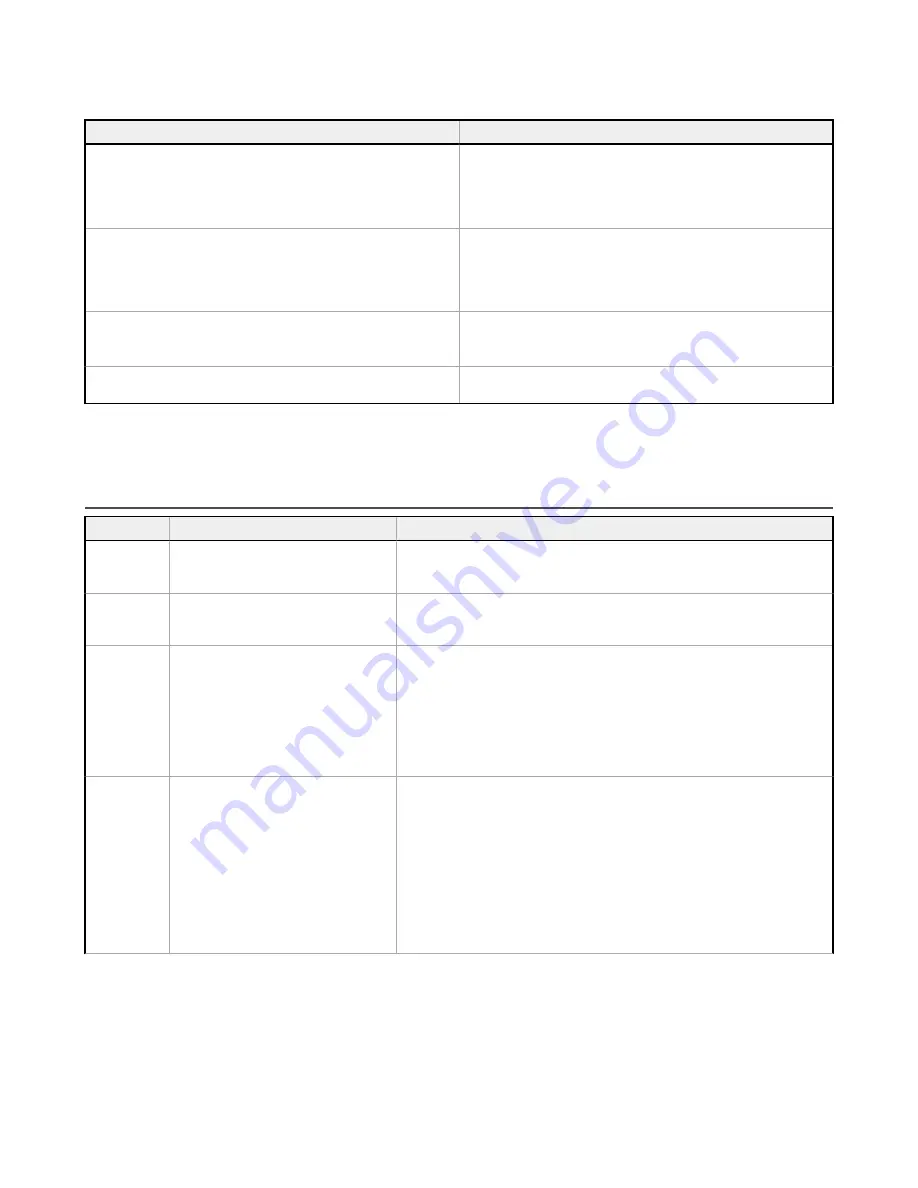
14
Troubleshooting
Problem
Solution
The Vision Manager
software
will not connect to my sensor
Make sure that:
• The sensor is powered on
• The sensor is connected to the computer or the network
• You are
connecting
to the correct sensor (verify the
sensor name and IP address)
The image is not clear
Make sure that:
• The lens is properly screwed onto the sensor
• The lens is clean
• The lens is properly focused (see
on page 16)
No images appear in the Image pane
Make sure that:
• The exposure is correct (run Auto Exposure)
• The sensor is receiving trigger signals
I changed a test parameter but the test does not seem to be
working
Make sure that the test parameter checkbox is selected to enable
the test parameter
Depending on the
situation,
a message may appear on the computer screen. These messages include an
identification
number, a
message
description,
and a list of recommended
solutions.
There is also an
option
to send a report to Banner Engineering.
14.1 Vision Manager Error Codes
Error Code
Description
Recommended
Solution
10000
The sensor's feature set is too old to
work with this version of Vision
Manager.
• Update the sensor
firmware
to a version
compatible
with this
application
• Install an older version of this
application
10001
The sensor's feature set is too new to
work with this version of Vision
Manager.
• Install an newer version of this
application
• Downgrade the sensor
firmware
to a version
compatible
with this
application
10005
The sensor was not found at the
specified
IP address. Network PING
results indicate no device present at
the
specified
IP address.
• Verify the sensor is energized
• Verify the sensor
communication
cable is connected
• Verify all inline network equipment is energized, properly
configured
and connected
• Verify all required network equipment cables are connected
• Verify the network adaptor is properly
configured
• Verify the sensor IP address is valid
• Verify the sensor subnet is valid
10010
A
connection
to the sensor could not
be established. One or more required
channels failed to connect.
• Verify the sensor is energized
• Verify the sensor
communication
cable is connected
• Verify all inline network equipment is energized, properly
configured
and connected
• Verify all required network equipment cables are connected
• Verify the network adaptor is properly
configured
• Verify the sensor IP address is valid
• Verify there are no other devices using the same IP address
• Verify the sensor subnet is valid
• Verify the sensor can be successfully pinged
• Verify the network
firewall
settings
support
connection
to the sensor
VE Series Smart Camera
www.bannerengineering.com - Tel: 763.544.3164
213
















































